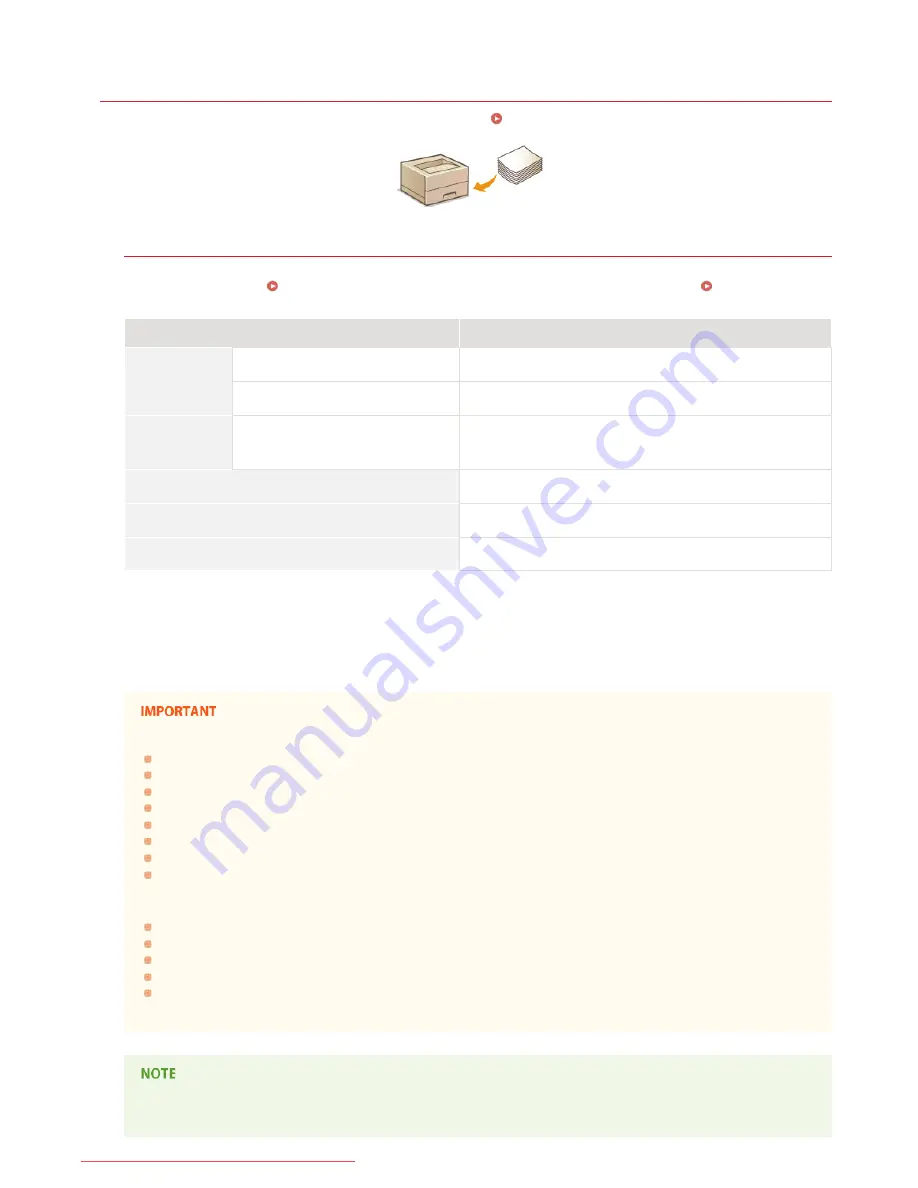
0HWJ-010
Loading Paper
This section explains how to load paper into the multi-purpose tray. See
Paper
for information about available paper sizes.
Paper Type and Printer Driver Paper Settings
Before printing, refer to the table below and make the appropriate paper settings in the printer driver, according to the type of paper
that you have loaded. See
Basic Print Operations
for detailed information about paper settings, and see
Paper
for information
about the number of sheets that can be set.
Paper Type
Printer Driver Paper Setting
Plain paper
60 to 63 g/m²
[Plain L]
64 to 89 g/m²
[Plain]
Heavy paper
90 to 163 g/m²
[Heavy]
[Heavy H]
Transparency
[Transparency]
Labels
[Labels]
Envelope
[Envelope]
Recycled paper can be used.
If toner is not fully fixed and printouts are faded when you select [Heavy], select this instead.
Use laser printer transparencies.
Use A4 or Letter size only.
Do not use the following types of paper:
Wrinkled or creased paper
Curled or rolled paper
Torn paper
Damp paper
Very thin paper
Paper printed by a thermal transfer printer
Paper with a coarse texture
Glossy paper
Paper handling and storage
Store paper on a flat surface.
Keep paper wrapped in its original package to protect the paper from moisture or dryness.
Do not store paper in a way that may cause it to curl or fold.
Do not store paper vertically or stack too many packages of paper.
Do not store paper in direct sunlight, or in a place subject to high humidity, dryness, or drastic changes in temperature or
humidity.
When printing on paper that has absorbed moisture
Steam may be emitted from the paper output area, or water droplets may form around the paper output area. This is not a
*1
*2
*3 *4
*4
*1
*2
*3
*4
㻞㻣㻌㻛㻌㻞㻝㻥
Downloaded from ManualsPrinter.com Manuals
Summary of Contents for imageClass LBP6030w
Page 1: ...㻝㻌㻛㻌㻞㻝㻥 Downloaded from ManualsPrinter com Manuals ...
Page 42: ...LINKS Basic Print Operations 㻠㻞㻌㻛㻌㻞㻝㻥 Downloaded from ManualsPrinter com Manuals ...
Page 74: ...LINKS Configuring Printer Ports 㻣㻠㻌㻛㻌㻞㻝㻥 Downloaded from ManualsPrinter com Manuals ...
Page 78: ...Click Close 3 Click OK 4 㻣㻤㻌㻛㻌㻞㻝㻥 Downloaded from ManualsPrinter com Manuals ...
Page 94: ...㻥㻠㻌㻛㻌㻞㻝㻥 Downloaded from ManualsPrinter com Manuals ...
Page 168: ...Close the top cover 5 㻝㻢㻤㻌㻛㻌㻞㻝㻥 Downloaded from ManualsPrinter com Manuals ...
Page 193: ...㻝㻥㻟㻌㻛㻌㻞㻝㻥 Downloaded from ManualsPrinter com Manuals ...
Page 201: ...Click Back Exit 6 㻞㻜㻝㻌㻛㻌㻞㻝㻥 Downloaded from ManualsPrinter com Manuals ...
Page 220: ...㻝㻌㻛㻌㻡㻟 Downloaded from ManualsPrinter com Manuals ...
Page 240: ...㻞㻝㻌㻛㻌㻡㻟 Downloaded from ManualsPrinter com Manuals ...
Page 251: ...Click OK 4 㻟㻞㻌㻛㻌㻡㻟 Downloaded from ManualsPrinter com Manuals ...
Page 254: ...Enabling Network discovery 㻟㻡㻌㻛㻌㻡㻟 Downloaded from ManualsPrinter com Manuals ...
Page 256: ...LINKS Connecting via USB 㻟㻣㻌㻛㻌㻡㻟 Downloaded from ManualsPrinter com Manuals ...
















































