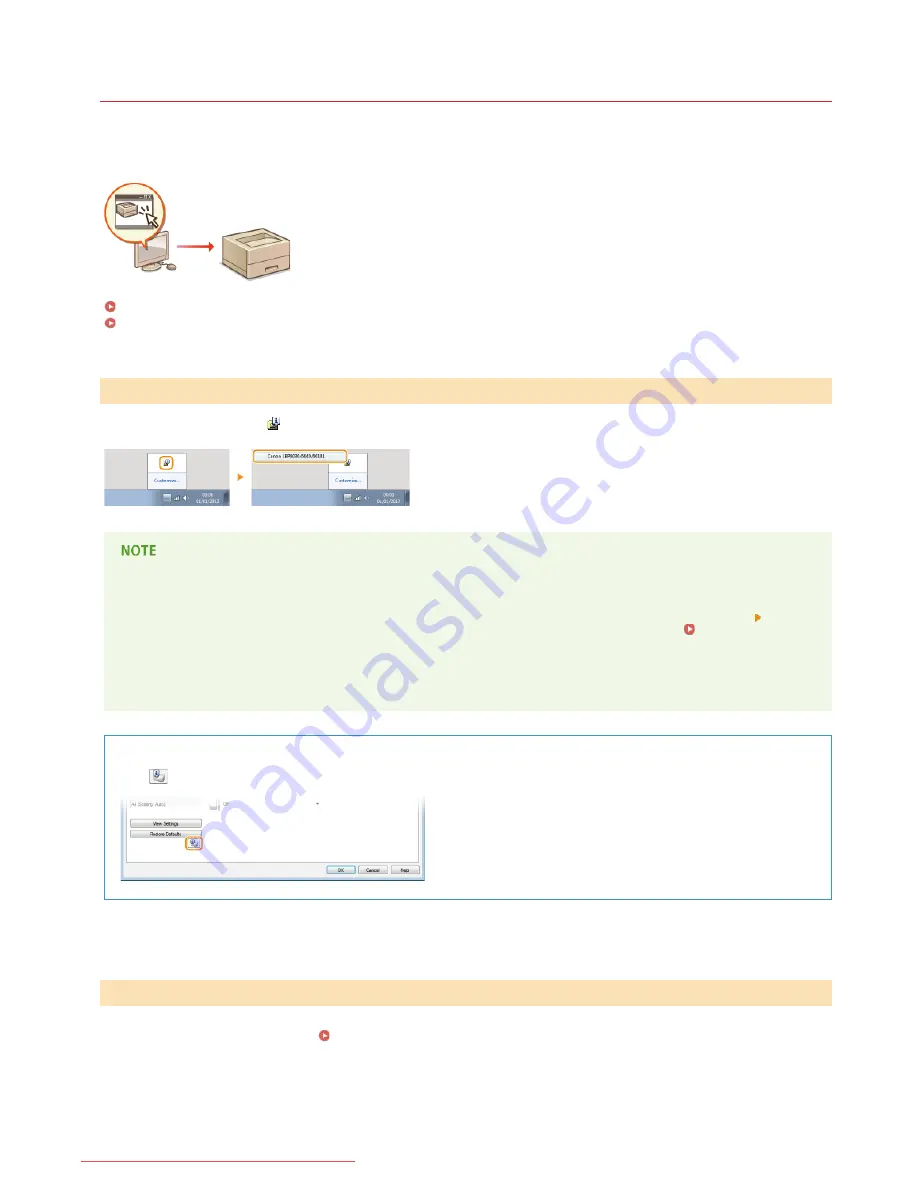
0HWJ-014
Printer Status Window
The Printer Status Window is a utility that allows you to check the machine's status, view error information, and make settings related to
the machine, such as power saving settings. You can also use it for operations such as cancelling a print job or printing a list of the
machine's settings. The Printer Status Window utility is installed on your computer automatically when you install the printer driver
(Printer Driver Installation Guide).
Displaying the Printer Status Window
Parts of the Screen and Their Functions
Select the machine by clicking
in the system tray.
Automatic Display of the Printer Status Window
The Printer Status Window is displayed automatically when an error occurs during printing.
You can change the setting that determines when the Printer Status Window is displayed automatically. Change it with the [Options] menu
[Preferences (Users)] or [Preferences (Administrators)] dialog box of the Printer Status Window. For details, see the Help.
[Help] menu
If you are using Windows 8/Server 2012
Display the Printer Status Window after moving to the desktop.
Displaying from the Printer Driver
Click
in the printer driver screen.
This section provides an outline of the main screen. For detailed descriptions of the dialog boxes that can be displayed with the controls
and menus in this screen, see the Help.
[Help] menu
Displaying the Printer Status Window
*
Parts of the Screen and Their Functions
㻞㻜㻌㻛㻌㻞㻝㻥
Downloaded from ManualsPrinter.com Manuals
Summary of Contents for imageClass LBP6030w
Page 1: ...㻝㻌㻛㻌㻞㻝㻥 Downloaded from ManualsPrinter com Manuals ...
Page 42: ...LINKS Basic Print Operations 㻠㻞㻌㻛㻌㻞㻝㻥 Downloaded from ManualsPrinter com Manuals ...
Page 74: ...LINKS Configuring Printer Ports 㻣㻠㻌㻛㻌㻞㻝㻥 Downloaded from ManualsPrinter com Manuals ...
Page 78: ...Click Close 3 Click OK 4 㻣㻤㻌㻛㻌㻞㻝㻥 Downloaded from ManualsPrinter com Manuals ...
Page 94: ...㻥㻠㻌㻛㻌㻞㻝㻥 Downloaded from ManualsPrinter com Manuals ...
Page 168: ...Close the top cover 5 㻝㻢㻤㻌㻛㻌㻞㻝㻥 Downloaded from ManualsPrinter com Manuals ...
Page 193: ...㻝㻥㻟㻌㻛㻌㻞㻝㻥 Downloaded from ManualsPrinter com Manuals ...
Page 201: ...Click Back Exit 6 㻞㻜㻝㻌㻛㻌㻞㻝㻥 Downloaded from ManualsPrinter com Manuals ...
Page 220: ...㻝㻌㻛㻌㻡㻟 Downloaded from ManualsPrinter com Manuals ...
Page 240: ...㻞㻝㻌㻛㻌㻡㻟 Downloaded from ManualsPrinter com Manuals ...
Page 251: ...Click OK 4 㻟㻞㻌㻛㻌㻡㻟 Downloaded from ManualsPrinter com Manuals ...
Page 254: ...Enabling Network discovery 㻟㻡㻌㻛㻌㻡㻟 Downloaded from ManualsPrinter com Manuals ...
Page 256: ...LINKS Connecting via USB 㻟㻣㻌㻛㻌㻡㻟 Downloaded from ManualsPrinter com Manuals ...
















































