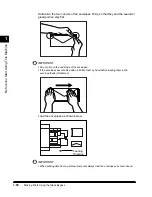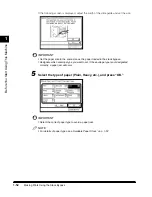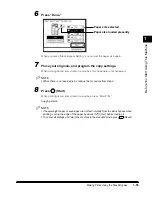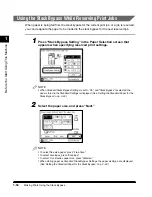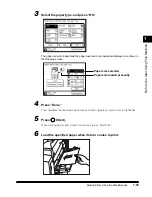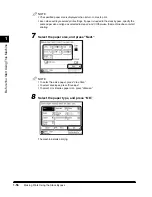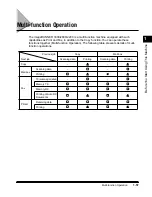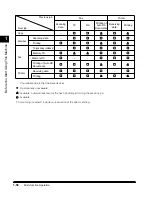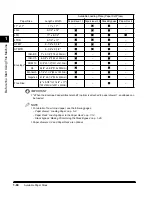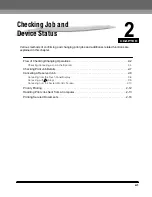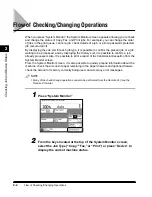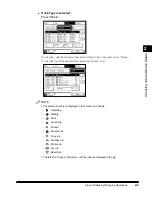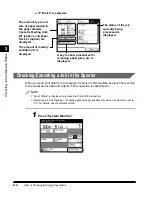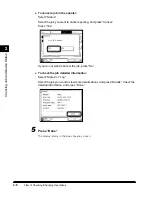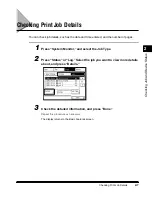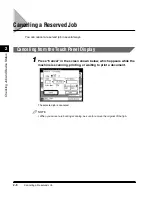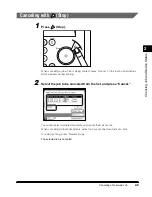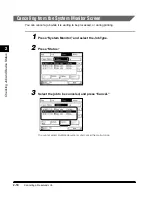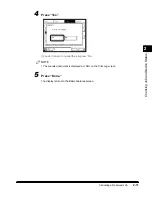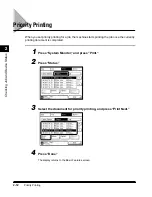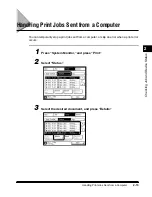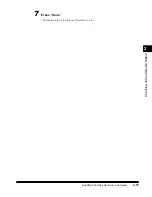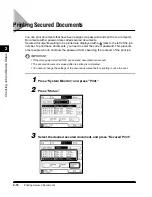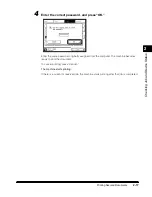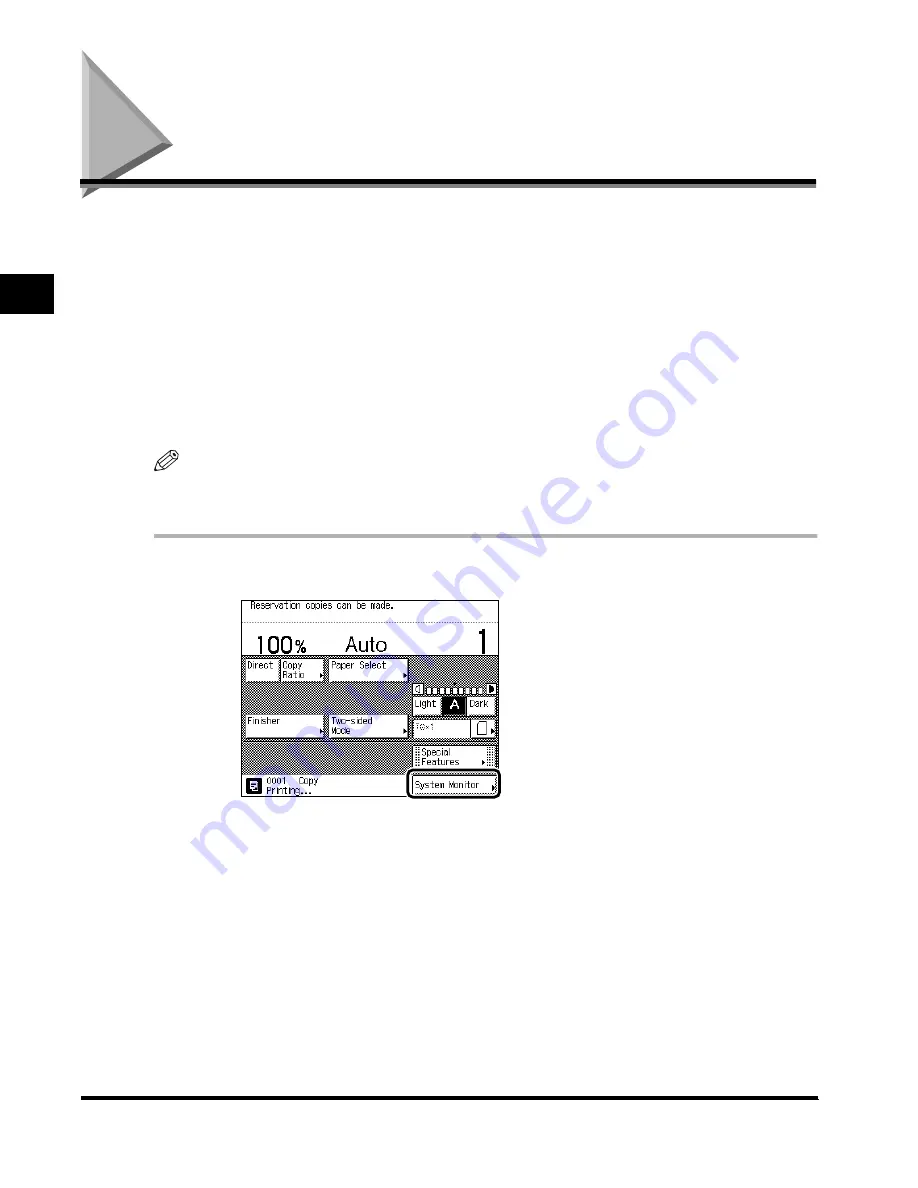
Flow of Checking/Changing Operations
2-2
Chec
king Job and De
vice Status
2
Flow of Checking/Changing Operations
When you press “System Monitor,” the System Monitor screen appears allowing you to check
and change the status of Copy, Fax, and Print jobs. For example, you can change the order
of jobs in the print queue, cancel a job, check details of a job, or print a password-protected
job (secured print).
By displaying the Job List for each job type, it is possible to confirm the present job or a job
waiting to be processed, and by displaying the History List, it is possible to confirm a job
already processed. Also, it is possible to print a report of fax transmission/reception from the
System Monitor screen.
From the System Monitor screen, it is also possible to quickly acquire information about the
machine, check the amount of paper remaining in the paper drawers and optional drawers,
check the amount of memory currently being used, and view any error messages.
NOTE
•
Many of the check/change operations can also be performed from the Remote UI. (See the
Remote UI Guide.)
1
Press “System Monitor.”
2
From the keys located at the top of the System Monitor screen,
select the Job Type (“Copy,” “Fax,” or “Print”) or press “Device” to
display the current machine status.
E1L_US_U_.book-INDEX Page 2 Wednesday, May 23, 2001 11:40 PM
Summary of Contents for imageCLASS 2200
Page 32: ...Operation of the Machine and Terms Used in This Manual xxxi...
Page 110: ......