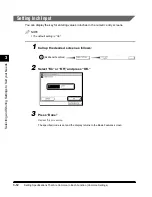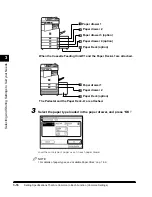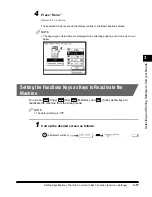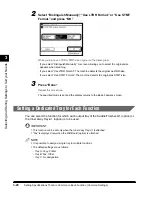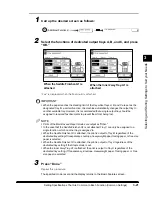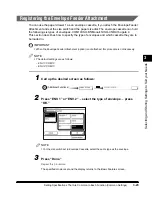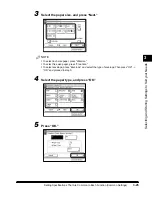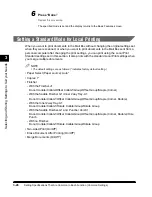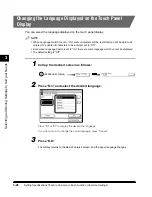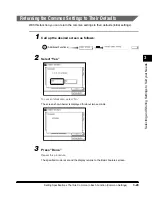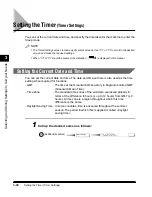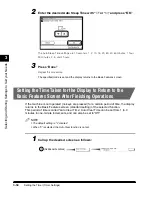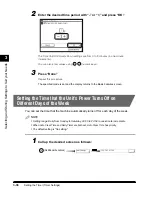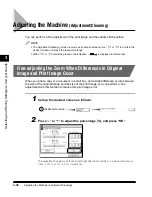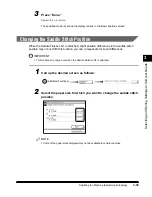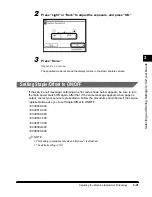3
Setting Specifications That Are Common to Each Function (Common Settings)
3-26
Selecting and Stor
ing Settings to Suit y
our Needs
6
Press “Done.”
Repeat this procedure.
The specified mode is set and the display returns to the Basic Features screen.
Setting a Standard Mode for Local Printing
When you want to print documents in the Mail Box without changing the original settings set
when they were scanned, or when you want to print documents in the Mail Box sent from a
personal computer after changing the print settings, you can print using the Local Print
Standard settings set in this section. It also prints with the standard Local Print settings when
you merge multiple documents.
NOTE
•
The default settings are as follows: (*indicates factory default setting.)
• Paper Select (Paper source): Auto*
• Copies: 1*
• Finisher
- With the Finisher-J1:
Do not Collate/Collate/Offset Collate*/Group/Offset Group/Staple (Corner)
- With the Saddle Finisher G1+Inner 2way Tray-A1:
Do not Collate/Collate*/Offset Collate/Group/Offset Group/Staple (Corner, Double)
- With the Inner 2way Tray-A1:
Do not Collate/Collate*/Rotate Collate/Group/Rotate Group
- With the Saddle Finisher-G1 and Puncher Unit-K1:
Do not Collate/Collate*/Offset Collate/Group/Offset Group/Staple (Corner, Double)/Hole
Punch
- With no Finisher:
Do not Collate/Collate*/Rotate Collate/Group/Rotate Group
• Two-sided Print (On/Off*)
• Erase Document After Printing (On/Off*)
• Merge Documents (On/Off*)
E1L_US_U_.book-INDEX Page 26 Wednesday, May 23, 2001 11:40 PM
Summary of Contents for imageCLASS 2200
Page 32: ...Operation of the Machine and Terms Used in This Manual xxxi...
Page 110: ......