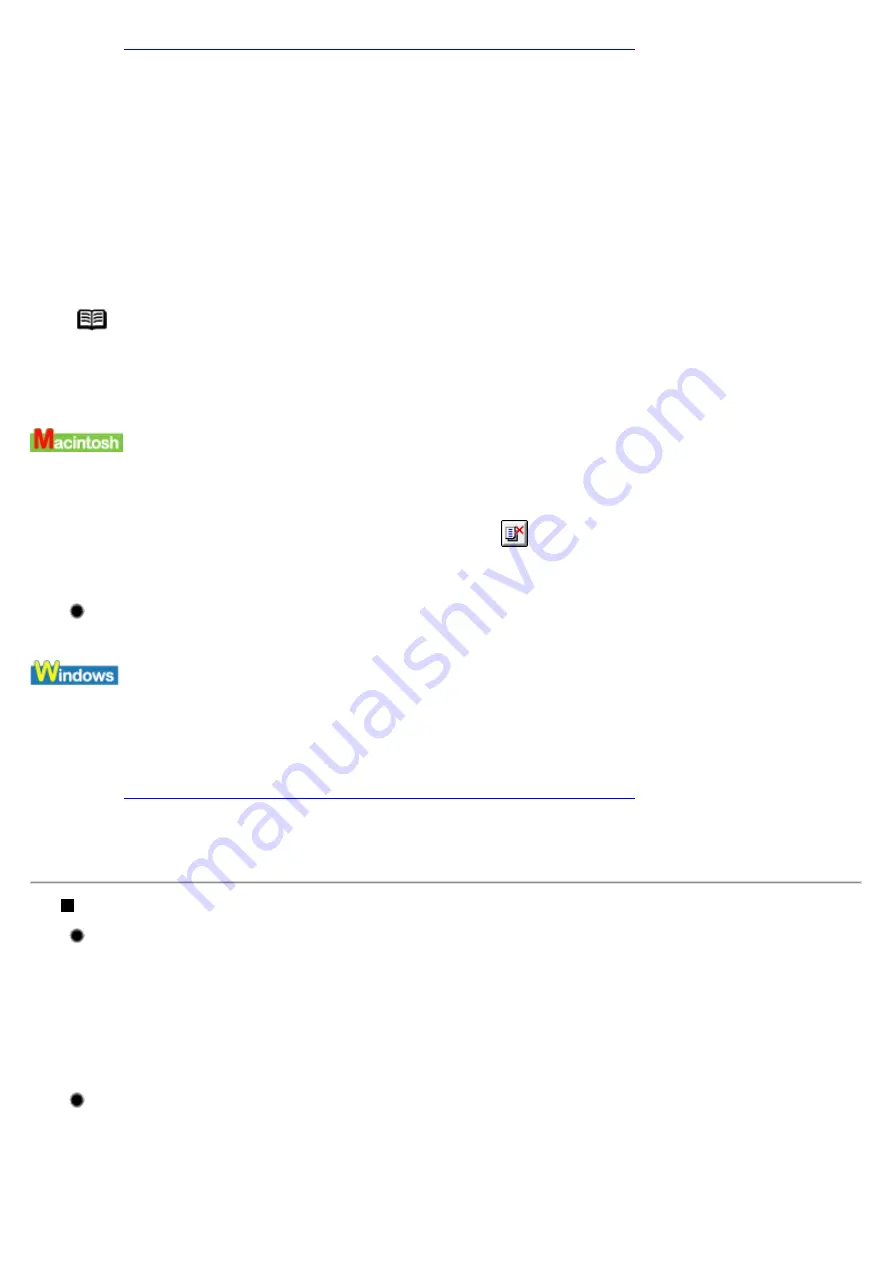
See
Opening the Printer Properties dialog box directly from the Start menu
2
Click Maintenance tab and then Start Status Monitor.
3
Click Display Print Queue.
4
Select Cancel All Documents in the Printer menu.
Click Yes when a confirmation message appears.
The print job is deleted.
Note
In Windows Me, Windows 98 or Windows 95
Click to select an undesired document and select Purge Print Documents in the Printer
menu.
1
Double-click the BJ Print Monitor in the Extentions in the System Folder.
2
Click to select an undesired document and click
.
The print job is deleted.
Ensure the printer port is set correctly.
Set "USBnnn" or "USBPRNnn" ("n" represents a number) as the printer port.
1
Open the Printer Properties dialog box.
See
Opening the Printer Properties dialog box directly from the Start menu
2
Click the Ports tab (or Details tab) and set the printer port.
Printing Stops Before It is Completed
Check the status of the POWER lamp.
When the POWER lamp is flashing green, the printer is processing data. Printing a large amount of data such
as a photo or graphics takes time for the computer to process the data, during which the printer may appear
not to be functioning.
In addition, when continuously printing material that uses a large amount of black ink on plain paper, the
printer will sometimes pause. In either case, simply wait until the processing is completed.
Cancel the print job and turn the printer off for at least 15 minutes to cool the print
head down.
The print head can overheat when continuously printing for long time. To protect the print head, the printer
will sometimes pause automatically at a line break before resuming.
In this event, interrupt the print job at a convenient time and turn the printer off for at least 15 minutes.
Summary of Contents for i70 Series
Page 1: ......
Page 21: ......
Page 24: ...Printable area ...
Page 38: ......
Page 51: ......
Page 65: ......
Page 71: ......
Page 88: ......
Page 130: ......
Page 140: ...5Click Print in the Print dialog box Printing will now begin ...
Page 146: ...3Click Print in the Print dialog box Printing will now begin ...
Page 155: ...Index ...
Page 169: ...Printable area ...






























