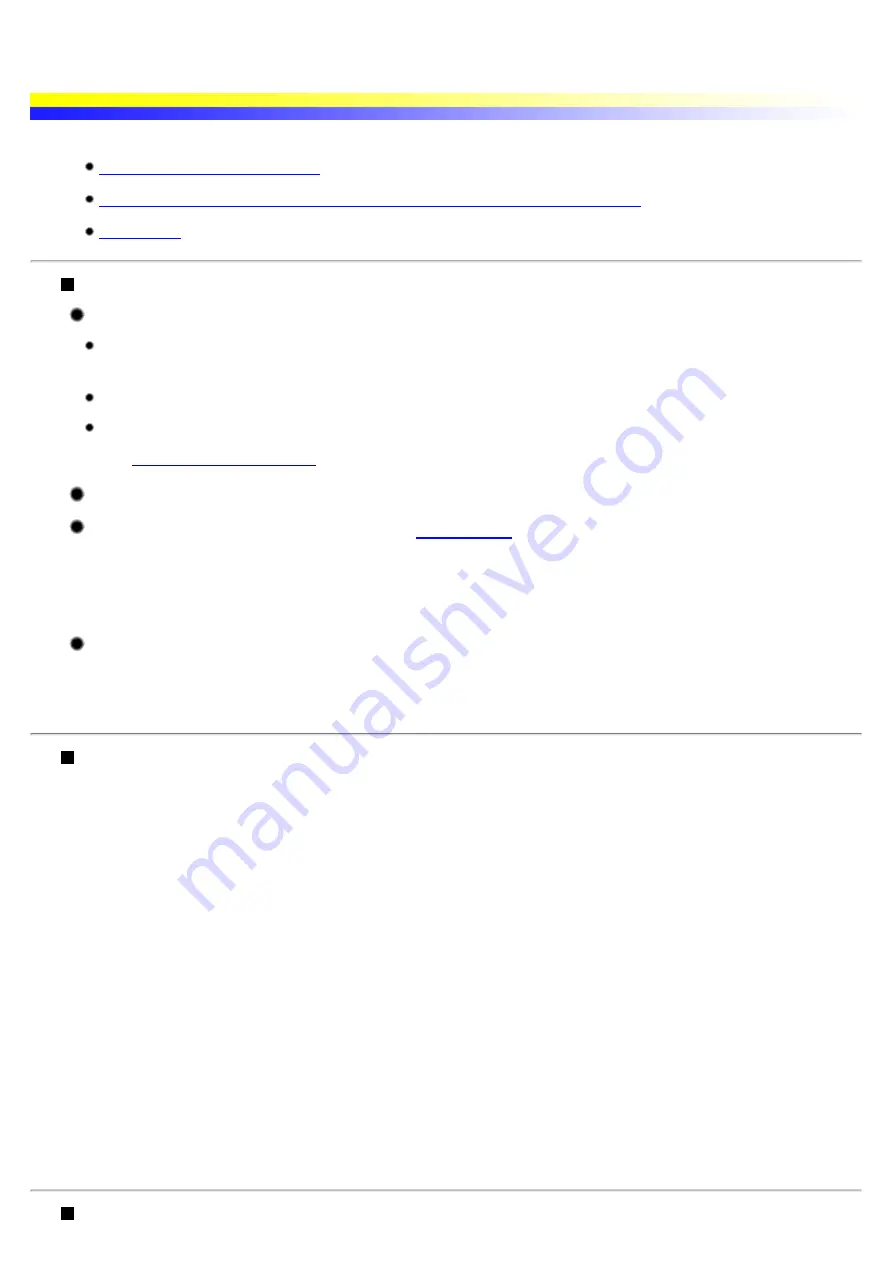
Paper Does Not Feed Properly or Paper Jams
You may need to clean the paper feed rollers. Follow the procedure below.
Paper Does Not Feed Properly
Confirm the paper conditions.
If using a non-Canon brand media, ensure that the paper is not too thick (less than 28 lb/less than 105
gsm).
Ensure that the number of sheets loaded does not exceed the recommended level.
Ensure that the paper is not creased, curled or wrinkled.
Ensure that the left edge of the paper just touches the paper guide.
When printing envelopes, refer to "
", and prepare the envelopes before
printing.
Once you have prepared the envelopes, load them in the printer in portrait orientation. If the envelopes are
placed in landscape orientation, they may not feed properly.
When using transparencies, load one sheet of plain paper in the printer first, and
then place the transparencies in front of it.
The last transparency may not feed properly unless there is a sheet of plain paper behind it.
You may need to clean the paper feed rollers. Follow the procedure
below.
1
Ensure the printer is turned on. If any paper is loaded in the printer, remove the paper.
2
Hold down the RESUME/CANCEL button; when the POWER lamp flashes three times,
release the button.
The paper feed roller will rotate as it cleans.
3
Repeat this operation one more time.
4
Load a stack of plain paper in the printer.
5
Hold down the RESUME/CANCEL button; when the POWER lamp flashed three times,
release the button.
The paper that is loaded in the printer will feed through the printer and be ejected.
Paper Jams
Summary of Contents for i70 Series
Page 1: ......
Page 21: ......
Page 24: ...Printable area ...
Page 38: ......
Page 51: ......
Page 65: ......
Page 71: ......
Page 88: ......
Page 130: ......
Page 140: ...5Click Print in the Print dialog box Printing will now begin ...
Page 146: ...3Click Print in the Print dialog box Printing will now begin ...
Page 155: ...Index ...
Page 169: ...Printable area ...






























