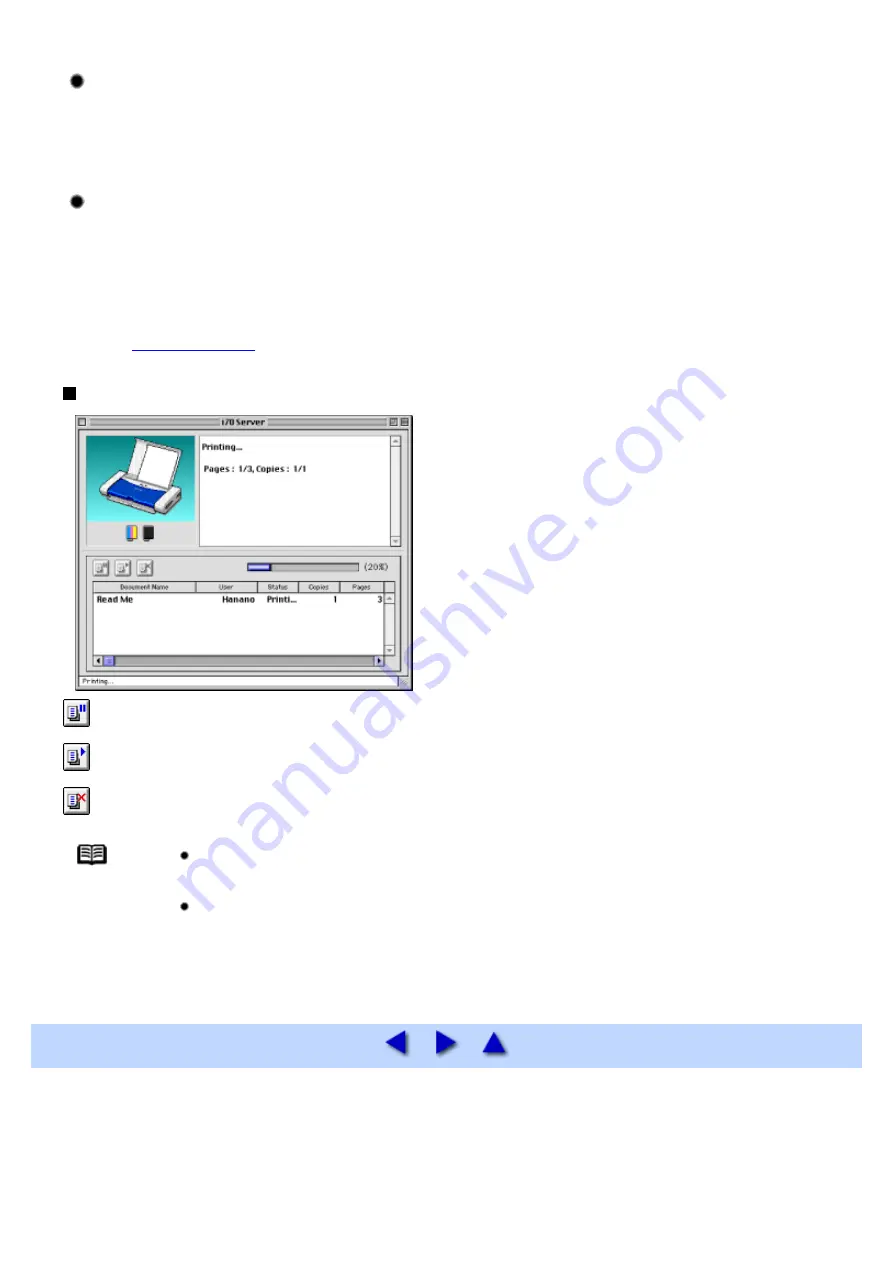
To close the BJ Print Monitor, select Close Status Window in the File menu.
Checking the print status from a client
To check the status of a print job from a client, start the BJ Status Monitor. Click the BJ Status Monitor
icon in the BJ Extras folder.
To close the BJ Status Monitor, select Quit in the File menu.
The BJ Print Monitor and BJ Status Monitor
The BJ Print Monitor and the BJ Status Monitor both display a list of information concerning documents
queued for printing. This information includes the document name, number of pages, number of copies and
the time when the print job was accepted. The total number of queued documents is also displayed.
The BJ Print Monitor allows you to change the print order of the queued documents.
BJ Status Monitor Functions
.... Click to pause printing of the specified document.
.... Click to resume printing.
.... Click to cancel printing of the specified document.
Note
You can determine the owner of a computer by selecting the File Sharing control
panel and checking the Owner Name item.
If you are using two or more printer servers, you can switch between the BJ Status
Monitor displays. Select Print Server in the File menu, then select the desired print
server and click OK.
Summary of Contents for i70 Series
Page 1: ......
Page 21: ......
Page 24: ...Printable area ...
Page 38: ......
Page 51: ......
Page 65: ......
Page 71: ......
Page 88: ......
Page 130: ......
Page 140: ...5Click Print in the Print dialog box Printing will now begin ...
Page 146: ...3Click Print in the Print dialog box Printing will now begin ...
Page 155: ...Index ...
Page 169: ...Printable area ...






























