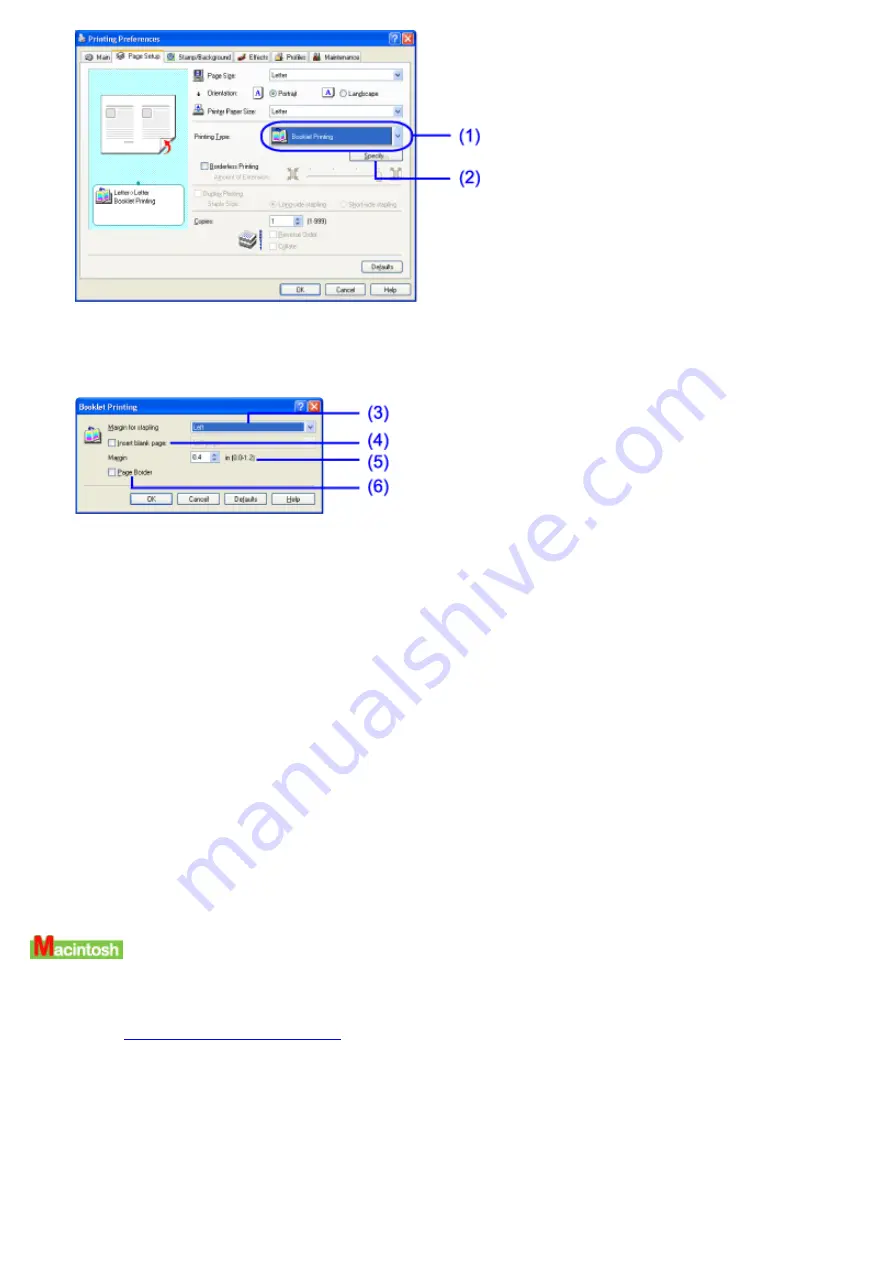
(1)
Select Booklet Printing.
(2)
Click this button.
The Booklet Printing dialog box opens.
(3)
Select the Margin for stapling to use when assembling booklet.
(4)
Select this check box to insert blank pages.
(5)
Specify the Margin.
(6)
Select this check box to create borders around the pages.
4
Click OK.
5
Click OK on the Page Setup tab.
6
Click Print in the Print dialog box.
Printing of one side of the booklet pages will begin.
Once completed, follow the on-screen instructions by turning over the pages and reloading them to the sheet
feeder, then click OK.
Printing of the other side of the booklet pages begins.
1
Open the Print dialog box.
See
2
Click Options....
The Options dialog box opens.
3
Specify the Booklet Printing settings.
Summary of Contents for i70 Series
Page 1: ......
Page 21: ......
Page 24: ...Printable area ...
Page 38: ......
Page 51: ......
Page 65: ......
Page 71: ......
Page 88: ......
Page 130: ......
Page 140: ...5Click Print in the Print dialog box Printing will now begin ...
Page 146: ...3Click Print in the Print dialog box Printing will now begin ...
Page 155: ...Index ...
Page 169: ...Printable area ...






























