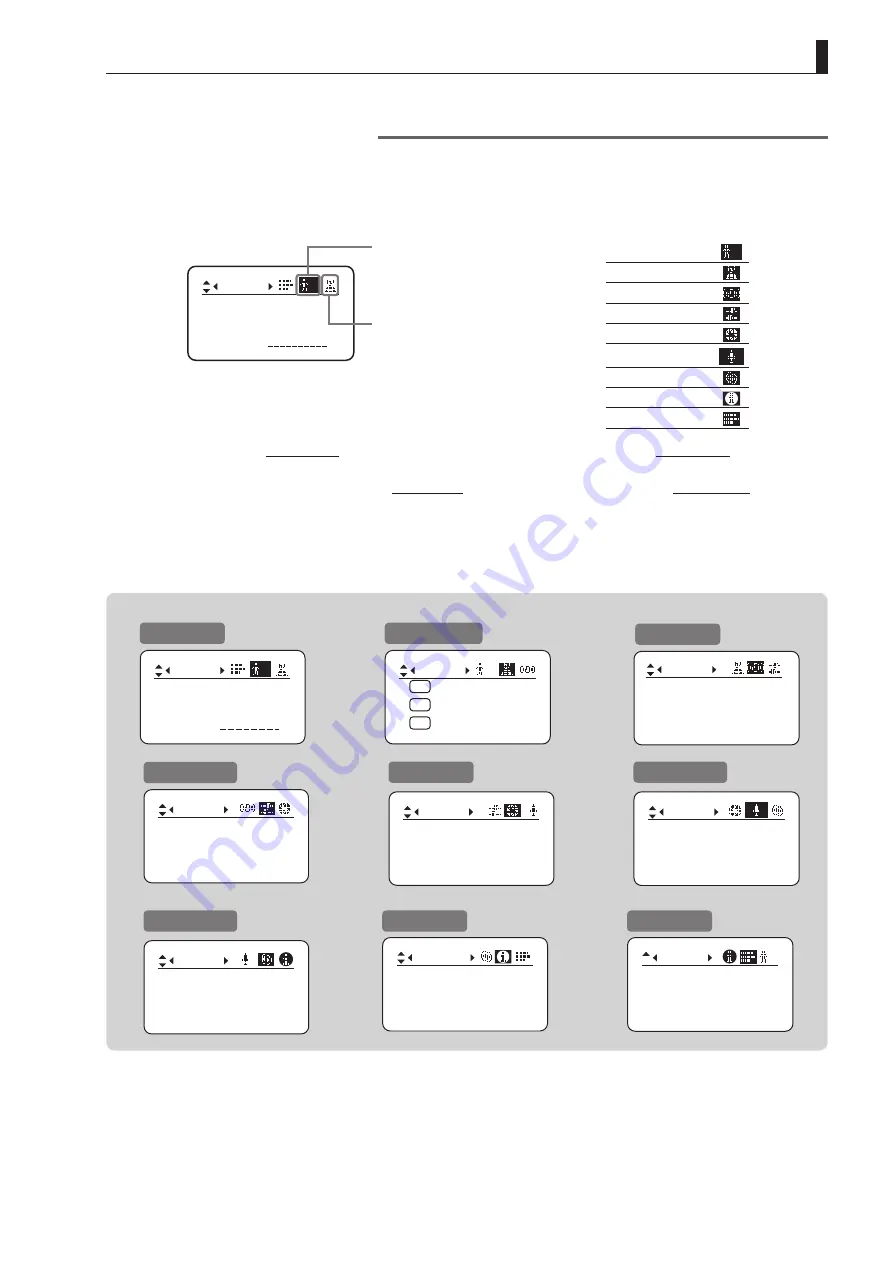
E19
1. Screen Organization
Menu Screen in Full Mode
In Full mode, the 35 setting items and three “follow” settings with relative values are organized by function into the
following 9 screens.
No. :
User
1
Name:
Mode: Full
1
Icon of selected screen
is highlighted.
Other icons, for
unselected screens, are
not highlighted.
1. User screen
1
2. Switch screen
3. IS screen
4. Preset screen
5. Iris screen
6. Zoom screen
[ ]
7. Focus screen
8. Info screen
9. Fol. screen
*1
: There is no single
Menu screen
. Instead, these 8 screens are collectively referred to as the
Menu screen
.
To access these screens, select [MENU] on the
Top screen
and press the Set key. Initially, the
User screen
is displayed.
To access other screens, press left or right.
Menu Screen in Full Mode
User screen
Zoom screen
Switch screen
Focus screen
Preset screen
Info screen
Iris screen
Fol. screen
No. :
User
1
Name:
Mode: Full
1
Switch
1
AUX2:
A
A 1
AUX1:
A 2
Fr1P
AUX:
Fr1P
Shtl
Frame1:
Preset
Zoom
Frame2:
Zoom
ZSpeed:
800
Iris
[ ]
[ I-Gain ]
Torque:
High
Comp:
OFF
Tracking:
CurveMode
OFF
Movement
Zoom
[ ]
CurveMode
Focus
[ ]
Fol.
Iris:
Zoom:
Focus:
0000
1000
0000
1
Info
CamSeri: ON
Encoder:
OFF
OFF
3D:
Mode
Offstate
: OFF
SwSetting
IS
IS screen
Summary of Contents for HJ40E
Page 2: ......
Page 3: ...ENGLISH ...
Page 4: ......
Page 17: ...Screen Organization 1 INFORMATION DISPLAY ...
Page 23: ...Mode Selection 2 INFORMATION DISPLAY ...
Page 25: ...Operation in Basic Mode 3 INFORMATION DISPLAY ...
Page 80: ...Memo ...
Page 81: ...Operation in Full Mode 4 INFORMATION DISPLAY ...
Page 168: ...Memo ...
Page 169: ...Operation in Analog Mode 5 INFORMATION DISPLAY ...
Page 184: ......

































