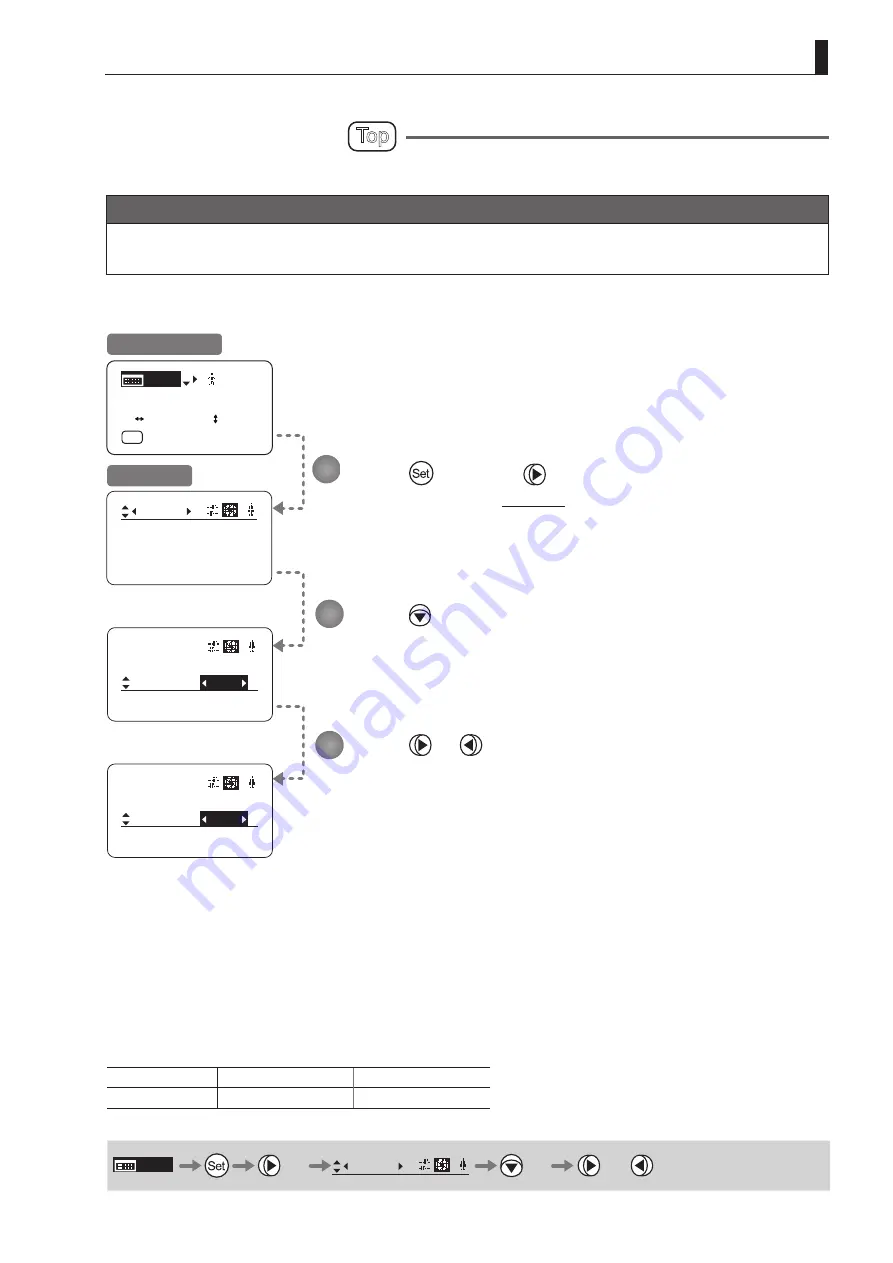
E143
4. Operation in Full Mode
[ I-Gain ]
Iris
[ ]
Torque:
Comp:
OFF
High
[ I-Gain ]
Iris
[ ]
Torque:
Comp:
OFF
Low
Iris
[ ]
[ I-Gain ]
Torque:
High
Comp:
OFF
[ I-Gain ]
[Trk]OFF
[ ]
MENU
1
A
Fr1P
[ Basic ]
IS
STD
IS
STD
Specifying Iris Torque
Top
Specify the desired level of torque in manual control of the iris ring.
Important
First, switch to the user for whom the settings apply.
(For instructions, see
“
4.1.3 Switching Users
”
or
“
4.2.1 User Screen Settings: Switching Users.
”
)
Press once and four times.
The display switches to the
Iris screen.
Press twice.
[Torque] is underlined.
The previous or default function is highlighted.
Press or
.
Press left or right to switch the function to {High} or {Low}.
Initial Top Screen
Iris Screen
Options
(D)
High
Low
Description
High torque
Low torque
(D): Default value
MENU
×
4
Iris
[ ]
×
2
or
1
2
3
Summary of Contents for HJ40E
Page 2: ......
Page 3: ...ENGLISH ...
Page 4: ......
Page 17: ...Screen Organization 1 INFORMATION DISPLAY ...
Page 23: ...Mode Selection 2 INFORMATION DISPLAY ...
Page 25: ...Operation in Basic Mode 3 INFORMATION DISPLAY ...
Page 80: ...Memo ...
Page 81: ...Operation in Full Mode 4 INFORMATION DISPLAY ...
Page 168: ...Memo ...
Page 169: ...Operation in Analog Mode 5 INFORMATION DISPLAY ...
Page 184: ......






























