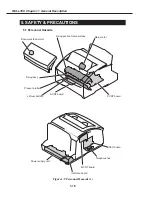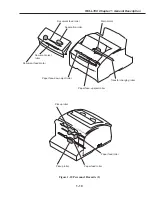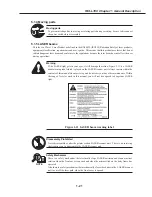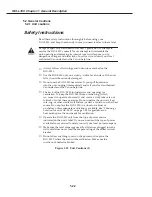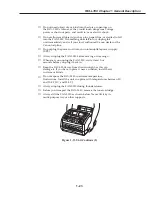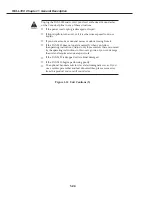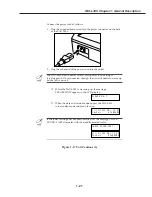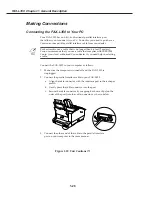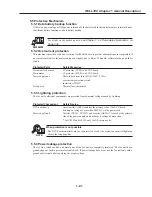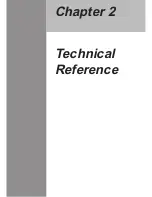1-28
FAX-L350 Chapter 1: General Description
Figure 1-18 Unit Cautions (7)
Making Connections
Connecting the FAX-L350 to Your PC
Your FAX-L350 has an 8-bit, bi-directional parallel interface port
that allows you to connect it to a PC. To do this, you need to purchase a
Centronics-compatible parallel interface cable from your dealer.
For best results, use a cable that is no longer than 6.6 feet (2 meters).
Canon recommends that you use a cable that complies with IEEE 1284.
Contact your local authorized Canon dealer if you need help in selecting
a cable.
Connect the FAX-L350 to your computer as follows:
1.
Make sure the computer is turned off and the FAX-L350 is
unplugged.
2.
Connect the parallel interface cable to your FAX-L350:
a.
Align the cable connector with the interface port so their shapes
match.
b. Gently press the cable connector into the port.
c.
Secure the cable connector by snapping both wire clips (on the
sides of the port) into the cable connector, as shown below.
3.
Connect the other end of the cable to the parallel interface
port on your computer in the same manner.
Summary of Contents for FAX-L350
Page 2: ......
Page 6: ...III III REVISION HISTORY REVISION CONTENT 0 Original ...
Page 11: ...VIII This page is intentionally left blank ...
Page 12: ...Chapter 1 General Description ...
Page 13: ......
Page 30: ...1 17 FAX L350 Chapter 1 General Description This page intentionally left blank ...
Page 56: ...Chapter 2 Technical Reference ...
Page 57: ......
Page 60: ...2 3 FAX L350 Chapter 2 Technical Reference This page intentionally left blank ...
Page 64: ...2 7 FAX L350 Chapter 2 Technical Reference This page intentionally left blank ...
Page 68: ...2 11 FAX L350 Chapter 2 Technical Reference This page intentionally left blank ...
Page 109: ...2 52 FAX L350 Chapter 2 Technical Reference This page intentionally left blank ...
Page 110: ...Chapter 3 Maintenance and Service ...
Page 111: ......
Page 197: ...3 86 FAX L350 Chapter 3 Maintenance and Service This page intentionally left blank ...
Page 198: ...Chapter 4 Appendix ...
Page 199: ......
Page 211: ...4 12 FAX L350 Chapter 4 Appendix This page intentionally left blank ...
Page 212: ......