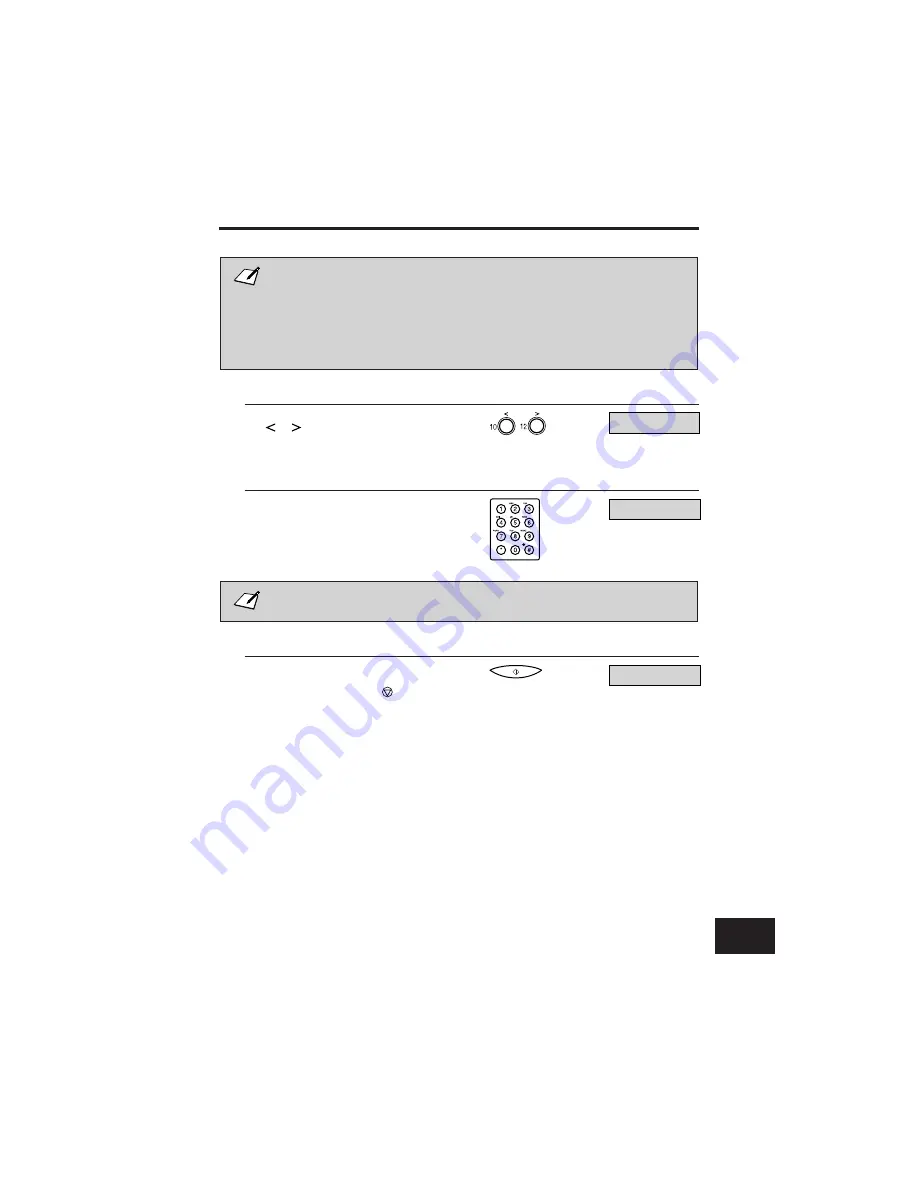
■
You cannot make copies in STANDARD resolution, but must use FINE or PHOTO
resolution instead. (STANDARD does not appear as one of the available
resolutions.)
■
FINE resolution works well for copying most text documents.
■
Use PHOTO resolution when copying documents that contain photographs. This
scans areas of the document that contain photos with 64 levels of grey, and results
in a much better reproduction of the photograph.
4
If you want to reduce the size of the copies,
use
or
to select the reduction percentage
you want.
¶
You can select 70%, 80%, 90%, or 100%.
5
If you want to make multiple copies, use the
numeric buttons to enter the number of
copies.
¶
You can make up to 99 copies.
The FAX-L250 copies at 600 × 300 dpi for single copies, and at 300 × 300 dpi for
multiple copies. For high resolution copying, make one copy at a time.
6
Press START/COPY to begin copying.
¶
To stop copying, press the
(STOP)
button.
You may then need to lift the operation panel
to remove the document. See
″
Jams in the
Automatic Document Feeder (ADF)
″
on page
10-5.
Ex:
COPY
80%
01
Ex:
COPY
80%
35
COPY
Making Copies
8
8
8
8
8
8
8
8
8
8
8
8
8
8
8
8
8
8
8
8
8
8
8
8
8
8
8
8
8
8
8
8
8
8
8
8
8
8
8
8
8
8
8-3
Summary of Contents for FAX-L250
Page 1: ...FAX L250 User s Guide ...
Page 14: ...This page is intentionally blank ...
Page 26: ...This page is intentionally blank ...
Page 102: ...This page is intentionally blank ...
Page 146: ...This page is intentionally blank ...
Page 166: ...This page is intentionally blank ...
Page 180: ...This page is intentionally blank ...
Page 196: ...This page is intentionally blank ...
Page 240: ...This page is intentionally blank ...
Page 256: ...This page is intentionally blank ...
Page 282: ......
















































