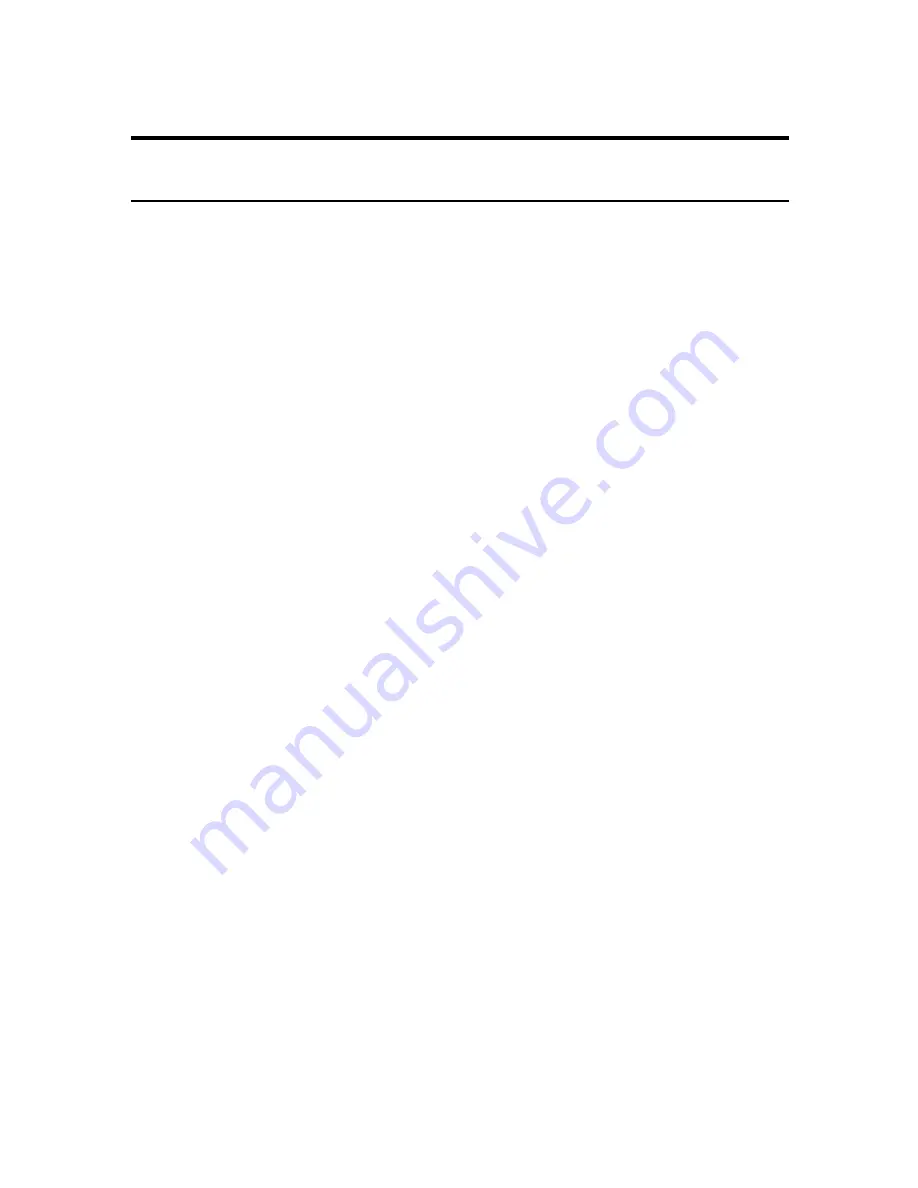
10-20
Message
Error Code
Cause
Action
CHECK PRINTER
—
(Continued)
##343
CLEAR PAPER JAM
—
DATA ERROR
—
DOC. TOO LONG
#003
ECM RX
—
ECM TX
—
Press [Stop]. Reinstall the
BJ cartridge (see p. 1-8)
and start again.
In either case, if the error
does not clear, try
unplugging the fax. Wait
several minutes, then
plug it back in. Also, try
replacing the BJ cartridge
with a new one.
(see p. 10-8)
Contact your local
authorised Canon dealer
or the Canon help line to
have the waste ink tank
replaced immediately.
Clear the paper jam
(see p. 10-3) and reload
paper in the multi-purpose
tray. Press [Stop].
Press [Start/Copy], then
re-register the data.
(see Chapter 2)
Use a copier to make a
reduced copy of the
document and then send
the copy.
ECM receptions may take
longer than normal
receptions. Turn off ECM
if you need to receive
quickly, or if you know
your local lines are in
good condition. (see ECM
RX, p. 9-5)
ECM transmissions may
take longer than normal
transmissions. Turn off
ECM if you need to
transmit quickly, or if you
know your local lines are
in good condition.
(see ECM TX, p. 9-4)
The BJ cartridge may
be defective.
The waste ink tank
(which holds the ink
used for print head
cleaning) may be full.
There is a paper jam.
An error has
occurred and all one-
touch speed dialling,
coded speed dialling,
and user data has
been lost.
The document is
longer than 1 metre.
The fax is receiving a
document using
Error Correction
Mode (ECM).
The fax is sending a
document using
Error Correction
Mode (ECM).











































