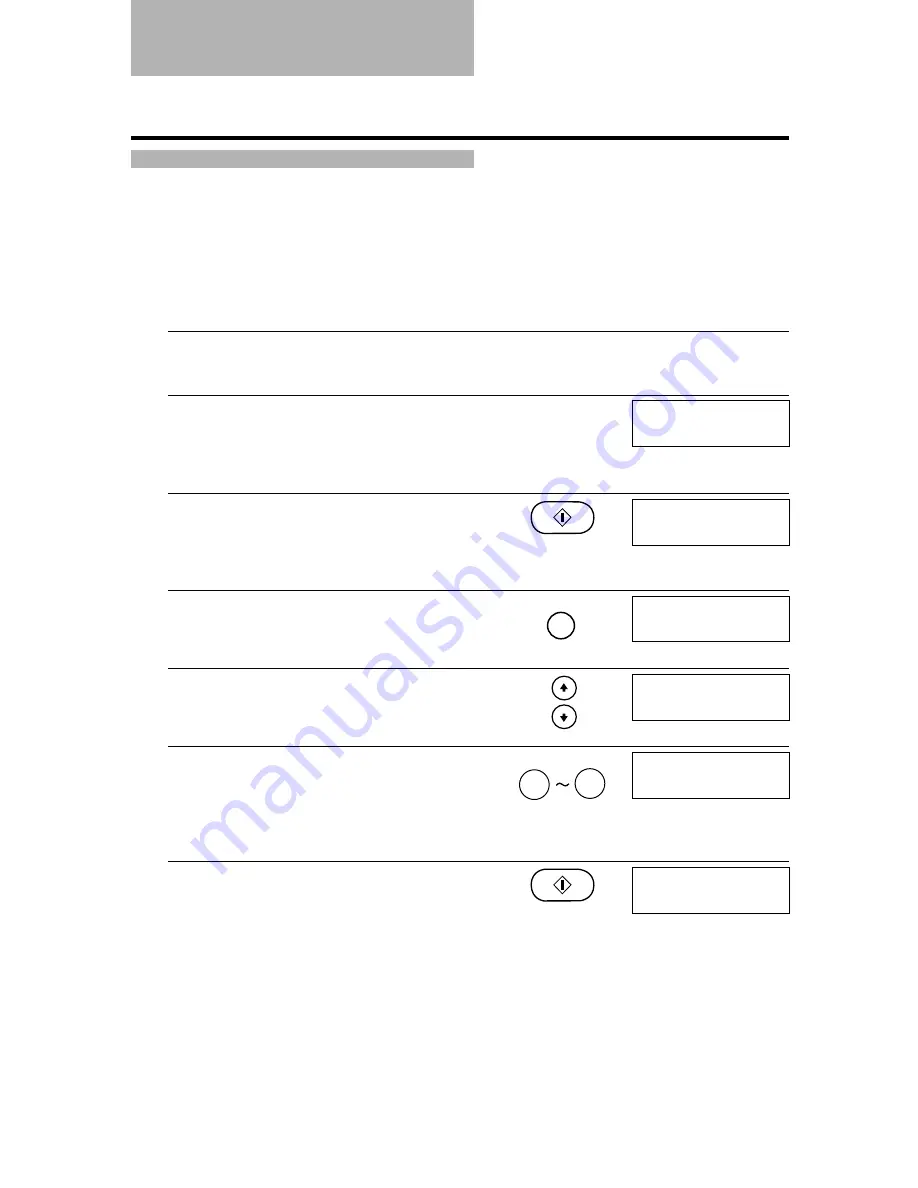
5-2
One of the convenient features of the fax is its ability to make high quality copies. You can make up
to 99 copies of one document at a time.
n
It is recommended that the output tray is extended when making copies. If the tray does not extend
easily, use your other hand to support the fax while extending the tray.
Follow the procedure below to copy a document.
1
Open the document tray.
2
Load the document face down into the
Automatic Document Feeder (ADF).
See Loading documents, p. 3-3.
3
Press [Start/Copy].
4
Press [Resolution].
You can select TEXT or PHOTO.
5
To make a reduction of your document, use [
1
]
or [
2
] to select the percentage.
You can select 100%, 90%, 80% or 70%.
6
Enter the number of copies (up to 99) using the
numeric buttons.
To make a correction to the number of copies, make
sure the [Function] button’s light is on and then press
[Clear] and re-enter the number.
7
Press [Start/Copy].
To stop copying anytime, press [Stop]. You may then
need to lift the operation panel to remove the
document. See Jams in the Automatic Document
Feeder, p. 10-2.
n
You will be unable to make multiple copies if MEMORY FULL appears on the LCD. Print or delete
any documents stored in memory (see pp. 6-16, 6-17, 7-11) to free up space in the fax’s memory, then
start again. Also, if you are copying multiple pages with many graphics, separate the pages into smaller
stacks or make the desired number of copies one at a time as needed.
Copying documents
DOCUMENT READY
COPY
100% 01
COPY
80% 02
COPY
TEXT
Resolution
9
0
COPY
80% 01
Ex:
Ex:
Ex:






























