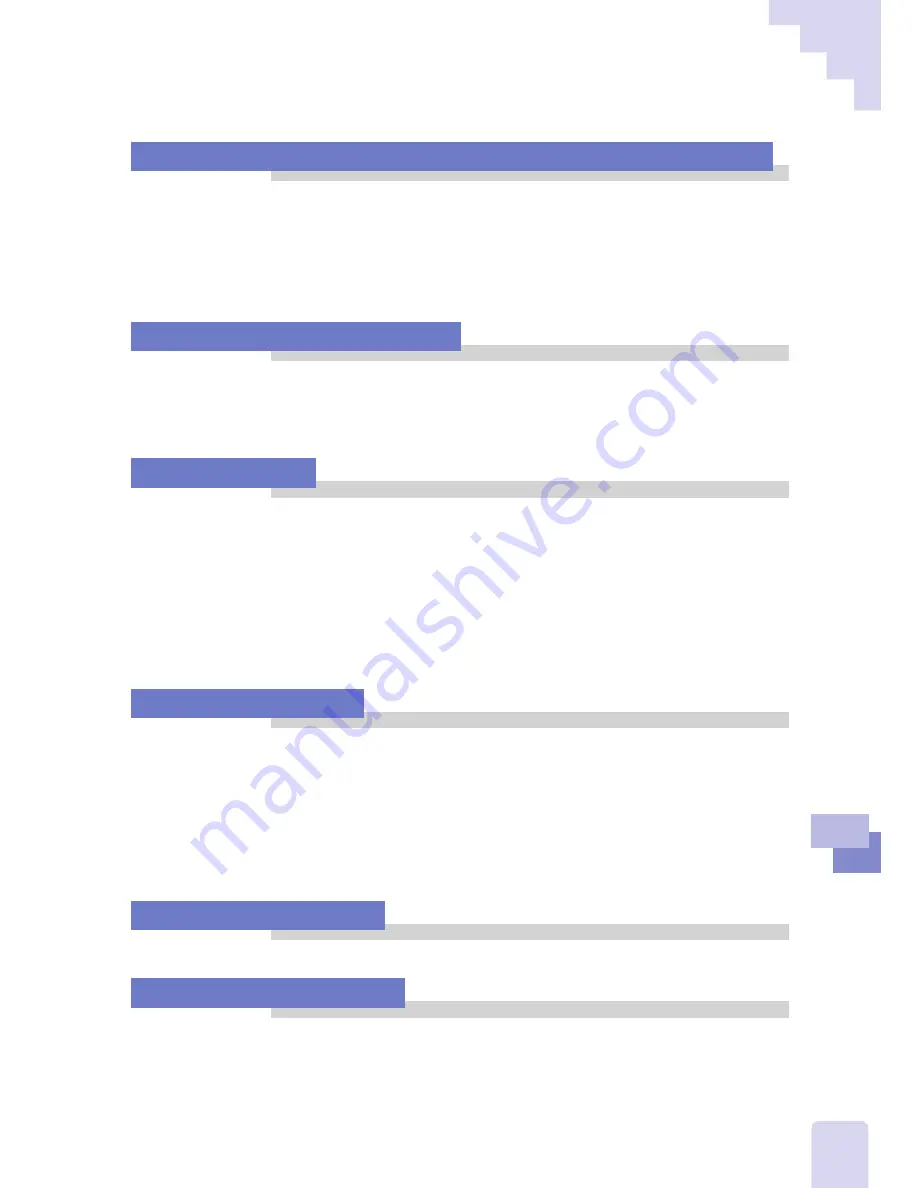
101
5
Tr
oubleshooting
The Processing Speed of Other Application Programs Has Slowed
• You have temporarily minimized Presentation Software in preview mode
and attempted to use another application program, which has been
slowed down. This is due to the fact that Presentation Software is still
using memory resources to run its internal programming. To free up
memory resources, switch Presentation Software into still mode before
using the other application.
Images Are Too Bright or Dark
• Is the brightness correctly set on the monitor or projector?
• Is the object too dark? Turn on the front lights if necessary. (P.77)
• If the image is still too bright or dark, adjust the brightness with the
brightness function. (P.65)
The Focus Is Off
• Has the autofocus been shut off? (P.67)
• Has the closeup lens been switched off? Zooming in while the closeup
lens is switched off will cause blurring. (P.81)
• Is the object too dark? Turn on the front lights if necessary. (P.77)
• The autofocus may have difficulty focusing on objects that are too
glossy, virtually translucent or reflect very little light (such as dark
cloth). Use the manual focus on these objects. (P.67)
• It may be difficult to adjust the focus when the lens is zoomed in on
three-dimensional objects or thick documents. (P.67)
The Coloration Is Off
• Have the color settings on the monitor or projector been set correctly?
• Has the auto white balance function been turned off? (P.70)
• If the coloration cannot be adjusted satisfactorily with the auto white
balance function, reset the white balance. (P.70)
• If the above solution does not work, set the white balance manually.
(P.70)
• When you view a negative film, check the white balance [Auto] indica-
tion is not lit. (P.79)
Colors Will Not Display
• Has the grayscale or monochrome mode been switched on? (P.76)
The Display Is Flickering
• Switch the electronic shutter DIP switch on the rear panel to the
following setting (P.111):
For regions with electricity supplied at 60 Hertz: Set the DIP switch to 60
Troubleshooting Tips
Summary of Contents for DZ-3600U
Page 14: ...1 Chapter 1 Setup for Operation with a Computer ...
Page 24: ...2 Chapter 2 Mastering Basic Operations ...
Page 38: ...3 Chapter 3 An Introduction to the Features ...
Page 88: ...4 Chapter 4 Operating without a Computer ...
Page 98: ...5 Chapter 5 Troubleshooting ...
Page 104: ...105 Appendix ...
















































