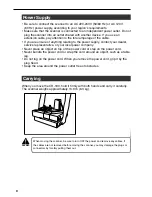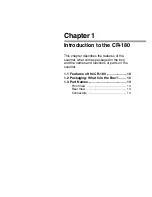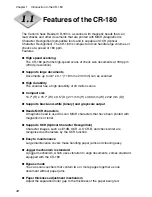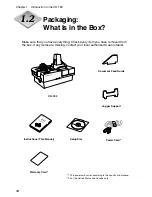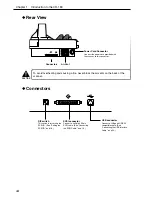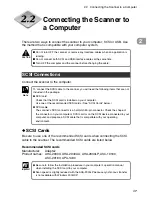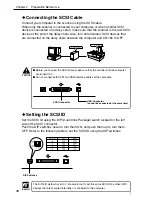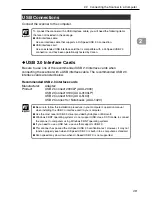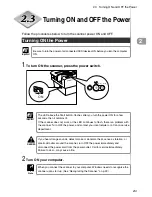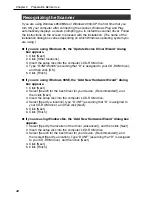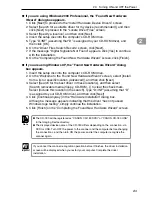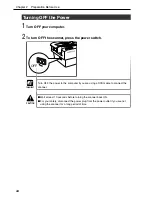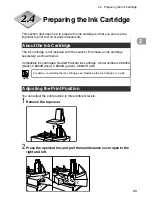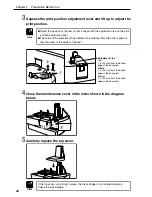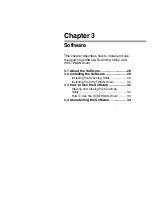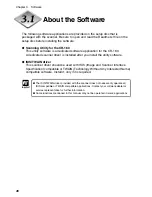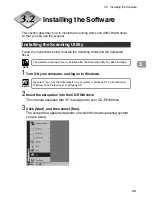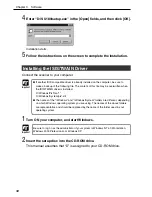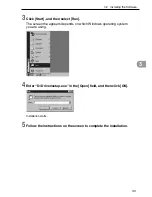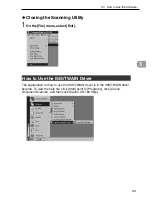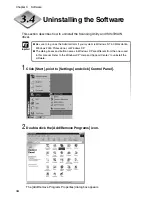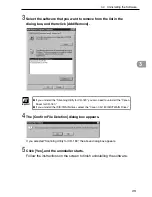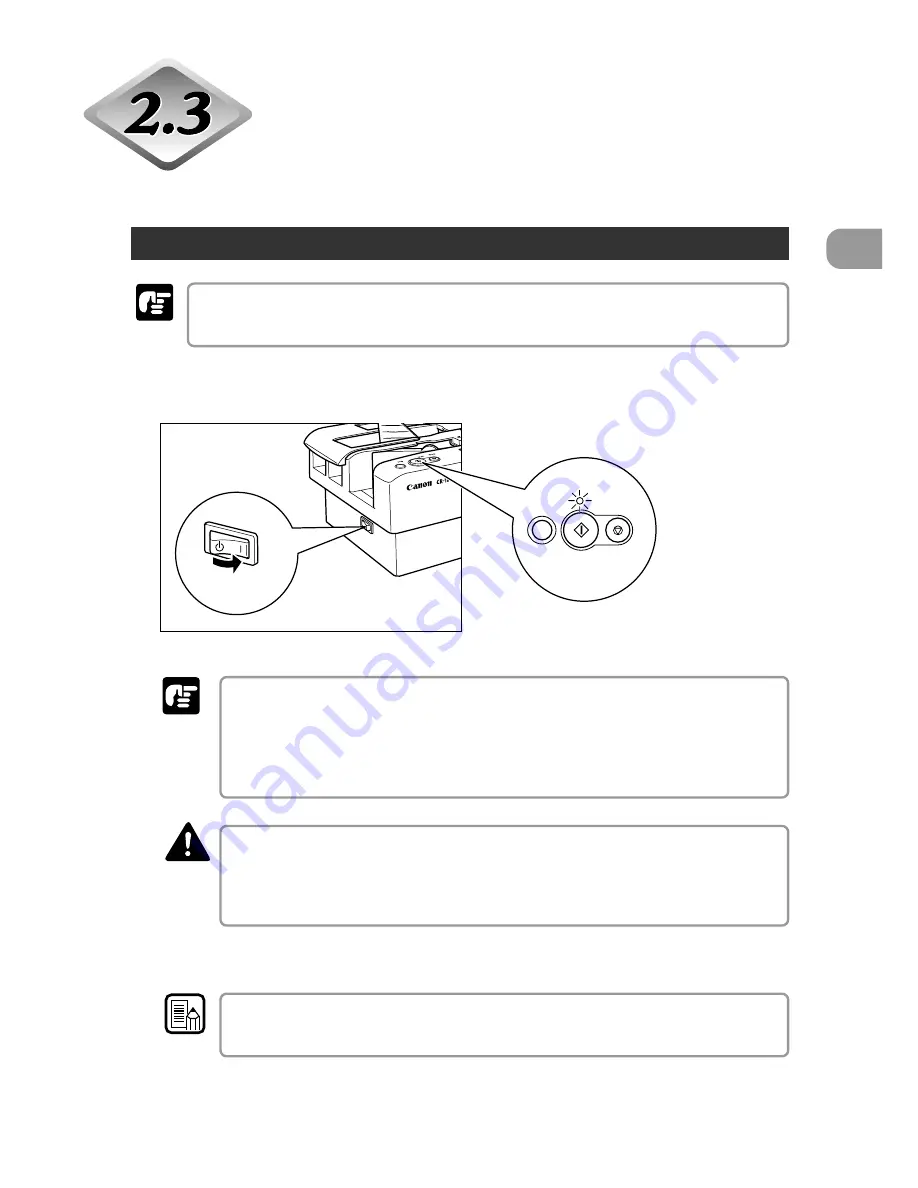
21
2
Turning ON and OFF the Power
Follow the procedures below to turn the scanner power ON and OFF.
Turning ON the Power
Be sure to turn the power of all connected SCSI devices ON before you turn the computer
ON.
1
To turn ON the scanner, press the power switch.
Jog
Stop
Start
ON
The LED above the Start button, flashes after you turn the power ON for a few
seconds, then it remains lit.
If the scanner does not work, or the LED continues to flash, there is a problem with
the scanner. Turn OFF the power, and contact your local retailer or a Canon service
department.
If you hear strange sounds, detect smoke or abnormal heat, sense a vibration, or
smell odd odors around the scanner, turn OFF the power immediately and
disconnect the power cord from the power outlet. Call for service immediately.
Failure to do so, may cause a fire.
2
Turn ON your computer.
When you connect the scanner to your computer, Windows needs to recognize the
scanner upon start up. (See “Recognizing the Scanner,” on p.22.)
WARNING
2.3 Turning ON and OFF the Power
Important
Note
Important