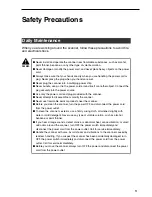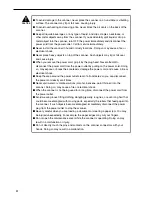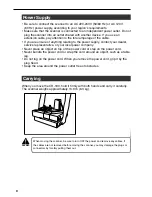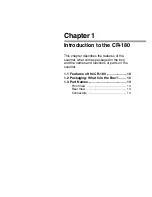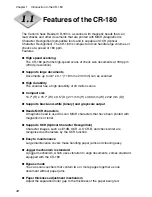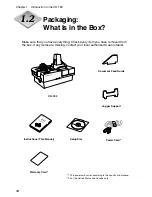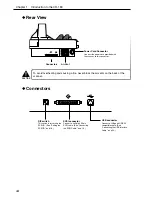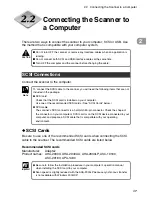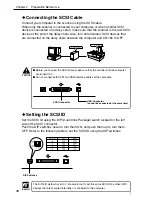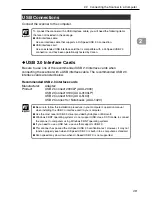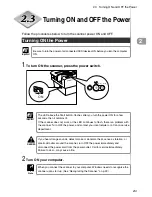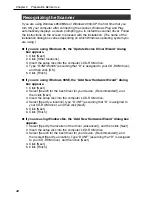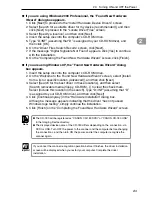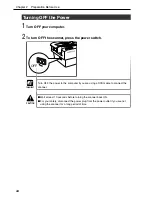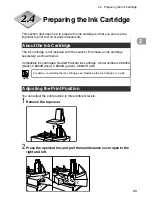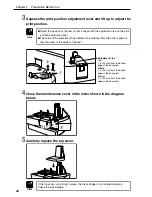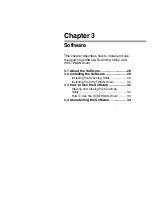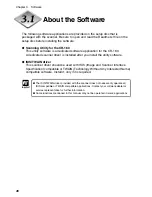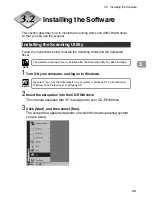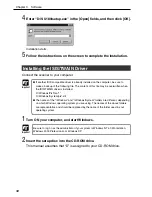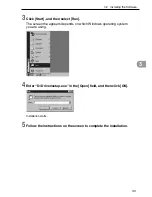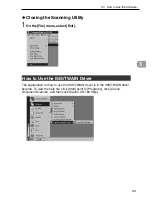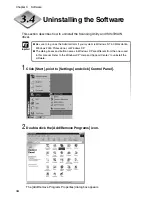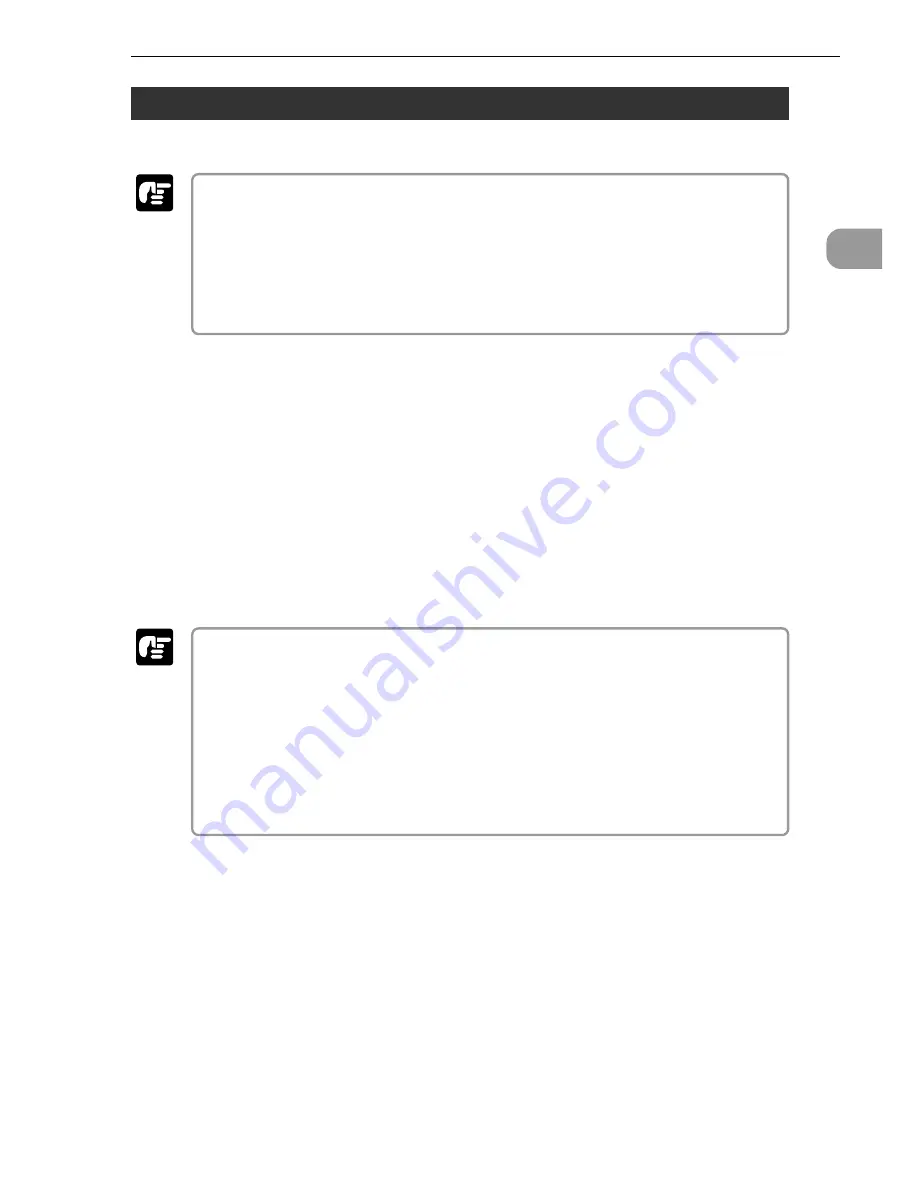
19
2
2.2 Connecting the Scanner to a Computer
USB Connections
Connect the scanner to the computer.
To connect the scanner with a USB interface cable, you will need the following items
that are not included in the package.
●
USB interface cable
Use an interface cable that supports a Hi-Speed USB 2.0 connection.
●
USB interface card
Use an extended USB interface card that is compatible with a Hi-Speed USB 2.0
connection, and has been operationally tested by Canon.
◆
USB 2.0 Interface Cards
Be sure to use one of the recommended USB 2.0 interface cards when
connecting the scanner with a USB interface cable. The recommended USB 2.0
interface cards are listed below.
Recommended USB 2.0 interface cards
Manufacturer:
Adaptec
Product:
USB 2 Connect 2000LP (AUA-2000)
USB 2 Connect 3100 (AUA-3100LP)
USB 2 Connect 5100 (AUA-5100)
USB 2 Connect for Notebooks (AUA-1420)
●
Be sure to follow the installation procedure in your computer’s operation manual
when installing the USB 2.0 interface card in your computer.
●
Use the most recent USB 2.0 driver provided by Adaptec or Microsoft.
●
Windows 95/NT operating systems do not support USB. Use a SCSI cable to connect
the scanner to computers using Windows 95/NT operating systems.
●
If you need to use a USB hub, use one that supports USB 2.0.
●
This scanner has passed the Hi-Speed USB 2.0 verification test. However, it may not
function properly even when Hi-Speed USB 2.0 is built-in to a computer as standard.
●
Scan speed may slow down when Hi-Speed USB 2.0 is not supported.
Important
Important