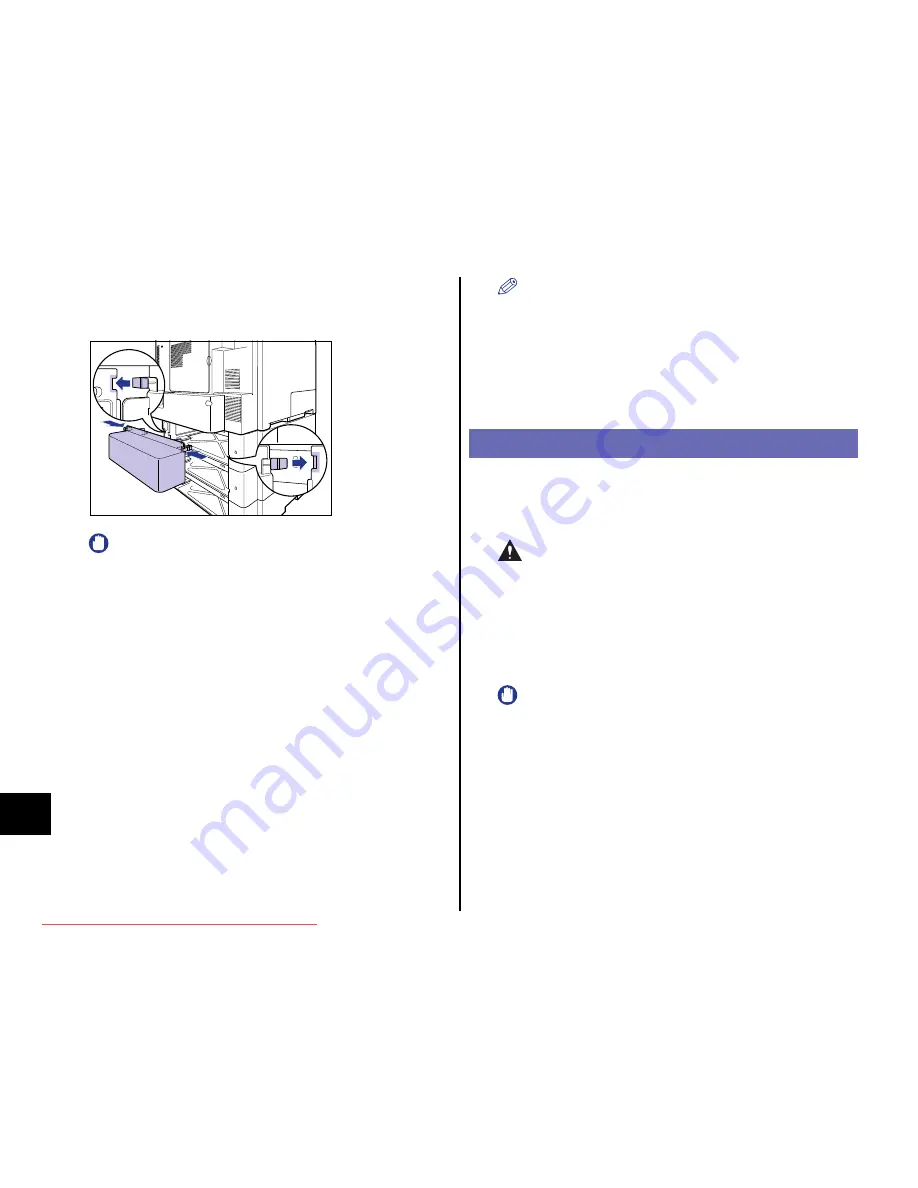
58
Step
8
12
Attach the cassette protective cover.
While pressing the levers of the cassette protective cover, insert the projections
into the slot on the rear side of the paper feeder.
IMPORTANT
Do not put your hand or any object on the cassette protective cover, nor
press it forcefully. This may result in damage to the cassette protective
cover.
13
Set the paper cassette in the printer unit and paper feeder.
14
Connect the interface cables except for the USB cable, and
connect the power cord.
15
Plug the power plug into the AC power outlet.
16
Connect the USB cable.
NOTE
After installing the paper feeder, you have to specify the settings for the
optional accessories in the [Device Settings] sheet in the printer driver. You
can obtain the status of the optional accessories automatically by clicking
[Get Device Status] in the [Device Settings] sheet.
If you cannot obtain the status of the optional accessories of the printer
automatically, select the installed optional accessories from [Paper Source
Options].
Installing RAM/ROM
Expansion RAM/ROM modules are to be installed on the main board at the
rear side of the printer. A Phillips screwdriver is required for installing a RAM/
ROM module. Have a screwdriver ready in advance that matches the size of
the screws. Observe the following guidelines when installing RAM or ROM.
CAUTION
•
Be sure to turn the printer OFF, and then disconnect all the interface
cables and power cord from the printer before installing RAM/ROM. If
you attempt to install RAM/ROM when the printer is ON or any cable
is connected to the printer, this may result in an electrical shock.
•
Be careful when handling a RAM/ROM module. Touching the edges
or a sharp portion of a RAM/ROM module may result in personal
injury.
IMPORTANT
•
RAM/ROM modules contain components that are sensitive to static
electricity. Observe the following precautions when handling a RAM/ROM
module to prevent damage from static electricity.
- Touch a metal object to dissipate static electricity before handling a
RAM/ROM module.
- When handling a RAM/ROM module, do not touch anything that
generates static electricity such as the computer display.
- Do not touch the main board parts, printed wire, or connectors with your
hands.
- To prevent the RAM/ROM module from being affected by static
electricity, keep it in the protective bag until it is ready to be installed.
•
Be sure not to touch the switches on the main board. If you change the
switches, the printer does not operate properly.
Downloaded from ManualsPrinter.com Manuals























