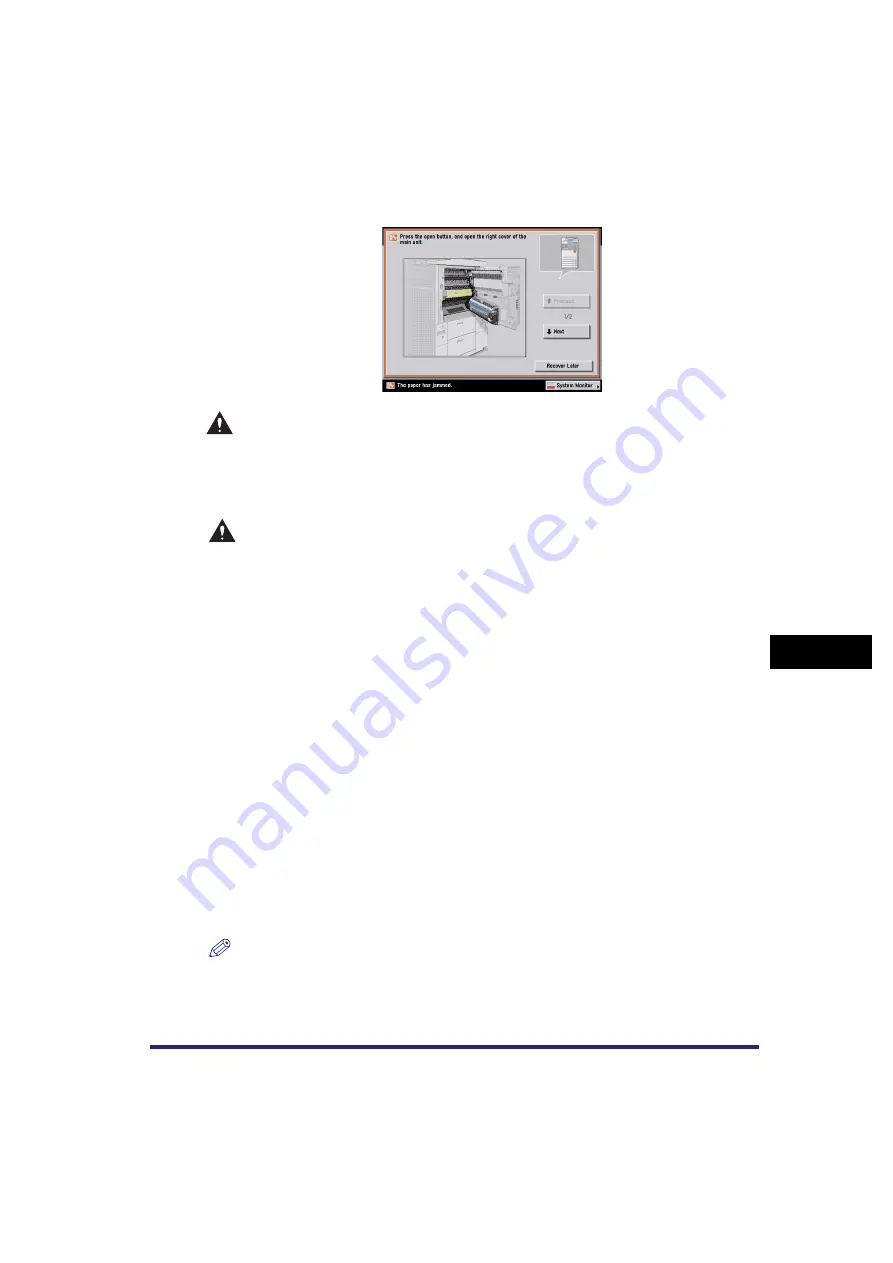
Clearing Paper Jams
8-5
8
T
roub
leshooting
■
Example of a Screen Indicating How to Clear the Paper Jam
WARNING
There are some areas inside the machine which are subject to high-voltages.
When removing jammed paper or when inspecting the inside of the machine, do
not allow necklaces, bracelets, or other metal objects to touch the inside of the
machine, as this may result in burns or electrical shock.
CAUTION
•
When removing jammed originals or paper, take care not to cut your hands on
the edges of the originals or paper.
•
When removing jammed originals or paper, take care not to cut your hands on
the inside of the machine. If you cannot remove the paper, contact your local
authorized Canon dealer.
•
When removing paper which has become jammed inside the machine, take care
not to allow the toner on the jammed paper to come into contact with your
hands or clothing, as this will dirty your hands or clothing. If they become dirty,
wash them immediately with cold water. Washing them with warm water will set
the toner, and make it impossible to remove the toner stains.
•
When removing paper which has become jammed inside the machine, remove
the jammed paper gently to prevent the toner on the paper from scattering and
getting into your eyes or mouth. If the toner gets into your eyes or mouth, wash
them immediately with cold water and immediately consult a physician.
•
The fixing unit and its surroundings inside the machine may become hot during
use. When removing jammed paper or when inspecting the inside of the
machine, do not touch the fixing unit and its surroundings, as doing so may
result in burns or electrical shock.
•
After clearing all paper jams, remove your hands from the machine immediately.
Even if the machine is not in operation, your hands, hair, or clothing may get
caught in the feed rollers, which could result in personal injury or damage if the
machine suddenly starts printing.
NOTE
If paper is jammed in several locations, remove the jammed paper in the order indicated
on the touch panel display.
Summary of Contents for Color imageRUNNER C3380 Series
Page 2: ......
Page 3: ...Color imageRUNNER C3380 C3380i C2880 C2880i Reference Guide 0 Ot ...
Page 180: ...Card Reader C1 3 52 3 Optional Equipment ...
Page 270: ...Priority Printing 5 16 5 Checking Job and Device Status ...
Page 297: ...Current Date and Time 6 27 6 System Manager Settings 3 Press OK ...
Page 301: ...License Registration 6 31 6 System Manager Settings 3 Press OK ...
Page 350: ...Restricting the Color Mode of Copy Jobs 6 80 6 System Manager Settings ...
Page 510: ...When the Power Does Not Turn ON 8 94 8 Troubleshooting ...
Page 542: ...Index 9 32 9 Appendix ...
Page 548: ...System Management of the Color imageRUNNER C3380 C3380i C2880 C2880i 9 38 9 Appendix ...
Page 549: ......






























