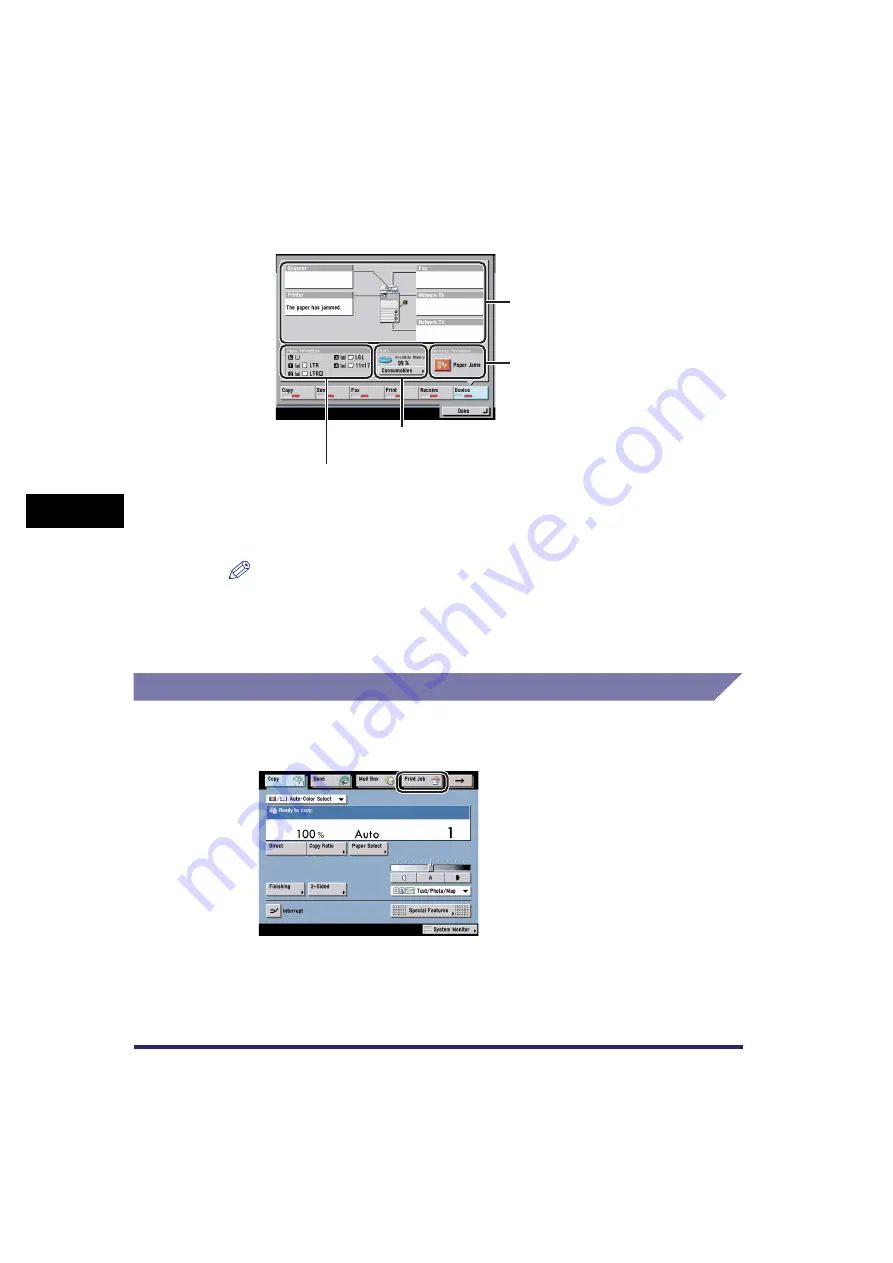
Checking Job Status
5-8
5
Chec
king Job and De
vice Status
●
If [Device] is selected:
❑
Check the current machine status.
❑
Press [Consumables] to display the remaining amount of toner and staples.
❑
When you are finished checking the status of the consumables, press [Done].
NOTE
All displays are approximations of the actual amount of consumables remaining.
3
Press [Done].
Checking Job Status from the Print Job Screen
1
Press [Print Job].
The status of the
device and the current
job are displayed here.
The remaining amount of available system
memory is displayed in percentage, and the
status of consumables are displayed.
The remaining amount of paper, the paper type, and
paper size loaded in the paper sources are displayed.
This area displays
recovery procedures
for problems, such as
clearing a paper jam or
replacing the toner and
staple cartridges.
Summary of Contents for Color imageRUNNER C3380 Series
Page 2: ......
Page 3: ...Color imageRUNNER C3380 C3380i C2880 C2880i Reference Guide 0 Ot ...
Page 180: ...Card Reader C1 3 52 3 Optional Equipment ...
Page 270: ...Priority Printing 5 16 5 Checking Job and Device Status ...
Page 297: ...Current Date and Time 6 27 6 System Manager Settings 3 Press OK ...
Page 301: ...License Registration 6 31 6 System Manager Settings 3 Press OK ...
Page 350: ...Restricting the Color Mode of Copy Jobs 6 80 6 System Manager Settings ...
Page 510: ...When the Power Does Not Turn ON 8 94 8 Troubleshooting ...
Page 542: ...Index 9 32 9 Appendix ...
Page 548: ...System Management of the Color imageRUNNER C3380 C3380i C2880 C2880i 9 38 9 Appendix ...
Page 549: ......






























