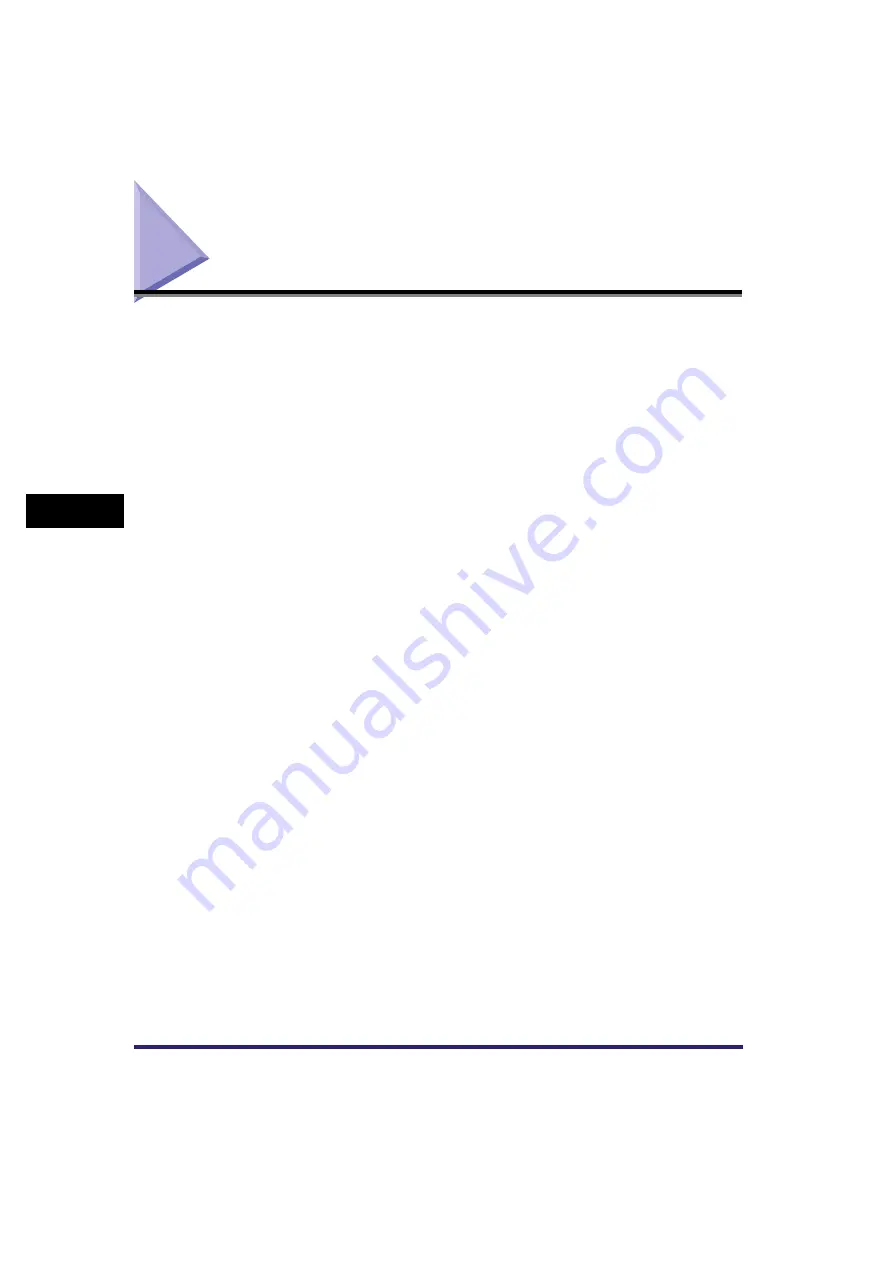
Checking Job Status
5-4
5
Chec
king Job and De
vice Status
Checking Job Status
If you press [System Monitor], the System Monitor screen appears, enabling you to
check and change the status of Copy, Send, Fax, Print, and Receive jobs. For
example, you can change the order of jobs in the print queue, cancel a job, or check
the details of a job.
By displaying the status for each job type, it is possible to check the current job or a
job waiting to be processed. By displaying the Log, you can view all of the
completed jobs or confirm that a job has been processed. It is also possible to print
a fax transmissions/receptions report from the System Monitor screen.
Press [Print Jobs] to confirm or edit print jobs on the Print Job screen.
From the System Monitor screen, it is possible to quickly acquire information about
the machine, check the amount of paper remaining in all of the standard and
optional paper sources, check the available system memory, and the status of
consumables. You can also view a list of error messages.
Summary of Contents for Color imageRUNNER C3380 Series
Page 2: ......
Page 3: ...Color imageRUNNER C3380 C3380i C2880 C2880i Reference Guide 0 Ot ...
Page 180: ...Card Reader C1 3 52 3 Optional Equipment ...
Page 270: ...Priority Printing 5 16 5 Checking Job and Device Status ...
Page 297: ...Current Date and Time 6 27 6 System Manager Settings 3 Press OK ...
Page 301: ...License Registration 6 31 6 System Manager Settings 3 Press OK ...
Page 350: ...Restricting the Color Mode of Copy Jobs 6 80 6 System Manager Settings ...
Page 510: ...When the Power Does Not Turn ON 8 94 8 Troubleshooting ...
Page 542: ...Index 9 32 9 Appendix ...
Page 548: ...System Management of the Color imageRUNNER C3380 C3380i C2880 C2880i 9 38 9 Appendix ...
Page 549: ......






























