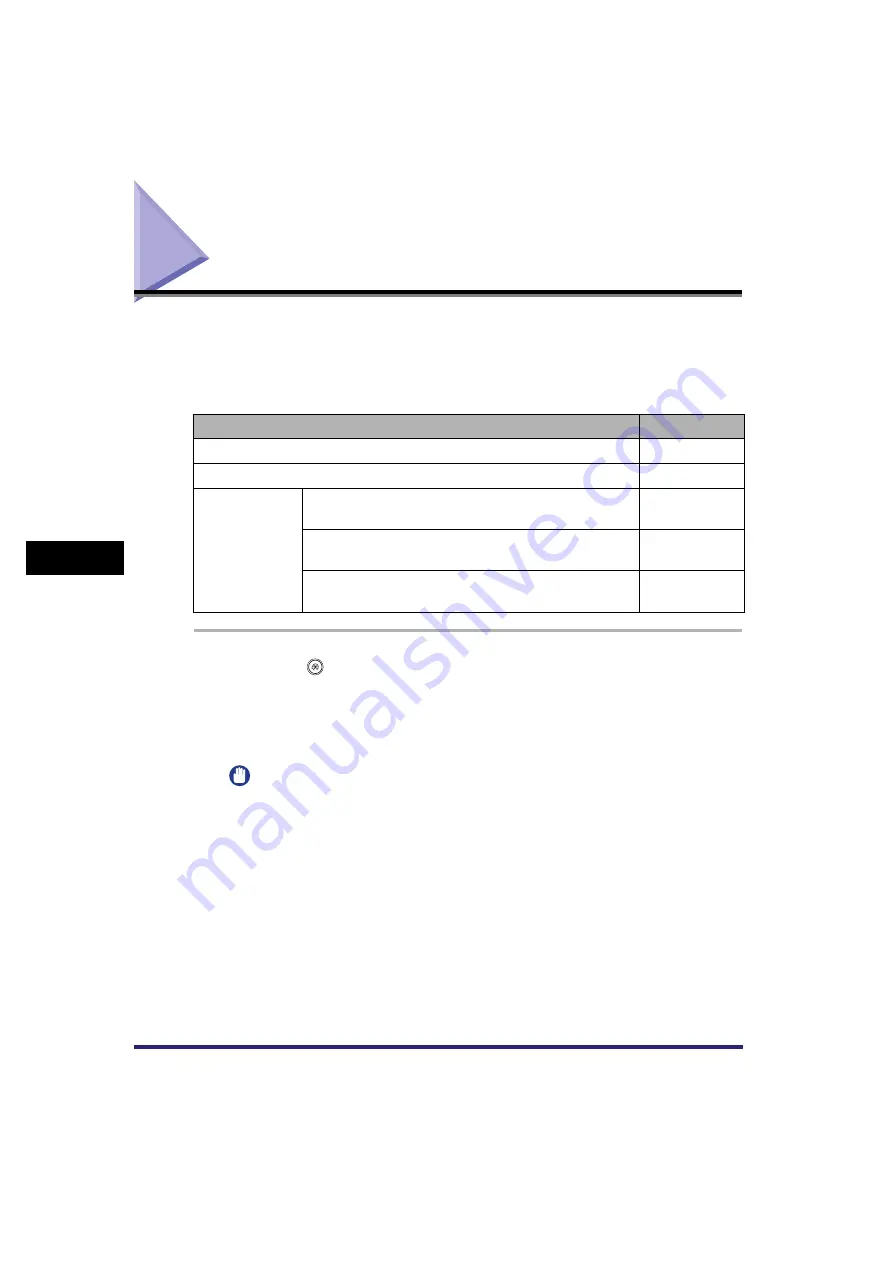
Displaying the Current Department ID/User Name
6-42
6
System Manager Settings
Displaying the Current Department ID/User Name
If you are using a login service, you can display the Department ID or user name
which is currently being used to log on to the machine in the Job/Print Status
Display Area.
The item displayed for each login service is shown below:
1
Press
(Additional Functions)
➞
[System Settings]
➞
[Display ID/User Name].
2
Select [On] or [Off]
➞
press [OK].
IMPORTANT
If you set Display ID/User Name to 'On', and you are not using a login service, the
Department ID/user name is not displayed.
Login Service
Item Displayed
Default Authentication
Department ID
SDL (Simple Device Login)
User Name
SSO
(Single Sign-On)
If you logged on to the domain to which the machine
belongs:
User Name
If you logged on to a domain to which the machine
does not belong:
User Name
If you logged on using the Local Device Authentication
system:
User Name
Summary of Contents for Color imageRUNNER C3380 Series
Page 2: ......
Page 3: ...Color imageRUNNER C3380 C3380i C2880 C2880i Reference Guide 0 Ot ...
Page 180: ...Card Reader C1 3 52 3 Optional Equipment ...
Page 270: ...Priority Printing 5 16 5 Checking Job and Device Status ...
Page 297: ...Current Date and Time 6 27 6 System Manager Settings 3 Press OK ...
Page 301: ...License Registration 6 31 6 System Manager Settings 3 Press OK ...
Page 350: ...Restricting the Color Mode of Copy Jobs 6 80 6 System Manager Settings ...
Page 510: ...When the Power Does Not Turn ON 8 94 8 Troubleshooting ...
Page 542: ...Index 9 32 9 Appendix ...
Page 548: ...System Management of the Color imageRUNNER C3380 C3380i C2880 C2880i 9 38 9 Appendix ...
Page 549: ......






























