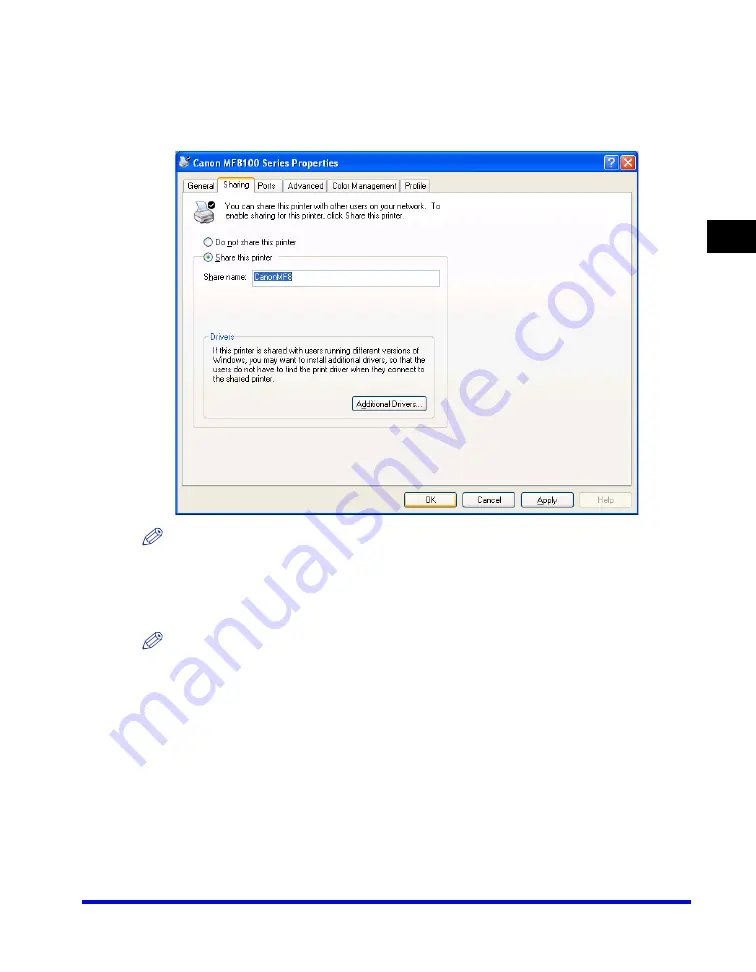
Using the Machine on Your Network
2-63
Pr
inting
2
■
Setting Printer Sharing
1
Open the printer properties dialog box
➞
select [Share this printer]
(Windows 2000: [Shared as]) in the [Sharing] tab sheet.
NOTE
On how to open the printer properties dialog box, see "Changing Print Settings," on p. 2-4.
2
Enter a share name in the edit box as needed.
NOTE
Do not enter a space or special character in the [Share name] edit box.
3
Click [OK].
The printer driver icon changes to indicate sharing.
Summary of Contents for Color imageCLASS 8180c
Page 2: ...Color imageCLASS MF8180c Software Guide ...
Page 5: ...iii ...
Page 12: ...x ...
Page 33: ...Installing Software on Your Computer 1 21 Installation 1 15 Click Restart ...






























