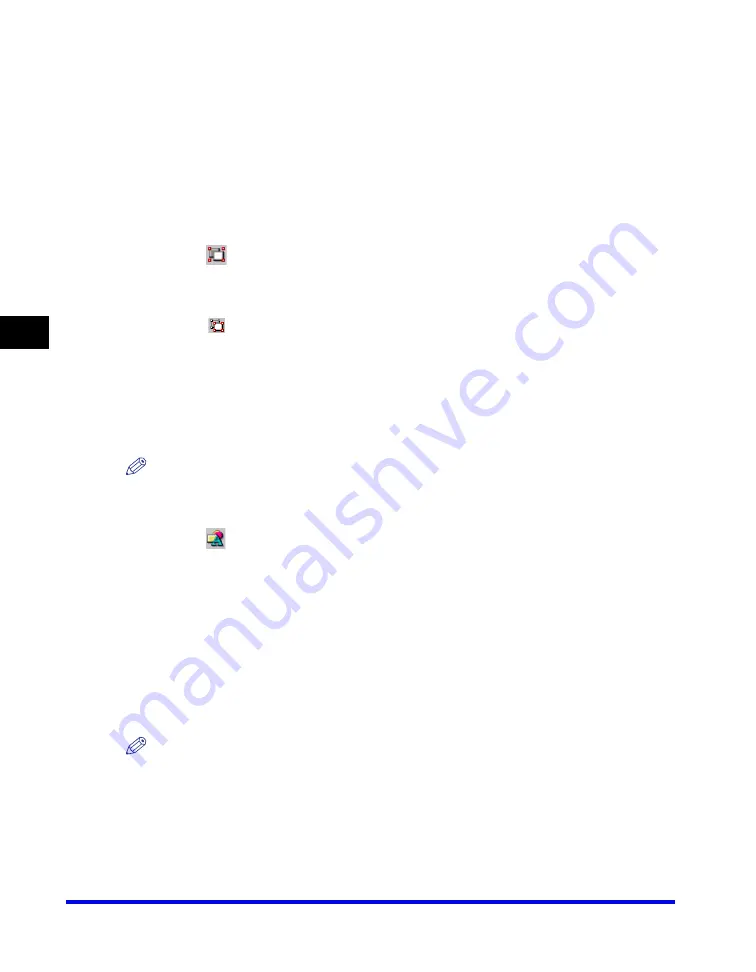
Canon Cover Sheet Editor
4-62
PC F
a
4
■
Grouping Objects
You can edit or handle multiple objects that are grouped together as a single object.
You can move, copy, or change the size of grouped objects in a single operation.
You can also simultaneously modify the properties of all objects in the group.
1
While holding down [SHIFT] on the keyboard, you can individually
select multiple objects by left clicking on them with the mouse, or
you can select all of the objects by running the mouse over them.
2
Click [
] (Group) on the toolbar.
Alternatively, select [Group] from the [Layout] menu.
You can ungroup objects by selecting the group of objects that you want to ungroup and
clicking [
] (Ungroup) on the toolbar or selecting [Ungroup] from the [Layout] menu.
Specifying Object Properties
Follow the procedure below to change the line style, line color, and background
color of objects such as lines, rectangles, rounded rectangles, ovals, and images.
1
Select the object whose properties you want to change.
NOTE
You can select multiple objects and change their properties at the same time.
2
Click [
] (Properties) on the toolbar.
Alternatively, select [Properties] from the [Edit] menu, or display the [Object Properties]
dialog box by double-clicking the selected object.
The [Object Properties] dialog box opens.
3
Select the desired line type for the object from [Line Style].
4
Specify the [Width] setting to set the thickness of the line.
NOTE
The [Width] setting is available only if [Line Style] is set to 'Solid'.
Summary of Contents for Color imageCLASS 8180c
Page 2: ...Color imageCLASS MF8180c Software Guide ...
Page 5: ...iii ...
Page 12: ...x ...
Page 33: ...Installing Software on Your Computer 1 21 Installation 1 15 Click Restart ...






























