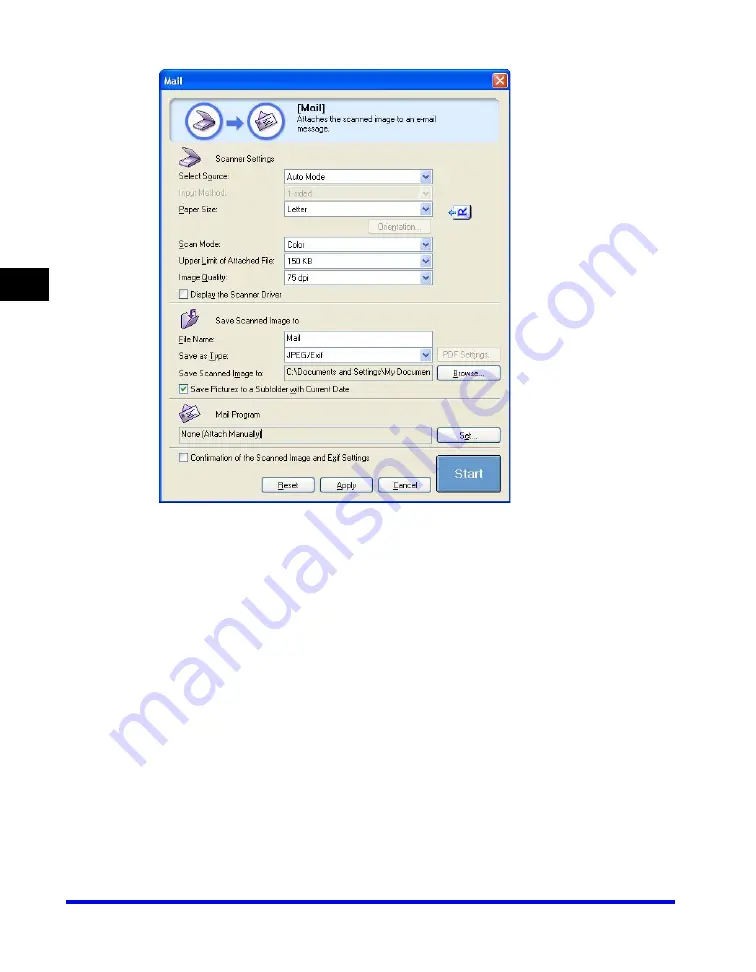
Scanning with the MF Toolbox
3-8
Scan
ning
3
A dialog box will appear for each of the buttons.
4
Adjust the settings.
For details, see "MF Toolbox Settings," on p. 3-10.
If you clicked a button other than [Mail] or [Save] and no application appears in
[External program (Mail Program)], select an application.
If you want to keep the same settings for future scans, click [Apply] before clicking
[Start].
5
Click [Start].
If you checked the [Display the Scanner Driver] checkbox in step 4, the [ScanGear
MF] dialog box will appear.
Example: [Mail] dialog
Summary of Contents for Color imageCLASS 8180c
Page 2: ...Color imageCLASS MF8180c Software Guide ...
Page 5: ...iii ...
Page 12: ...x ...
Page 33: ...Installing Software on Your Computer 1 21 Installation 1 15 Click Restart ...






























