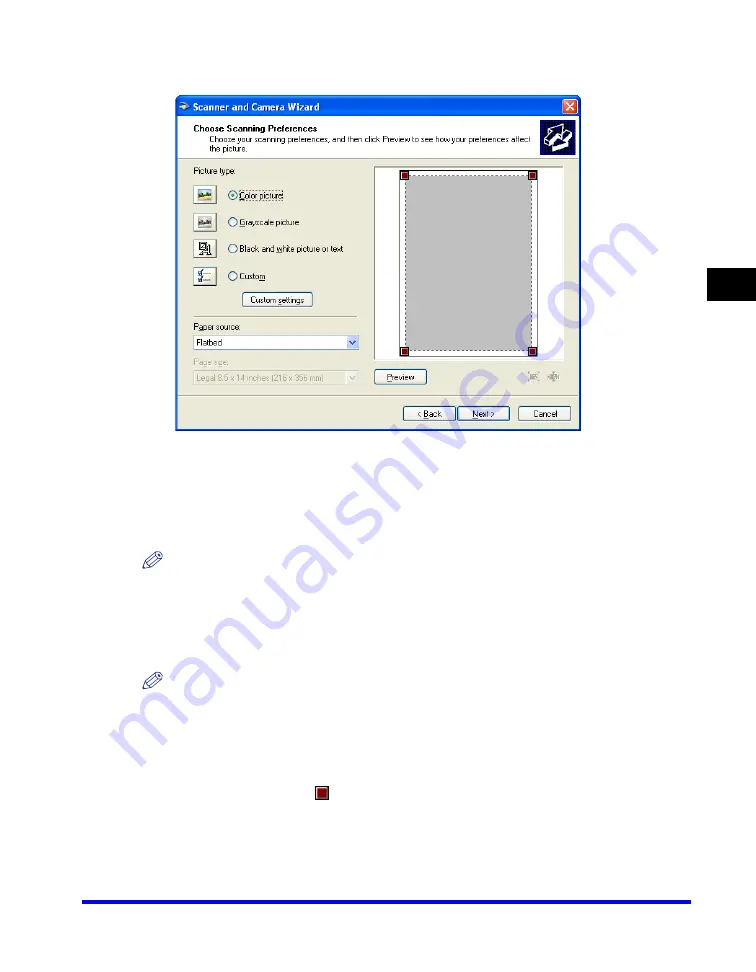
Scanning with the WIA Driver (Windows XP Only)
3-45
Scan
ning
3
4
Select a picture type.
You can select from the following:
- [Color picture]
- [Grayscale picture]
- [Black and white picture or text]
- [Custom]
NOTE
When selecting [Custom], click [Custom settings] to make detailed settings in the
[Properties] dialog box. (See "Advanced Properties," on p. 3-49.)
5
Select the paper source ([Flatbed] or [Document Feeder]).
NOTE
If you selected [Document Feeder], select paper size from [Page size] and proceed to
step 7.
6
Specify the scanned area.
Click [Preview]
➞
drag
to specify the scanned area.
Summary of Contents for Color imageCLASS 8180c
Page 2: ...Color imageCLASS MF8180c Software Guide ...
Page 5: ...iii ...
Page 12: ...x ...
Page 33: ...Installing Software on Your Computer 1 21 Installation 1 15 Click Restart ...






























