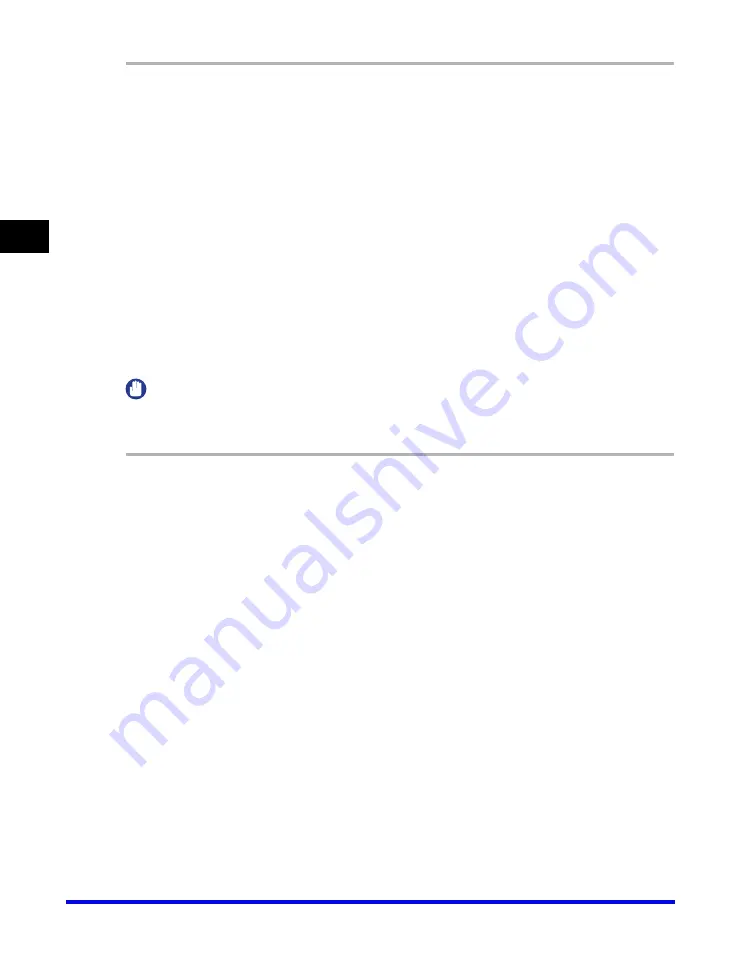
Using the Machine on Your Network
2-68
Pr
inting
2
1
Open Explorer
➞
browse the network until you can see the icon of
the shared printer.
2
Double-click the machine icon, or drag the machine icon to your
[Printers and Faxes] (Windows 98/Me/2000: [Printers]) folder.
The [Add Printer Wizard] dialog box appears.
3
Follow the instructions on the screen to complete the installation.
Add Printer Wizard (Windows 2000/XP/Server 2003)
The following is the procedure to connect to the shared printer on your network
using Windows 2000/XP/Server 2003.
IMPORTANT
Installation in Windows 2000/XP/Server 2003 needs to be done by a user with
administrator privileges.
1
Open the [Printers and Faxes] (Windows 2000: [Printers]) folder.
Click [start] on the Windows task bar
➞
select [Printers and Faxes] (Windows 2000:
[Start]
➞
[Settings]
➞
[Printers]).
2
Open the [Add Printer Wizard] dialog box.
Click [Add a printer] in [Printer Tasks] (Windows 2000: double-click the [Add Printer]
icon).
3
Click [Next >].
4
Select [A network printer, or a printer attached to another
computer] (Windows 2000: [Network printer])
➞
click [Next >].
The [Specify a Printer] (Windows 2000: [Connect to Printer]) dialog box appears.
Summary of Contents for Color imageCLASS 8180c
Page 2: ...Color imageCLASS MF8180c Software Guide ...
Page 5: ...iii ...
Page 12: ...x ...
Page 33: ...Installing Software on Your Computer 1 21 Installation 1 15 Click Restart ...






























