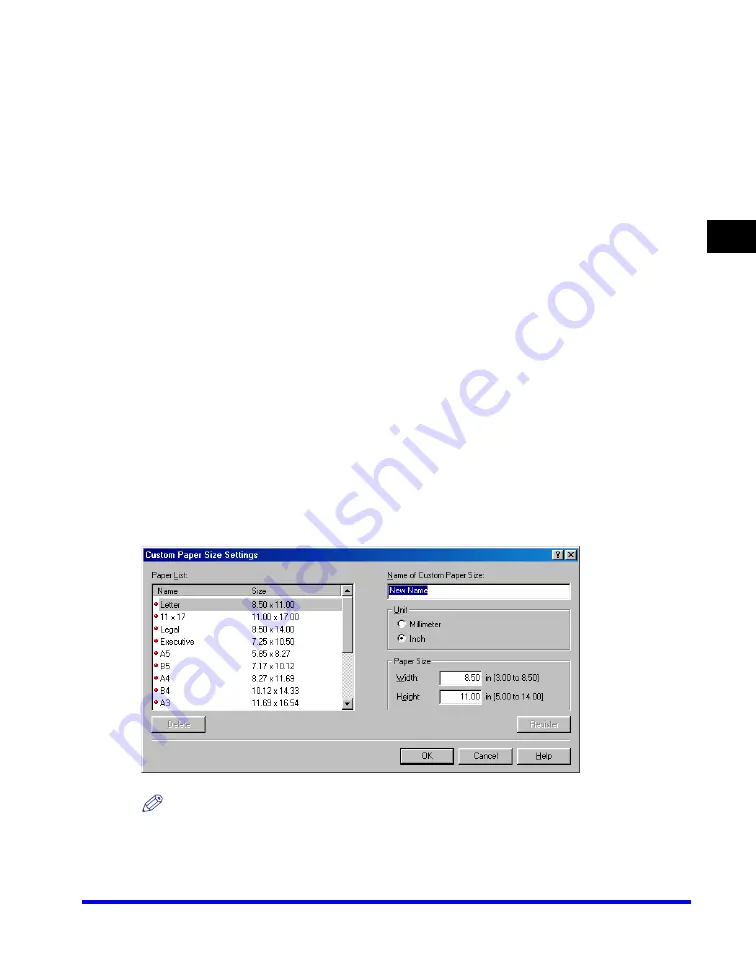
Windows 98/Me Properties
2-13
Pr
inting
2
■
Custom Paper Size Settings
Clicking [Custom Paper Size
…
] in the [Page Setup] tab sheet opens the [Custom
Paper Size Settings] dialog box. This dialog box enables you to define custom
paper sizes for quick selection and register new custom paper sizes to the [Paper
List] box. You can specify the name, width, and height of each size. Up to 50
custom paper sizes can be defined.
NOTE
This setting is not available when the [Canon MF8100 Series Properties] dialog box is
opened from a Windows application.
[Move to Center]
Relocates the watermark to the center of the page.
[Angle]
Specifies the angle of watermark. You can select the corresponding
radio button, or use the slide bar to move the angle.
[Name]
Displays the name of the currently selected watermark.
[Text]
Displays the text string of the currently selected watermark.
[Font]
Selects the font type of the watermark.
[Style]
Selects the font style of the watermark. Available styles are [Regular],
[Italic], [Bold] and [Bold Italic].
[Size]
Specifies the font size of the watermark (1 to 500).
[Color]
Selects the font color of the watermark.
[Border]
Adds the frame to the watermark. You can select the frame type ([Circle],
[Square], or [None]).
[Print Style]
Selects the type of watermark ([Transparent] or [Overlap]).
[Print on First Page Only]
Prints the selected watermark only on the first page of the document.
Summary of Contents for Color imageCLASS 8180c
Page 2: ...Color imageCLASS MF8180c Software Guide ...
Page 5: ...iii ...
Page 12: ...x ...
Page 33: ...Installing Software on Your Computer 1 21 Installation 1 15 Click Restart ...






























