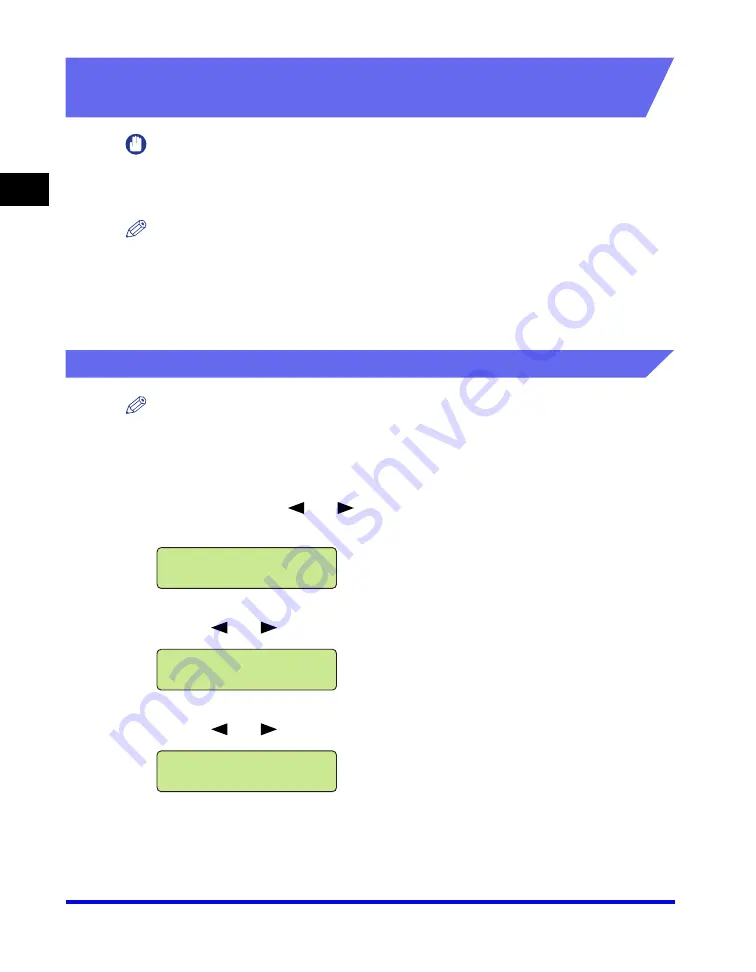
Installing Software on Your Computer
1-12
Installation
1
To Use the Machine as a Network Printer (Network
Connection)
IMPORTANT
The machine needs to be restarted for the specified settings to become effective. To
restart the machine, disconnect the power cord, wait for at least 10 seconds, and connect
the power cord again.
NOTE
•
For details on specifying network settings, refer to Chapter 2, “Specifying the Network
Settings,” in the
Network Guide
.
•
For additional network protocol settings, refer to the
Network Guide
.
•
For the values of the network settings, consult your network administrator or internet
service provider (ISP).
Step 1 Specifying Network Settings
NOTE
•
The machine is set to IP ADDRESS AUTO by default. If you are using DHCP you do not
need to make any changes and can move to “Step 2 Connecting the Machine to a
Network,” on p. 1-15.
1
Press [Menu]
➞
or
to select <6.NETWORK SETTINGS>
on the LCD
➞
press [Set].
2
Press
or
to select <1.LAN SETTINGS>
➞
press [Set].
3
Press
or
to select <1.IP ADDRESS AUTO.>
➞
press [Set].
MENU
6.NETWORK SETTINGS
NETWORK SETTINGS
1.LAN SETTINGS
LAN SETTINGS
1.IP ADDRESS AUTO.
Summary of Contents for Color imageCLASS 8180c
Page 2: ...Color imageCLASS MF8180c Software Guide ...
Page 5: ...iii ...
Page 12: ...x ...
Page 33: ...Installing Software on Your Computer 1 21 Installation 1 15 Click Restart ...






























