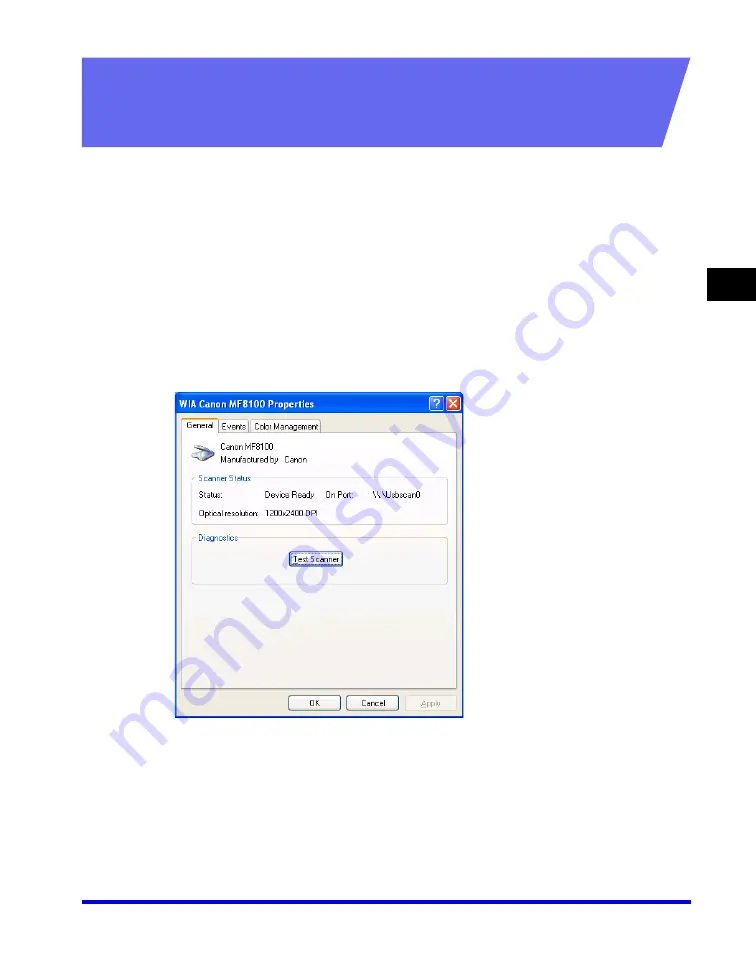
Setting the Scanning Function for [B&W Start] or [Color Start]
3-5
Scan
ning
3
Setting Up [B&W Start] or [Color Start] in the [Scanners
and Cameras] Folder (Windows 2000: the [Scanners and
Cameras Properties] Dialog Box)
1
Open the [Scanners and Cameras] folder (Windows 2000: the
[Scanners and Cameras Properties] dialog box).
Click [start] on the Windows task bar, select [Control Panel]
➞
[Scanners and
Cameras] (Windows 98/Me/2000: [Settings]
➞
[Control Panel]
➞
double-click the
[Scanners and Cameras] icon).
2
Click the corresponding scanner driver name or icon.
3
From the [File] menu, click [Properties]. (Windows 98/Me/2000:
Click [Properties].)
Summary of Contents for Color imageCLASS 8180c
Page 2: ...Color imageCLASS MF8180c Software Guide ...
Page 5: ...iii ...
Page 12: ...x ...
Page 33: ...Installing Software on Your Computer 1 21 Installation 1 15 Click Restart ...






























