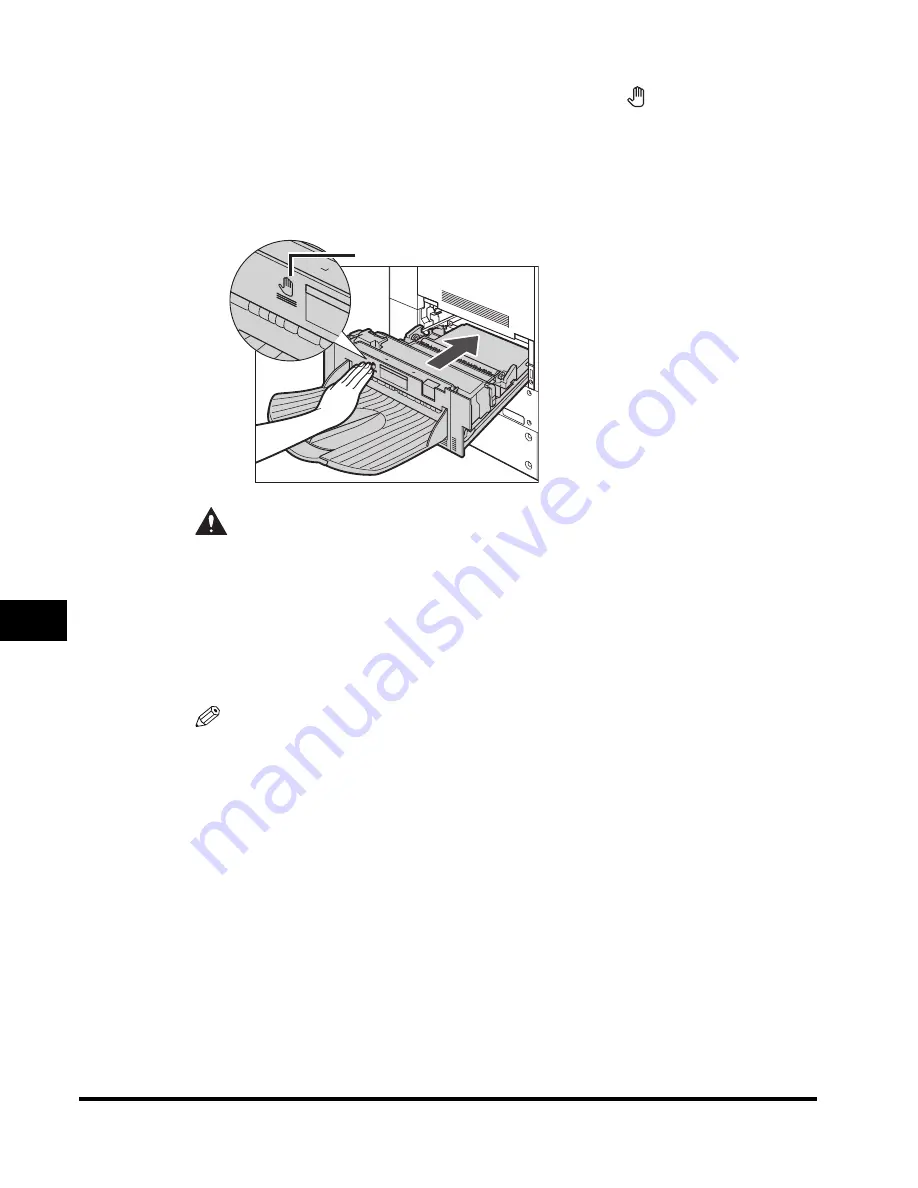
Clearing Paper Jams
8-16
8
T
roub
leshooting
7
Place your hands where the hand symbol ( ) is located on the
main unit's exit slot cover, and gently push the fixing unit
back into the machine.
If an optional finisher was moved away from the main unit, reconnect it to the
main unit. For more information, see "Finisher-M1," on p. 3-18, or "Finisher-N1/
Saddle Finisher-N2," on p. 3-22.
CAUTION
•
Make sure that the fixing unit is returned to its original position properly.
Failure to do so may result in damage to the machine.
•
When pushing the fixing unit back into the machine, be careful not to get
your fingers caught, as this may result in personal injury.
8
Follow the instructions on the touch panel display.
NOTE
The screen indicating the location of the paper jam repeatedly appears on the
touch panel display until the paper jam is entirely cleared. For more information,
see "Screens Indicating the Locations of Paper Jams," on p. 8-3.
Hand Symbol
Summary of Contents for C2620
Page 2: ......
Page 3: ...Color imageRUNNER C3220 C2620 Reference Guide 0 Ot ...
Page 294: ...Adjusting the Machine 4 112 4 Customizing Settings ...
Page 380: ...Displaying the Remaining Toner Error Message 6 66 6 System Manager Settings ...
Page 430: ...Consumables 7 50 7 Routine Maintenance ...
Page 552: ...System Management of the Color imageRUNNER C3220 C2620 VI ...
Page 553: ......






























