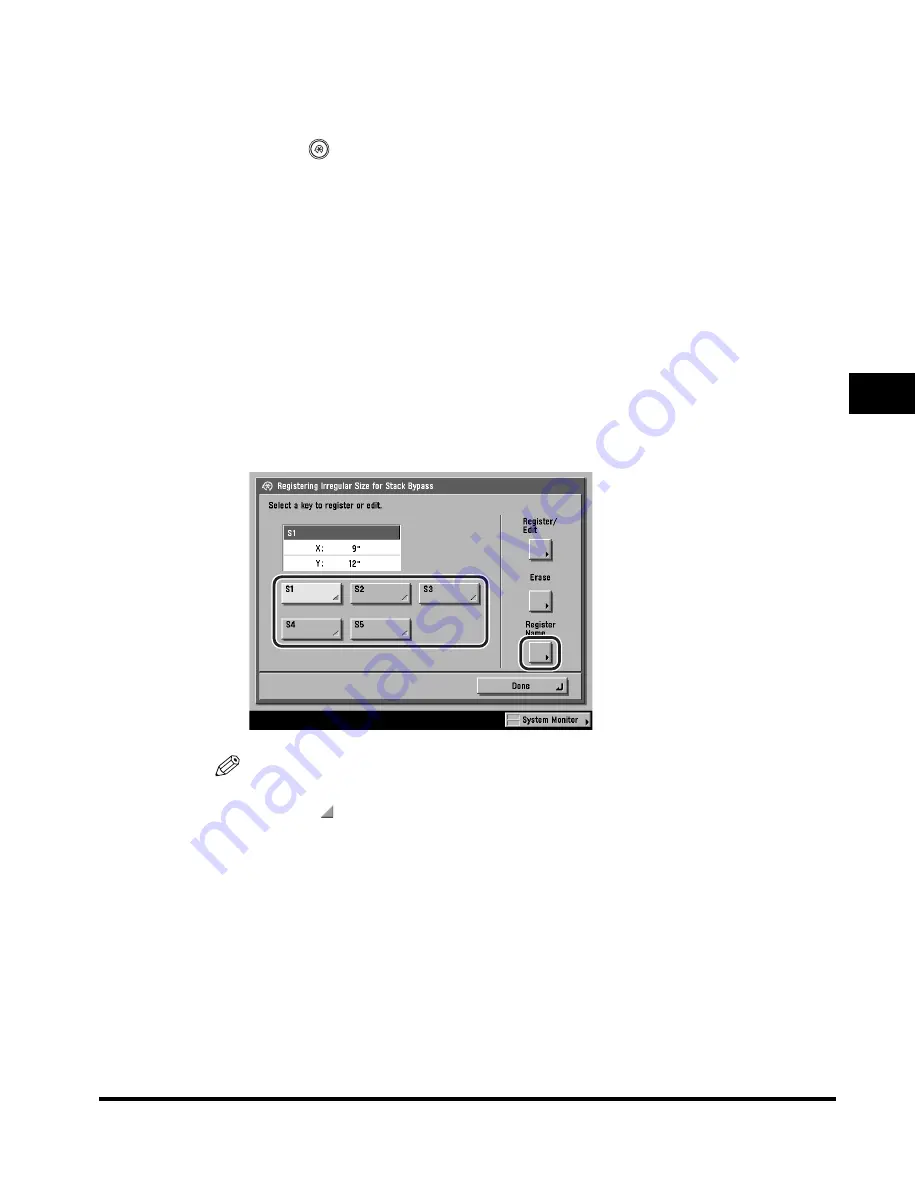
Specifying Common Settings
4-61
4
Customizing Settings
Naming a Size Key
1
Press
(Additional Functions)
➞
[Common Settings].
If necessary, see the screen shot in step 1 of "Initial Function at Power ON," on p.
4-20.
2
Press [
▼
] or [
▲
] until [Registering Irregular Size for Stack
Bypass] appears
➞
press [Registering Irregular Size for Stack
Bypass].
If necessary, see the screen shot in step 2 of "Registering and Editing Irregular
Paper Sizes," on p. 4-58.
3
Select a size key ([S1] to [S5]) to name
➞
press [Register
Name].
NOTE
•
Size keys that already have settings stored in them are displayed with a colored
triangle ( ) in the lower right corner of the key.
•
If you select a size key that already has settings stored in it, the settings are
displayed.
•
You can also name keys with no settings stored in them.
Summary of Contents for C2620
Page 2: ......
Page 3: ...Color imageRUNNER C3220 C2620 Reference Guide 0 Ot ...
Page 294: ...Adjusting the Machine 4 112 4 Customizing Settings ...
Page 380: ...Displaying the Remaining Toner Error Message 6 66 6 System Manager Settings ...
Page 430: ...Consumables 7 50 7 Routine Maintenance ...
Page 552: ...System Management of the Color imageRUNNER C3220 C2620 VI ...
Page 553: ......






























