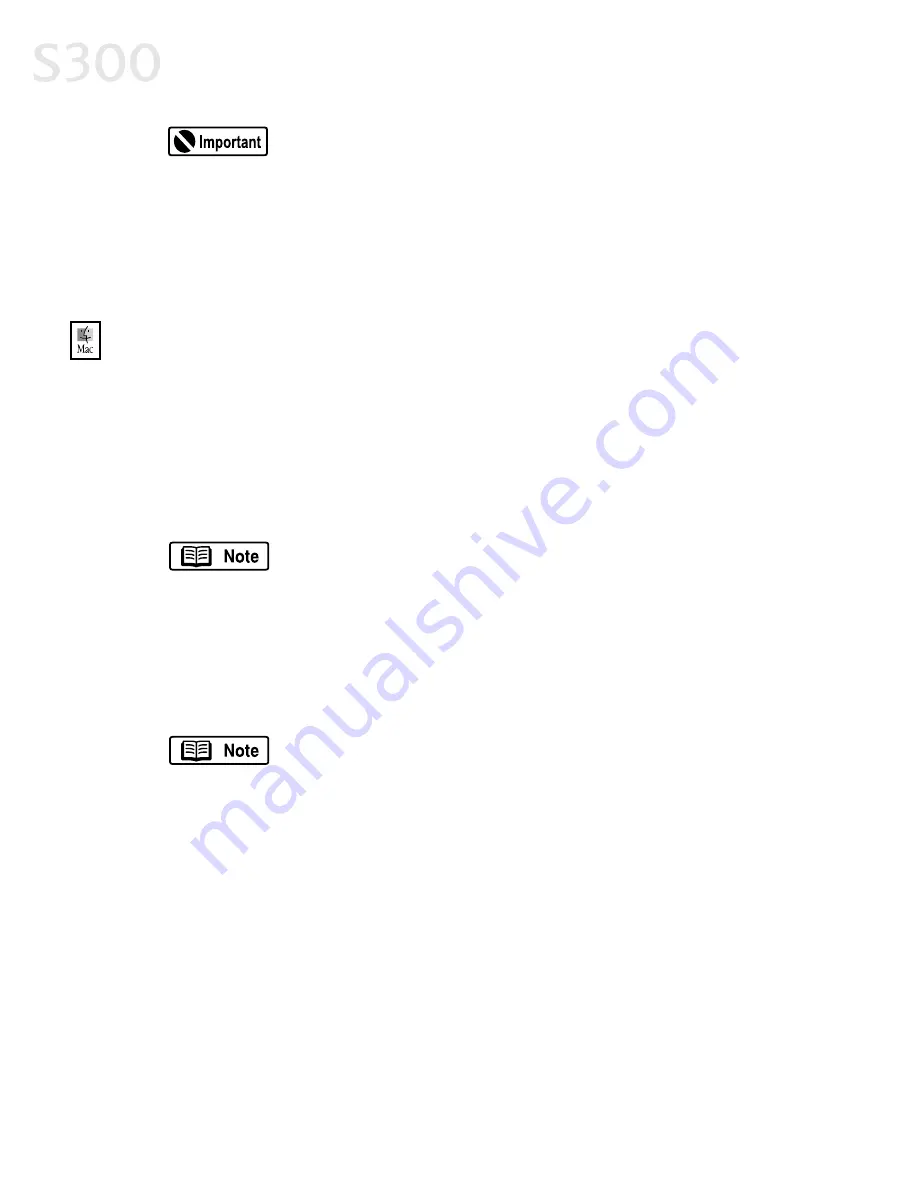
Appendix
4
44
4
If your computer cannot detect a printer port, see “Computer
cannot detect a printer port” on page 29.
9. When the Terminate Installation window appears, click O
OK
K. If you are
prompted to restart the computer, click Y
Ye
es
s. When the installation process
has completed, click E
Ex
xiitt.
10. Align the printhead. (See “Aligning the Printhead” on page 25.)
TTo
o iin
ns
stta
allll tth
he
e p
prriin
ntte
err d
drriivve
err iin
n M
Ma
acc O
OS
S::
1. Insert the S300 Setup Software & User’s Guide CD-ROM in the CD-ROM
drive.
2. Open the Printer Driver folder on the CD-ROM, then double-click the IIn
ns
stta
alllle
err
icon.
3. Read the License Agreement, then click A
Acccce
ep
ptt.
4. Click IIn
ns
stta
allll. The printer driver will load automatically.
If the message “No other applications can be running...”
displays, click C
Co
on
nttiin
nu
ue
e.
5. When the installation process is complete, click R
Re
es
stta
arrtt.
6. After the computer restarts, TURN THE PRINTER ON.
7. Select the A
Ap
pp
plle
e menu, then C
Ch
ho
oo
os
se
err.
8. Click the S
S3
30
00
0 icon in the Chooser.
To use the BJ Print Monitor and to enable monitoring of ink
levels, click the B
Ba
acck
kg
grro
ou
un
nd
diin
ng
g button to the O
On
n position.
9. Close the Chooser.
10. Align the printhead. (See “Aligning the Printhead” on page 25.)
S300_Appendix_chapt_6.qxd 5/12/01 1:45 PM Page 44
Summary of Contents for BJC-S300
Page 1: ......
Page 2: ......
Page 3: ...S300 Color Bubble Jet Printer Quick Start Guide ...
Page 60: ...Appendix 5 54 4 ...
Page 63: ......
Page 64: ......





























