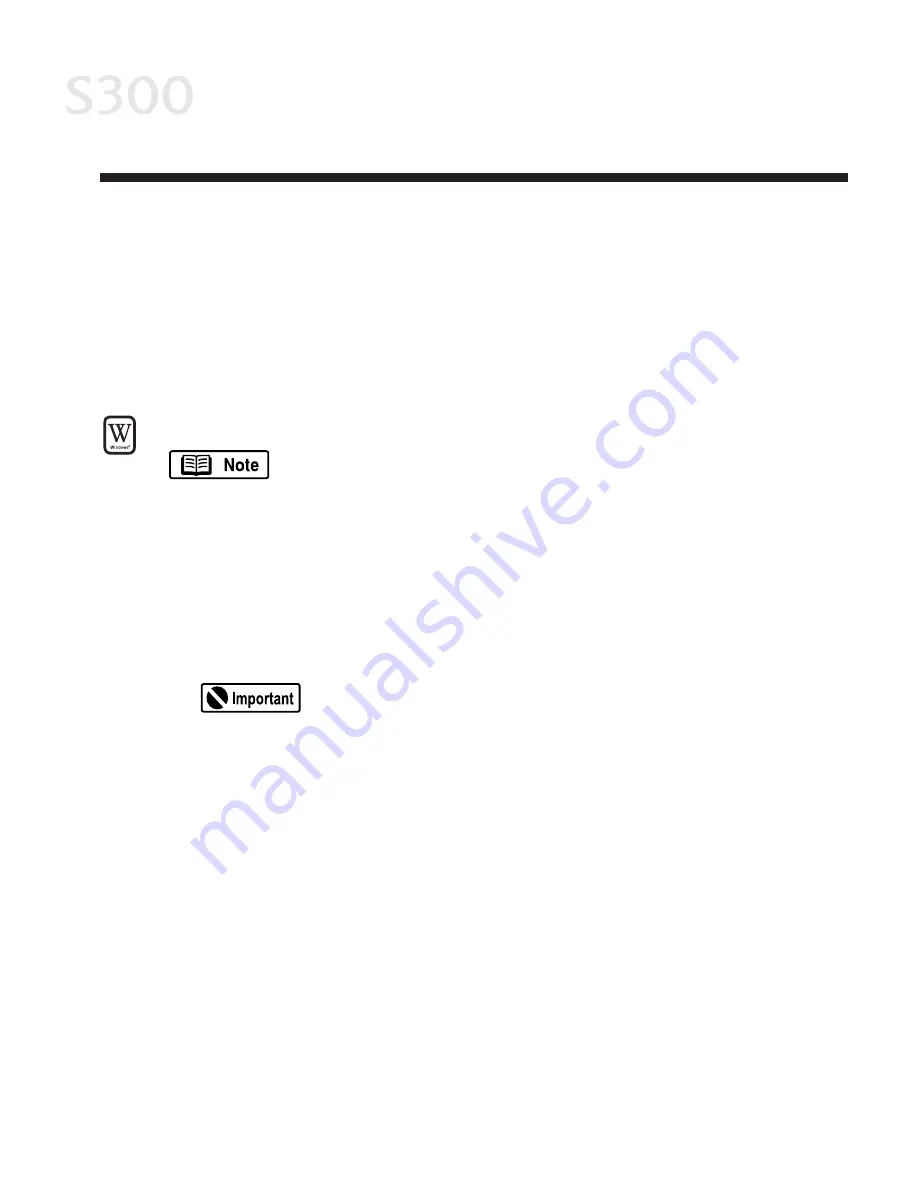
A
Ap
pp
pe
en
nd
diix
x
IIn
ns
stta
alllliin
ng
g tth
he
e P
Prriin
ntte
err D
Drriivve
err
If you are re-installing the printer driver, first follow the uninstall procedures on
page 45 to remove the existing printer driver before you re-install.
TTo
o iin
ns
stta
allll tth
he
e p
prriin
ntte
err d
drriivve
err iin
n W
Wiin
nd
do
ow
ws
s::
For Windows 2000, refer to the README.TXT file on the S300 Setup
Software & User’s Guide CD-ROM.
1. Turn the printer off.
2. Make sure the USB cable between the printer and computer is securely
connected.
3. Turn the computer on, and close any open software applications. Insert the
S300 Setup Software & User’s Guide CD-ROM in the CD-ROM drive. The
setup program should run automatically.
If the printer was on when the setup program started, the Add
New Hardware Wizard will appear. Do NOT use the wizard—
click C
Ca
an
ncce
ell to close the window and continue.
4. If the setup program does not run automatically, click S
Stta
arrtt, then R
Ru
un
n, then
type x
x::\\m
ms
se
ettu
up
p..e
ex
xe
e (where xx is the CD-ROM drive).
5. Read the Welcome screen, then click N
Ne
ex
xtt. Read the License Agreement,
then click Y
Ye
es
s. When the main menu appears, click IIn
ns
stta
allll S
So
offttw
wa
arre
e.
6. If a message prompts you to restart Windows, remove the CD-ROM, then
click O
OK
K. After the computer restarts, re-insert the CD-ROM and continue.
7. Click S
Stta
arrtt. (If the Printer Driver button is not red, select P
Prriin
ntte
err D
Drriivve
err, then
click S
Stta
arrtt.) The printer driver will start loading automatically.
8. TURN THE PRINTER ON so the printer port can be automatically detected. The
software will begin identifying the printer port being used.
4
43
3
S300_Appendix_chapt_6.qxd 5/12/01 1:45 PM Page 43
Summary of Contents for BJC-S300
Page 1: ......
Page 2: ......
Page 3: ...S300 Color Bubble Jet Printer Quick Start Guide ...
Page 60: ...Appendix 5 54 4 ...
Page 63: ......
Page 64: ......






























