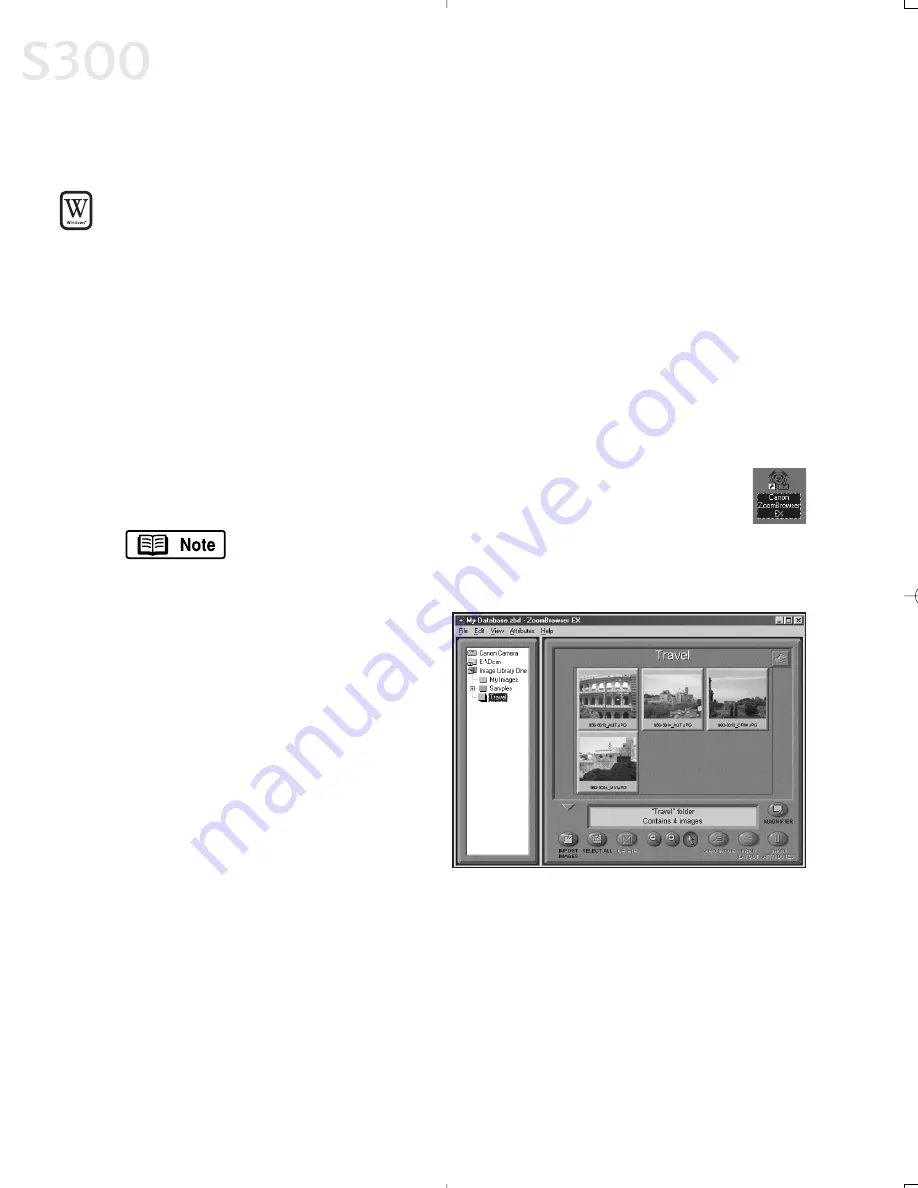
W
Wiin
nd
do
ow
ws
s U
Us
se
errs
s:: U
Us
siin
ng
g Y
Yo
ou
urr S
So
offttw
wa
arre
e
IIn
n tth
hiis
s s
se
eccttiio
on
n y
yo
ou
u’’llll lle
ea
arrn
n h
ho
ow
w tto
o::
• Start ZoomBrowser
EX
• Print on Canon Photo Paper Pro
• Merge photos to create a panoramic view
S
Stta
arrttiin
ng
g Z
Zo
oo
om
mB
Brro
ow
ws
se
err E
EX
X
TTo
o S
Stta
arrtt Z
Zo
oo
om
mB
Brro
ow
ws
se
err E
EX
X::
1. Make sure the images are on your hard drive or other accessible media.
2. Double-click the
Canon ZoomBrowser EX
icon on the desktop to start
the program.
If the Canon ZoomBrowser EX icon does not appear on the
desktop, click
Start
,
Programs
,
Canon Utilities
,
ZoomBrowser EX
,
then
ZoomBrowser EX
.
3. From
the
File
menu, select
Add
Image Library
. Identify where the
images are stored, and click
OK
.
The images will display as
thumbnails.
P
Prriin
nttiin
ng
g o
on
n C
Ca
an
no
on
n P
Ph
ho
otto
o P
Pa
ap
pe
err P
Prro
o
TTo
o p
prriin
ntt o
on
n C
Ca
an
no
on
n P
Ph
ho
otto
o P
Pa
ap
pe
err P
Prro
o::
1. Select a folder or images for printing from the ZoomBrowser EX Display
window and click
Print Layout
to start the PhotoRecord program. The
selected images will display automatically.
Chapter 5
3
38
8
S300_Chapter 5.QXD 5/12/01 1:40 PM Page 38
Summary of Contents for BJC-S300
Page 1: ......
Page 2: ......
Page 3: ...S300 Color Bubble Jet Printer Quick Start Guide ...
Page 60: ...Appendix 5 54 4 ...
Page 63: ......
Page 64: ......






























