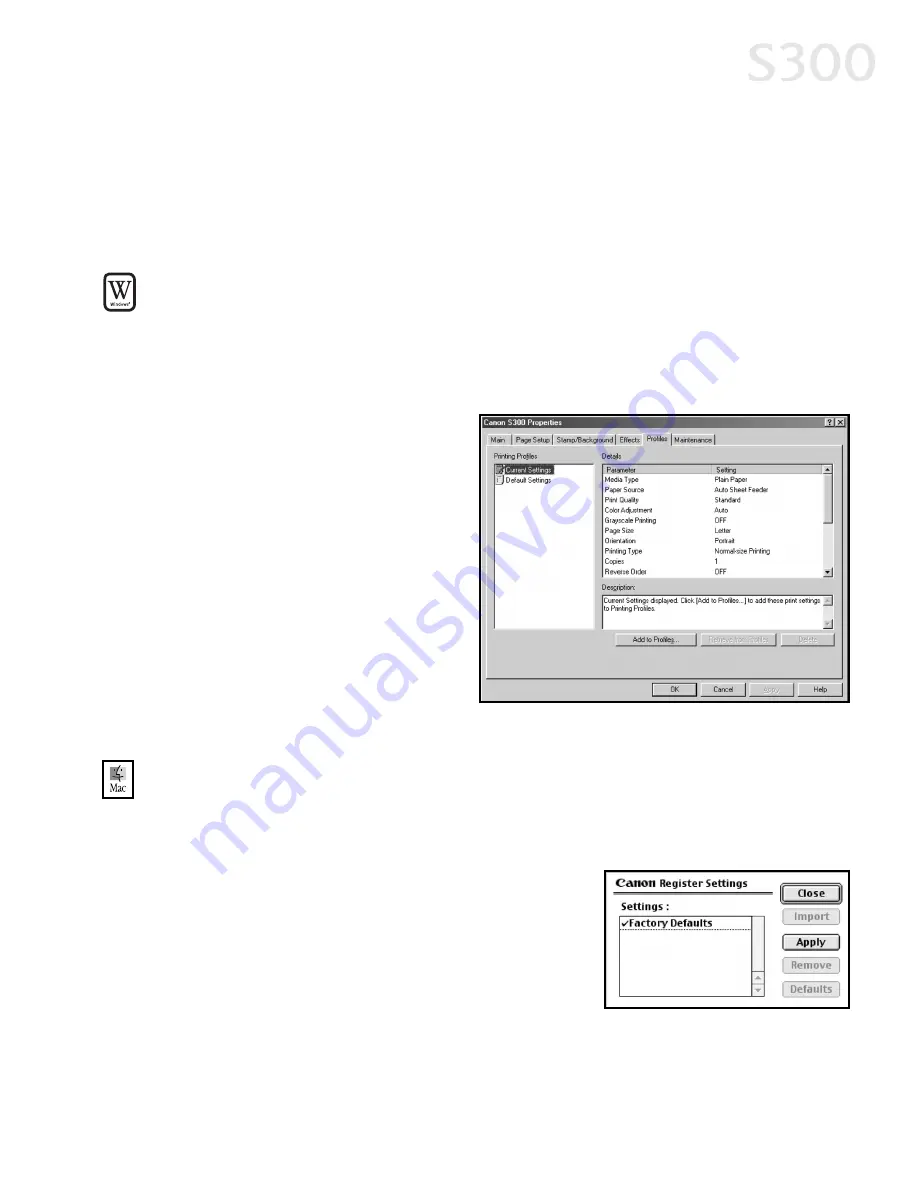
S
Sa
avviin
ng
g a
an
nd
d R
Re
ecca
alllliin
ng
g D
Drriivve
err S
Se
ettttiin
ng
gs
s
When you change printer driver settings for a specific print job, such as printing
black and white photos, or printing documents with a special background, you
can save and name these settings for future use on other similar print jobs.
TTo
o s
sa
avve
e d
drriivve
err s
se
ettttiin
ng
gs
s iin
n W
Wiin
nd
do
ow
ws
s::
1. From an application FFiille
e menu, select P
Prriin
ntt.
2. With C
Ca
an
no
on
n S
S3
30
00
0 as the selected printer, click P
Prro
op
pe
errttiie
es
s.
3. Make the desired printer driver setting changes.
4. Without exiting the Properties
window, select the P
Prro
offiille
es
s
tab.
5. Click A
Ad
dd
d tto
o P
Prro
offiille
es
s, then
type a name for your settings
in the N
Na
am
me
e field. You can
also select an icon for this
profile.
6. Type a description of your
settings.
7. Click S
Sa
avve
e.
TTo
o s
sa
avve
e d
drriivve
err s
se
ettttiin
ng
gs
s iin
n M
Ma
acc O
OS
S::
1. From an application FFiille
e menu, select P
Prriin
ntt. The Print window will appear.
2. Make the desired printer driver setting changes.
3. From the Print window, click A
Ap
pp
plly
y. The
Register Settings dialog will open.
4. Click A
Ap
pp
plly
y again, then type a name for the
settings.
5. Click O
OK
K. The Register Settings window will
reappear.
Advanced Print Features
117
7
S300 Chapter 02.qxd 5/12/01 1:43 PM Page 17
Summary of Contents for BJC-S300
Page 1: ......
Page 2: ......
Page 3: ...S300 Color Bubble Jet Printer Quick Start Guide ...
Page 60: ...Appendix 5 54 4 ...
Page 63: ......
Page 64: ......






























