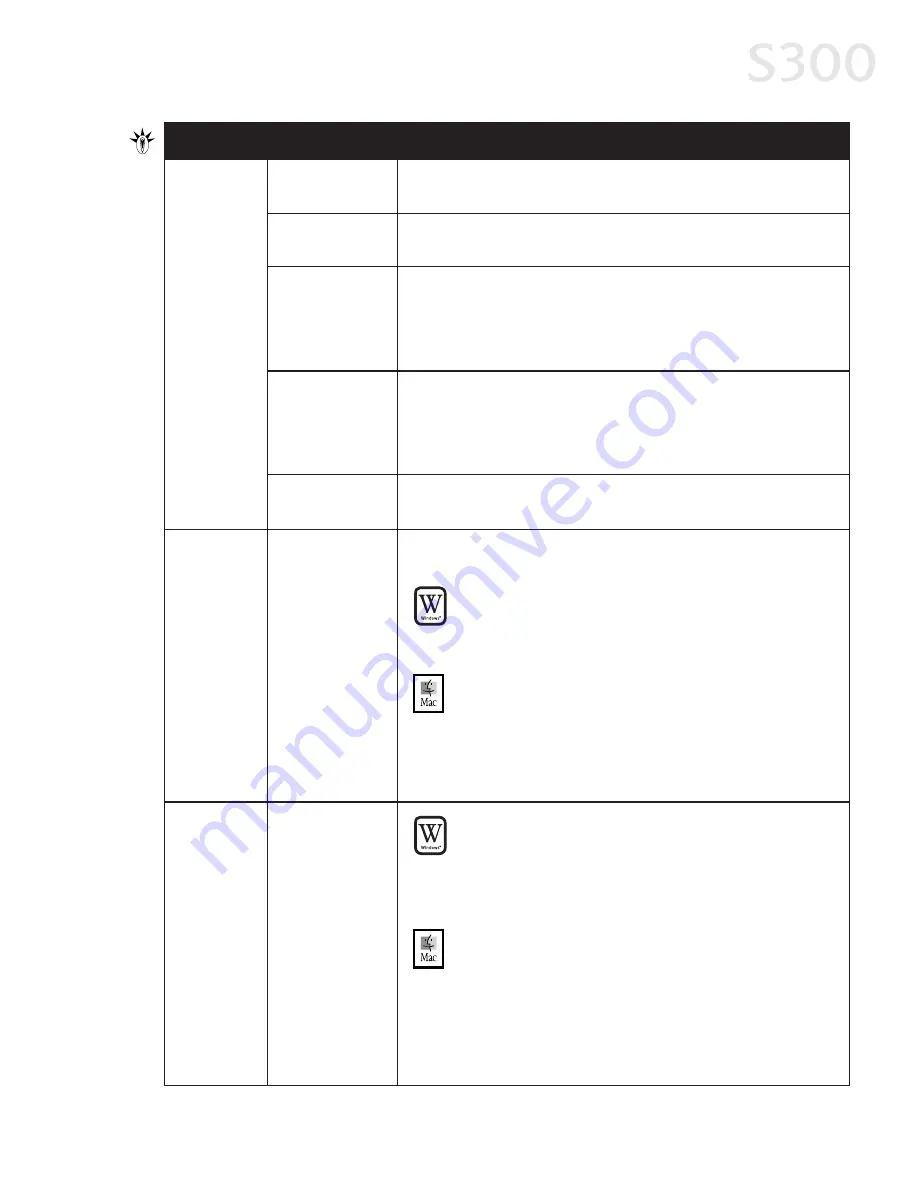
Troubleshooting
3
33
3
Problem
Printer does
not print/
flashing lamp
on printer
(continued)
3 orange flashes
(paper jam)
See the troubleshooting topic “Paper jams in the printer” on page 29.
7 orange flashes
(defective
printhead)
Remove and re-install the printhead.
Also ensure that the protective tape has been removed.
If re-installing the printhead does not resolve the problem, contact
the Customer Care Center.
8 orange flashes
(waste tank
almost full)
The printer has a built-in waste ink tank to hold the ink consumed
during printhead cleaning. Eight flashes indicates that this tank is
nearly full. Press the RESUME/CANCEL button to restart printing, then
contact the Customer Care Center to have the waste ink tank replaced
immediately.
Printer flashes
green only
When the lamp flashes green, the printer is warming up or is
receiving print data from the computer. This is not an error condition.
Possible Cause
Try This
After the low ink warning displays, you can continue printing for a
short time, but have a replacement ink tank ready to install.
W
W
IIN
ND
DO
OW
WS
S
The ink tank icons are displayed side by side on the BJ Status
Monitor. The icon on the left refers to the color ink tank, while
the icon on the right refers to the black ink tank.
M
M
A
AC
C
O
OS
S
The ink tank icons are displayed side by side on the BJ Status
Dialog. The icon on the left refers to the color ink tank, while
the icon on the right refers to the black ink tank.
The low ink warning is enabled only when Backgrounding is
turned on in the Chooser.
One or both ink
tanks are low
Error
message
displays in
the BJ Status
Monitor or
the BJ Status
Dialog
Printer is out of
paper
Ink is low
Paper jam
Printhead
installed
incorrectly
W
W
IIN
ND
DO
OW
WS
S
The BJ Status Monitor opens and displays a message when an
error occurs.
Read the error message, then click the G
Gu
uiid
de
e tab to display
more information about solving the problem.
M
M
A
AC
C
O
OS
S
Backgrounding must be turned on in the Chooser for the BJ
Status Dialog to display errors.
Follow the instructions in the message to resolve the problem.
Install the printhead. If the problem persists, contact the Customer
Care Center.
6 orange flashes
(no printhead)
Low ink
warning
displays in
the BJ Status
Monitor or
the BJ Status
Dialog
S300 Chapter 04.qxd 5/12/01 1:40 PM Page 33
Summary of Contents for BJC-S300
Page 1: ......
Page 2: ......
Page 3: ...S300 Color Bubble Jet Printer Quick Start Guide ...
Page 60: ...Appendix 5 54 4 ...
Page 63: ......
Page 64: ......






























