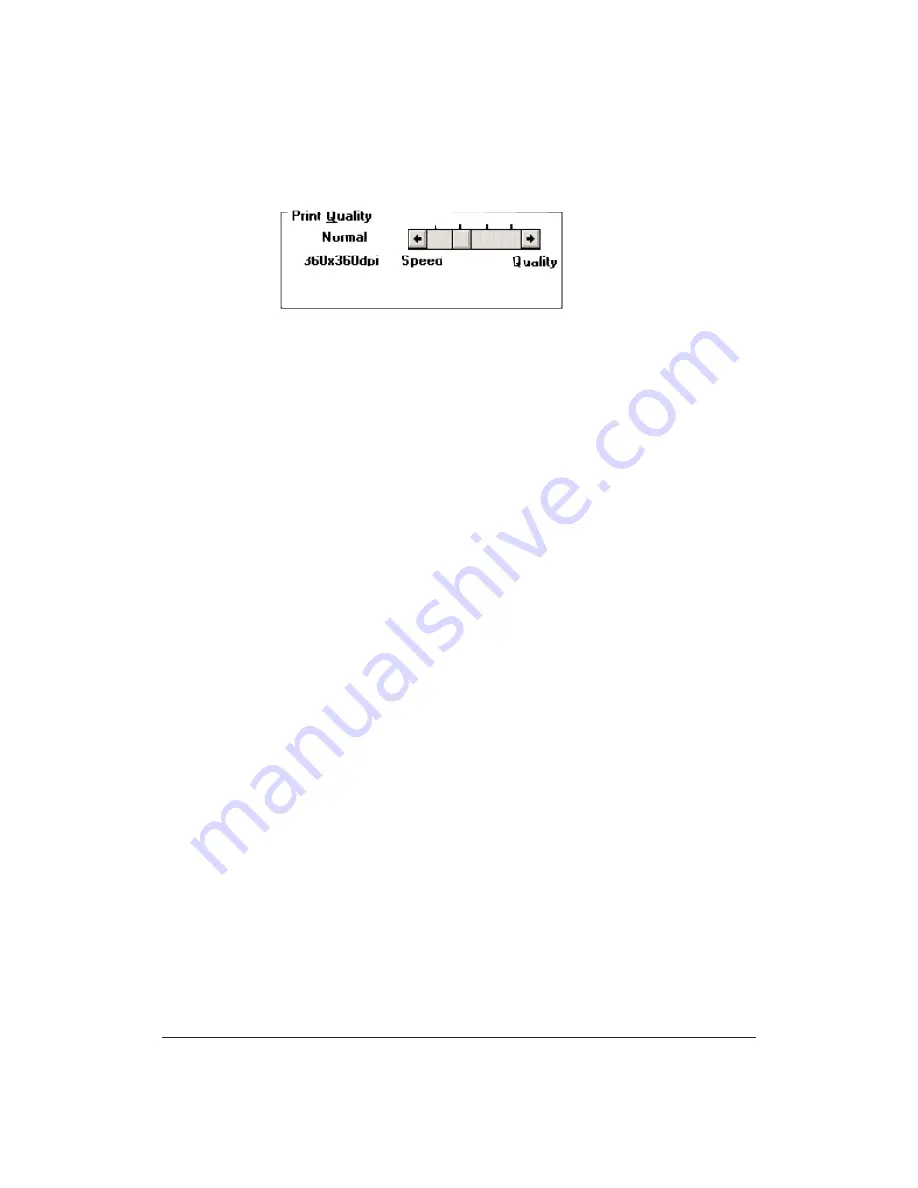
60
Using the Printer With Your Software
Chapter 4
Print Quality option
Click on the Print Quality selections you want to use:
Adjust the Print Quality setting to match your printing needs:
❏
Economy (left position)—Use this mode for your fastest printing speed
at a lower resolution of 180 x 180 dpi. This setting reduces the
resolution to improve your application’s processing time. Use this
setting to print draft copies of your work.
❏
Normal (second position)—Use this mode for normal operations. The
printer prints at 360 x 360 dpi but uses less ink than High Quality
mode. Use Normal mode when your documents do not contain
graphics or photographic images.
❏
High Quality (third position)—Use this mode for your best quality text
and simple graphics. The printer prints at a resolution of
360 x 360 dpi, and prints a little faster than Fine mode.
When you select Black and White or Grayscale mode and the BC-10
Black BJ cartridge is installed, the High Quality setting activates
Smoothing mode to enhance the sharpness of the printed image.
Smoothing is available only in black printing.
❏
Fine (right position)—Use this mode for your highest quality printing
at the highest resolution. For printing graphics, select Fine mode to
reduce banding. This setting will take the longest time to print.
Summary of Contents for BJC-70
Page 5: ...vi ...
Page 94: ...84 Using the Color Advisor Chapter 5 ...
Page 156: ...146 Troubleshooting Chapter 8 ...
Page 168: ...158 Customizing the Printer Chapter 9 ...
Page 188: ...178 Specifications Appendix A ...
Page 200: ...190 Application Notes Appendix B ...
Page 212: ...202 Glossary ...






























