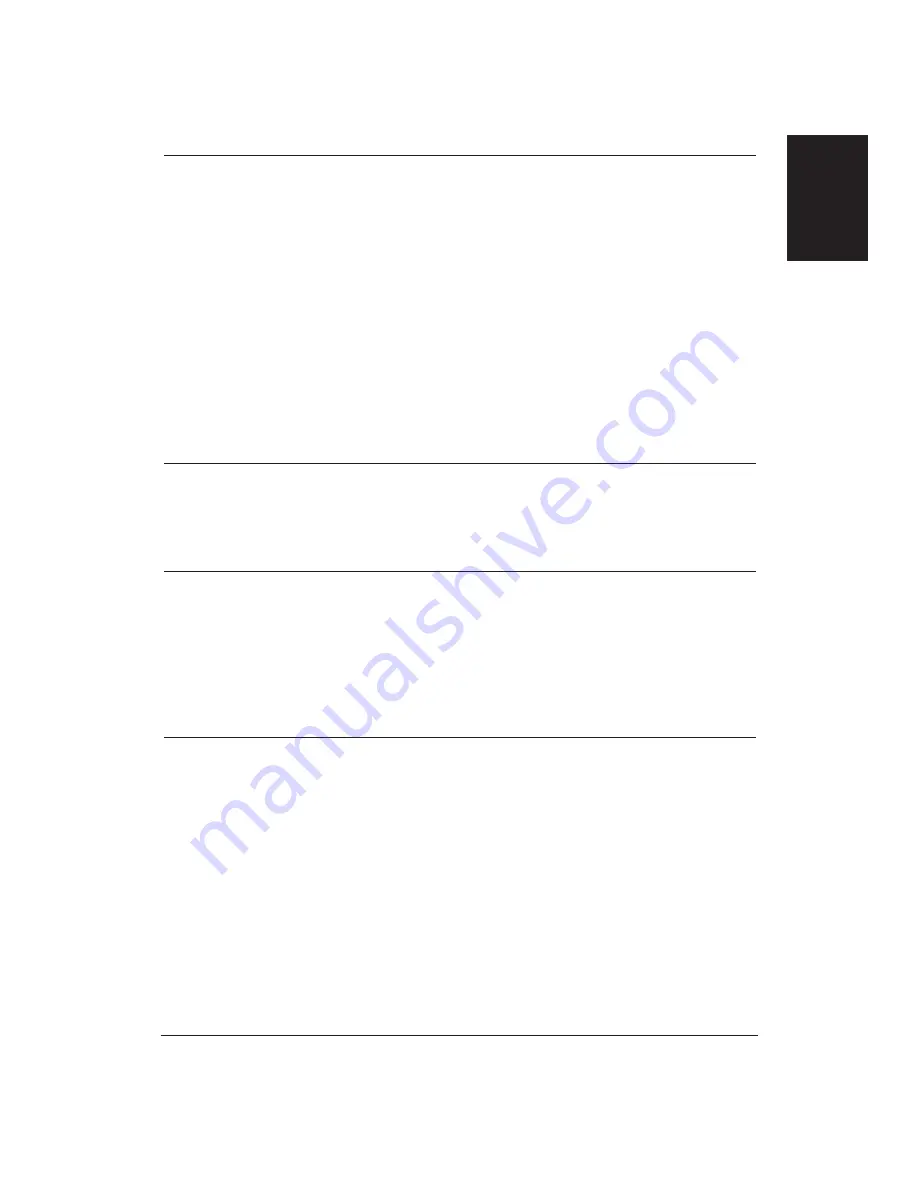
Chapter 8
Troubleshooting
135
Problem
Cause
Solution
Colors print incorrectly
The BJC-70 driver may
Verify that you selected the
not be selected.
BJC-70 printer driver.
The driver may not be
Check that you selected a
selecting color.
color option when you set up
the printer driver.
The driver may not be
Make sure you selected the
selecting the right monitor.
correct monitor type when
you set up the printer driver.
If the name of your monitor
does not appear within the
options section of your
printer driver, select Other.
NOTE:
Some colors are
impossible to match exactly.
However, the printer tries to
come as close as possible.
Colors are missing
The BJ cartridge may not be
Run a self test to make sure
firing properly.
the BJ cartridge is firing
correctly.
The print head may need to
Clean the print head; see
be cleaned.
page 101 for details.
Printing is slow in
Print Manager may be
Make sure Print Manager is
color mode
turned on.
turned off.
Print options may be too
Set all print options to their
complex.
defaults: Plain Paper, Color
mode, Normal quality,
Pattern Halftone.
See Printing Speed Versus
Color on page 66 for details.
Colors in a line are
You may have turned the
Do not turn the printer
uneven, or different
printer off-line and then
off-line and back on-line
from the previous lines
on-line during a print job.
during a print job.
The print mode does not
If you are printing high
match the data pattern.
density color graphics on
plain paper, change the
Media Type setting from
Plain Paper to Coated Paper.
If you are using MS-DOS,
select the Fine mode.
Troubleshooting
Summary of Contents for BJC-70
Page 5: ...vi ...
Page 94: ...84 Using the Color Advisor Chapter 5 ...
Page 156: ...146 Troubleshooting Chapter 8 ...
Page 168: ...158 Customizing the Printer Chapter 9 ...
Page 188: ...178 Specifications Appendix A ...
Page 200: ...190 Application Notes Appendix B ...
Page 212: ...202 Glossary ...
















































