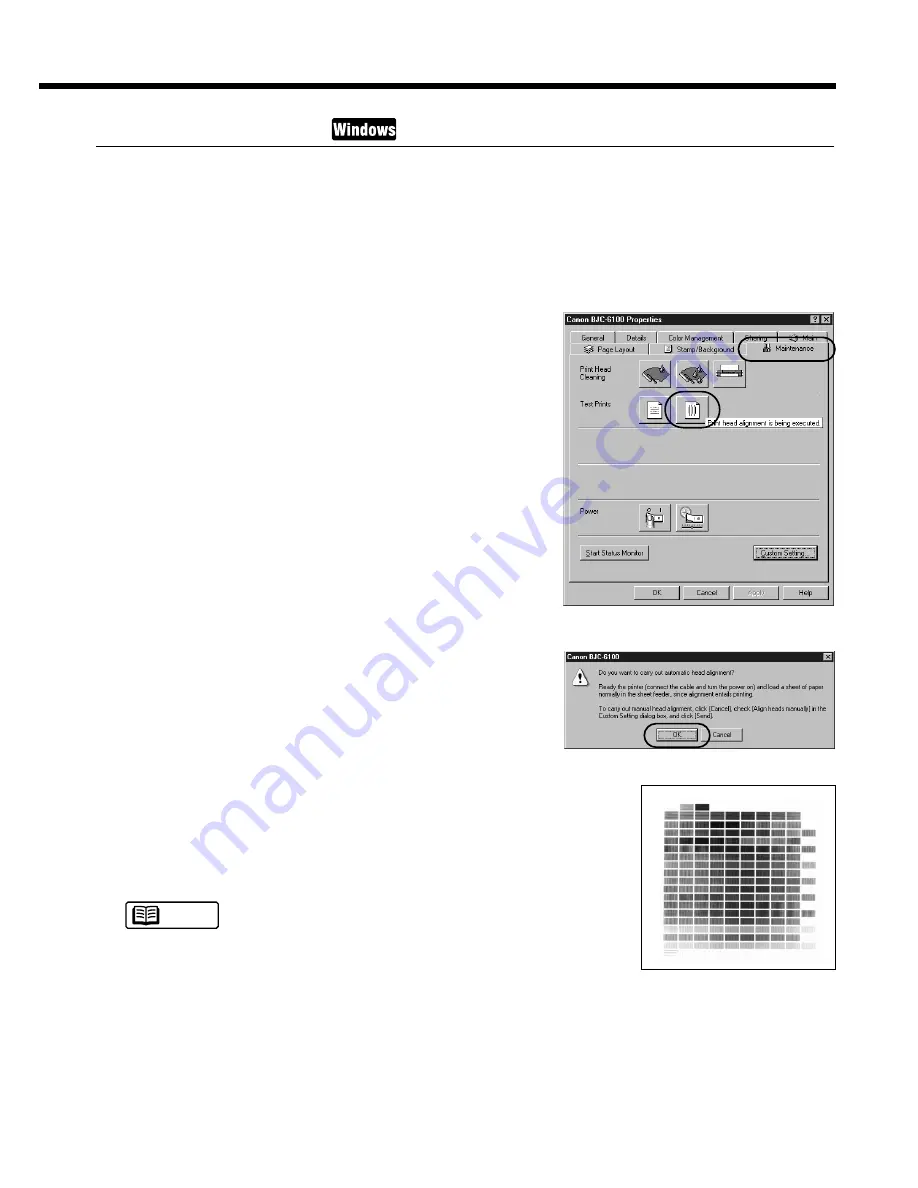
55
Aligning the Print Heads
Two BJ Cartridges are always mounted on this printer. Each time you replace a BJ Cartridge or
switch BJ Cartridges for a special print job, you must align the print heads to ensure optimum results
in printing.
1
Make sure that the printer is switched on and A4- or Letter-size plain paper is
loaded in the printer.
2
Select automatic print head alignment in the
printer driver.
➀
Open the Printer Properties dialog box, then click the
Maintenance tab.
➁
Click the print head alignment icon in the Test Prints
box.
3
When a confirmation message appears, click the
OK button.
The printer starts to print the head alignment pattern.
4
When this pattern is printed, the print heads of
the two BJ Cartridges have been aligned proper-
ly.
It takes a few minutes until the print head alignment opera-
tion is completed.
There are two procedures for aligning the print heads.
Normally, execute the automatic print head alignment fea-
ture of the printer driver. If this does not work for some rea-
son, then align the print heads manually. For more details
on manual print head alignment, refer to the "Aligning the
Print Heads" section in the Reference Guide.
Note
Routine Maintenance
















































