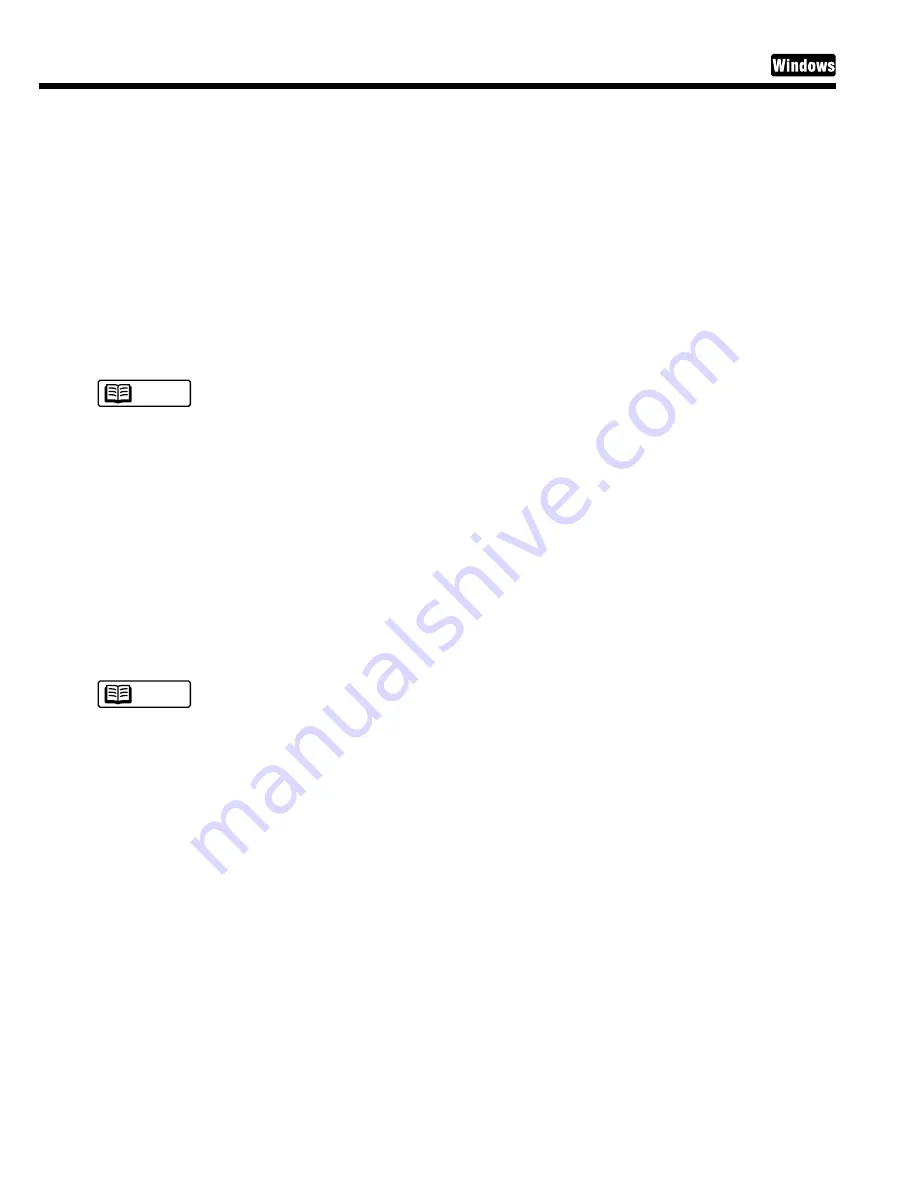
15
Printing Your Document
Choose Print Mode:
Several print modes are pre-registered here. When you select an icon in the Choose Print Mode box,
the combination of BJ Cartridge and Media Type settings changes automatically. Select the most
appropriate icon according to your print purpose.
BJ Cartridge:
Specifies the combination of BJ Cartridges.
- Black/Colour indicates a combination of a Black BJ Cartridge and a Color BJ Cartridge.
- Photo/Colour indicates a combination of a Photo BJ Cartridge and a Color BJ Cartridge.
Media Type:
Specifies the type of print media to use.
Make sure that the Page Size setting in the Page Layout tab is identical to the paper size setting in your applica-
tion program.
Illustrated Guideline:
Displays information on the paper feed method, the position of the paper thickness lever and the
printer driver settings.
OK button:
Enables the print settings in the printer driver and closes the Printer Properties dialog box.
Cancel button:
Cancels the current print settings in the printer driver and closes the Printer Properties dialog box.
The Driver and Utility Guide for Windows Users section in the Reference Guide describes detailed print settings
in the printer driver for Windows. Reading this on-line manual is recommended.
Note
Note






























