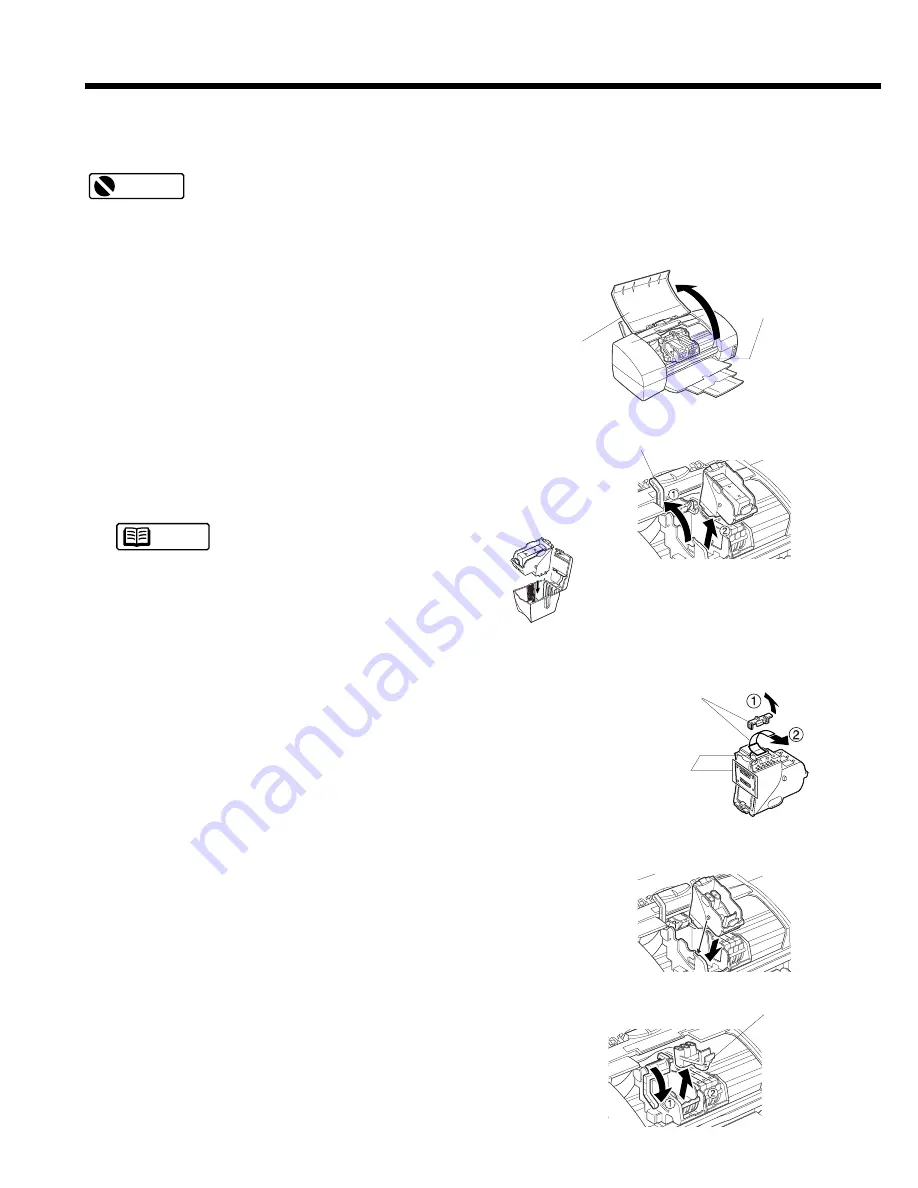
28
Installing the Photo BJ Cartridge
Use of the Photo BJ Cartridge is recommended when you print image data such as a photograph
from a digital camera or scanner which requires fine halftone colours.
For a print job using the Photo BJ Cartridge, be sure to install the Photo BJ Cartridge and ink tanks
in the right positions as shown in the following figures.
1
Make sure that the printer is switched on and open the
front cover of the printer.
The cartridge holder moves to the centre.
2
Raise the blue cartridge lock lever on the left side of
the cartridge holder(
➀
) and remove the Black BJ
Cartridge(
➁
).
After removing a BJ Cartridge, always keep the BJ
Cartridge in the BJ Cartridge container. Otherwise
the ink will dry and print jobs may not be performed
properly after the ink tank is installed again.
3
Remove the Photo BJ Cartridge (Color BJ Cartridge
BC-32 Photo) from its package.
Remove the orange protective cap(
➀
) and protective
tape(
➁
).
4
Set the Photo BJ Cartridge in the left slot of the car-
tridge holder.
5
Lower the cartridge lock lever(
➀
) and press it down
until it locks into place, and then press in the fix
tab(
➁
) to remove the orange plastic insert.
Note
Important
Front cover
Cartridge
holder
Blue cartridge lock lever
Remove these
two items.
Do not touch
these precision
components.
Canon
BCI-3BK
Ink
Tank
Blac
k
Fix tab






























