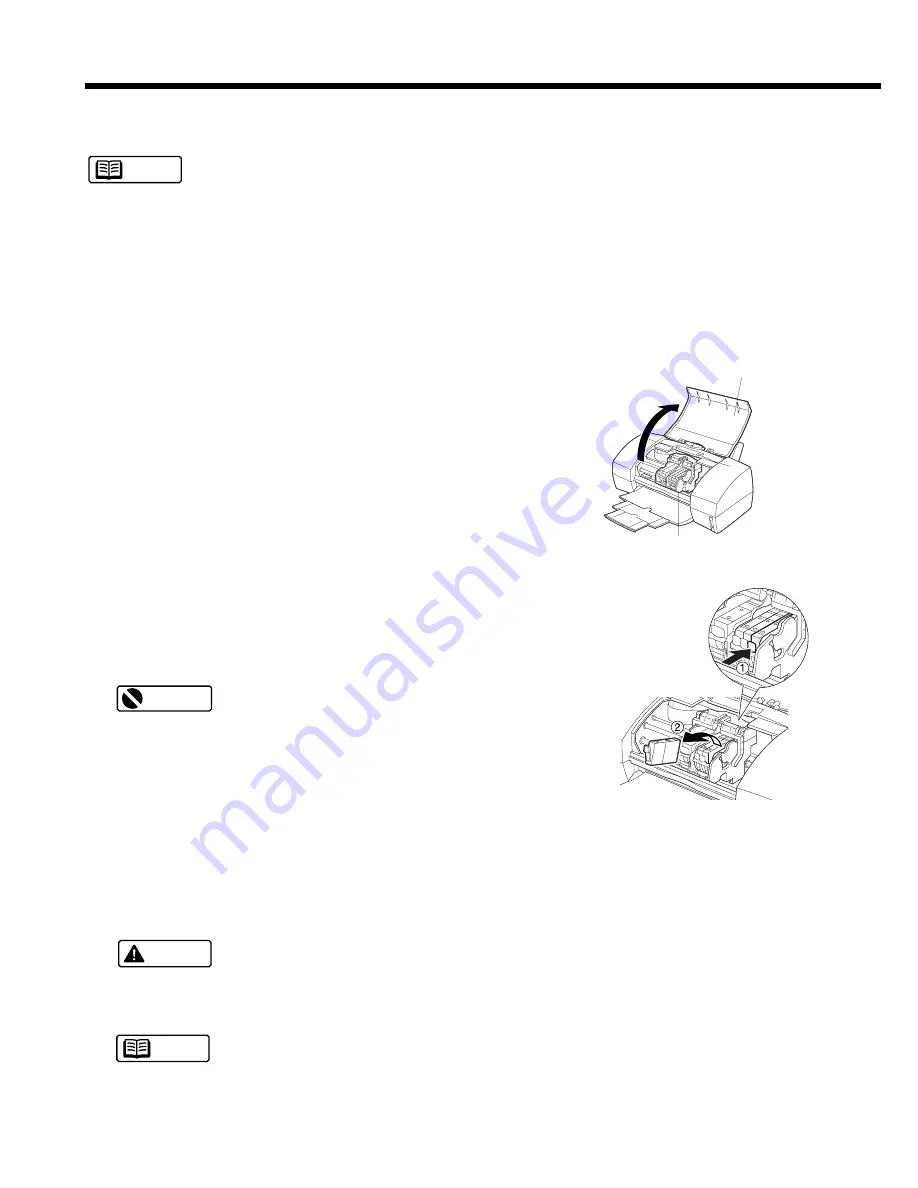
30
Replacing the Ink Tanks
The following pages describe how to replace empty ink tanks.
When you purchase extra ink tanks, make sure that you get the correct ink tanks for each BJ
Cartridge.
- For Black BJ Cartridge BC-30
Ink Tank BCI-3BK
- For Color BJ Cartridge BC-31
Ink Tank BCI-3C
Ink Tank BCI-3M
Ink Tank BCI-3Y
- For Color BJ Cartridge BC-32 Photo
Ink Tank BCI-3PBK Photo
Ink Tank BCI-3PC Photo
Ink Tank BCI-3PM Photo
1
Make sure that the printer is switched on and open the
front cover of the printer.
The cartridge holder moves to the centre.
2
To remove the empty ink tank, press in the tab(
➀
) on
the ink tank to release and pull it out of the slot(
➁
).
Do not remove the BJ Cartridge! Leave the BJ Cartridge
installed in the printer and remove only the ink tank(s).
•
If you need to replace more than one ink tank, do not remove
the ink tanks together. Remove and replace each ink tank one
by one to ensure that each new ink tank is inserted in the cor-
rect slot. If you insert an ink tank in the wrong slot, colours will
not print correctly.
•
Do not leave an empty ink tank in the BJ Cartridge. Remove it immediately after the ink runs
out.
•
If a partially used ink tank must be removed for some reason, keep the ink tank installed in the
BJ Cartridge. Otherwise the ink will dry and print jobs may not be performed properly after the
ink tank is installed again.
To avoid staining your hands, clothing, or areas of the work site, do not shake or drop ink tanks
when you are handling them.
Discard empty ink tanks immediately according to the local laws and regulations regarding dis-
posal of consumables.
Note
Caution
Important
Note
Front cover
Cartridge holder






























