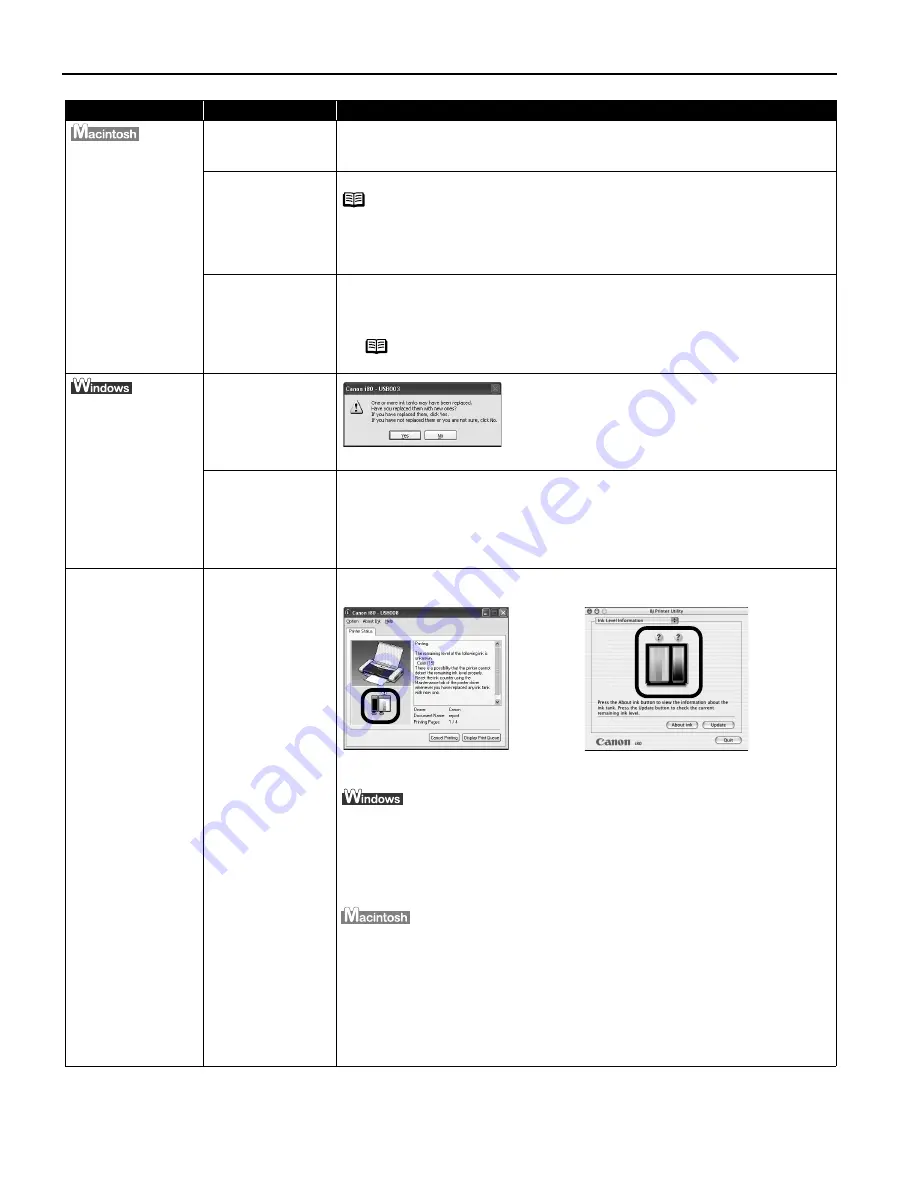
Troubleshooting
62
“Error No.: X300”
Printer not ready
If the P
POWER lamp is off, turn the printer on.
If the P
POWER lamp is flashing green, the printer is initializing. Wait until the
POWER lamp stops flashing.
Printer not properly
connected
Ensure that the printer is securely connected to the computer.
Your printer name is
not displayed in the
Printer List of P
Center.
1. Select A
Applications from the G
Go menu.
2. Double-click the P
Print Center icon in the U
Utilities folder.
3. Ensure that i80 is displayed in the P
Printer List.
If i80 is not displayed in the P
Printer List, reinstall the printer driver.
Have you replaced
ink tank with a new
one? message is
displayed
If the ink tank has
been replaced with
a new one
Click Y
Yes to reset the ink counter. See "R
Resetting the Ink Counter" on page 52.
If the ink tank has
been remove for a
certain period (the
ink tank has not
been replaced)
Click N
No on the dialog box described above.
You can choose the option to disable the display of this confirmation message.
1. Ensure that the printer is turned on and open the P
Printer Properties dialog box.
2. Click the M
Maintenance tab and then click LLow Ink Warning Setting.
3. Clear a check box of D
Display a confirmation message of Ink tank replacement
and click S
Send.
Low Ink Warning
Accompanied by Ink
Tank Icon With '?'
Failure to reset ink
counter when
installing new ink
tank
The ink tank level accompanied by the ink tank icon with the “?” indicates ink
tank is not synchronized with its ink counter.
Always be sure to reset the ink counter in your printer driver when you replace
ink tank. See "R
Resetting the Ink Counter" on page 52.
A “?” is displayed next to the Ink counter between the time one ink tank is
removed and the ink counter is reset when the next one is installed. Display of
the “?” can be disabled by unchecking the D
Display low Ink Warning check box.
1. Open the P
Printer Properties dialog box.
2. Click the M
Maintenance tab and then click LLow Ink Warning Setting icon.
3. Clear a check box of D
Display low ink warning off and click S
Send.
If you do not want to display the remaining ink level in the IInk Level Information,
clear a check box of Display the remaining ink level.
1. Select A
Applications form the G
Go menu.
2. Double-click the P
Print Center icon in the U
Utilities folder.
3. Select i80 from the Name List and click C
Configure.
4. Select i80 from the P
Product list and click M
Maintenance.
5. Select R
Remaining ink Level setting from the pop-up menu.
6. Click R
Remaining Ink Level Indicator Setting icon.
7. Clear a check box of D
Display the remaining ink Level and click S
Send.
Problem
Possible Cause
Try This
Note
If you are using switching hub or other device, disconnect the
printer and reconnect it directly to the computer and try printing
again. If successful, the problem may have been with the device.
There could also be a problem with the cable(s). Replace the
cable(s) and try printing again.
Note
If the problem persists, delete all unnecessary documents
from the Extensions and Control Panels folder.
US_i80_QSG.book Page 62 Friday, October 10, 2003 3:25 PM
















































