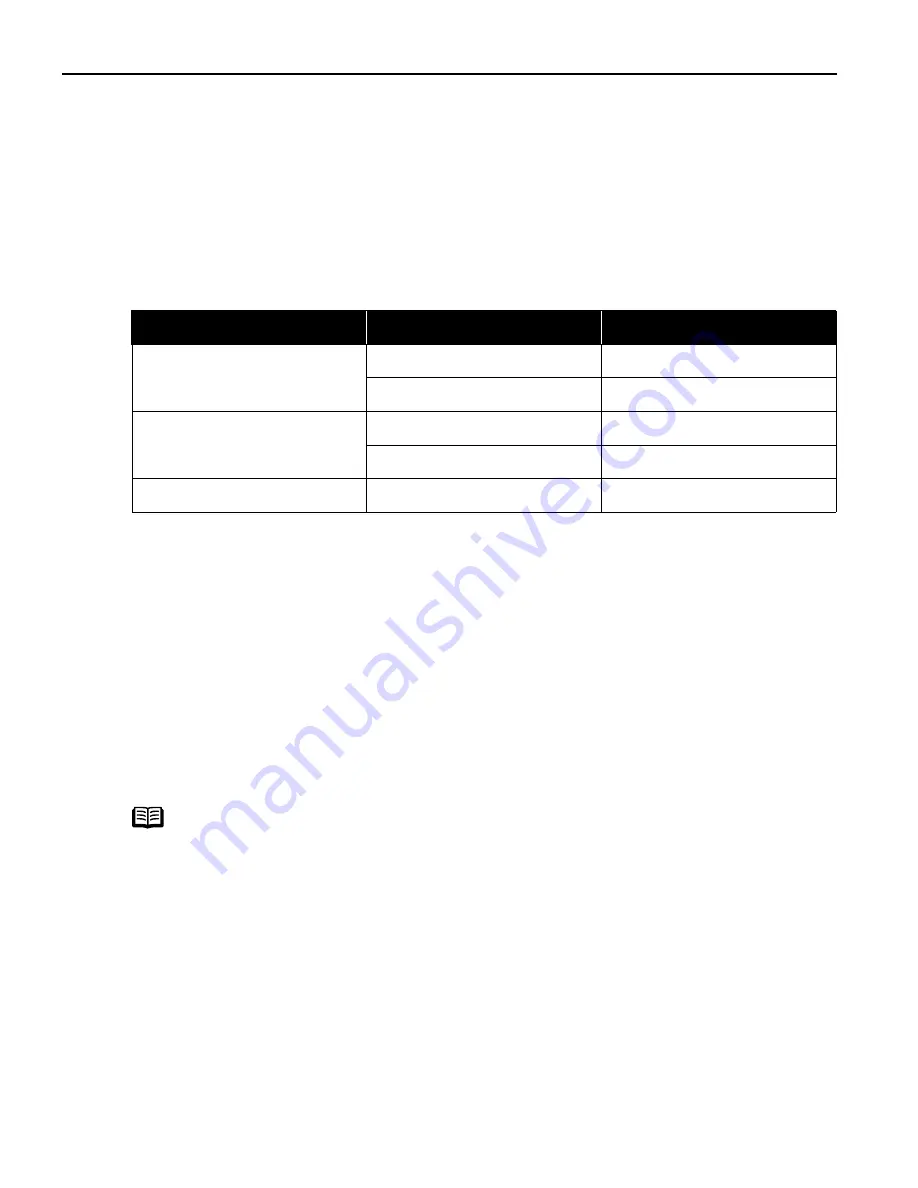
Advanced Printing
20
About “Paper Size” and “Paper Type”
To change the paper size or paper type, operate the camera to select the PictBridge
print setup mode and confirm or change the settings.
By default, 4"×6" is selected in “Paper Size” and “Photo “(Photo Paper Plus Glossy)
is selected in “Paper Type” for this printer. To use Photo Paper Pro, select “Fast
Photo” in “Paper type”.
If using a Canon PictBridge-compatible camera, you can select 5"×7" in “Paper
Size”. The following sizes and types of paper can be loaded in the printer by
selecting options in “Paper Size” and “Paper Type”.
* This size can be selected only for Canon PictBridge-compatible cameras. (Note
that it cannot be selected for some models.)
About “Layout” and “Trimming”
By default, “Borderless” is selected in “Layout” and “Off (No trimming)” is selected
in “Trimming” for this printer.
About “Image optimize”
By default, “On (Exif Print)” is selected for this printer.
About “Date print”
By default, “Off” is selected for this printer.
“Date Print” depends on the settings using the controls of the camera.
“Paper Size” setting
Paper Type” setting
Paper loaded in printer
4"×6" (Default)
Photo (Default)
Photo Paper Plus Glossy
Fast Photo
Photo Paper Pro
8.5"×11" (Letter)
Photo
Photo Paper Plus Glossy
Fast Photo
Photo Paper Pro
5"×7" *
Photo
Photo Paper Plus Glossy
Note
z
This printer can handle only Exif/JPEG image data to produce photos
using PictBridge.
z
Never disconnect the USB cable during printing.
z
When disconnecting the USB cable between the digital camera and
printer, follow the instructions given in the Instruction Manual of
Camera.
z
Controls of the digital camera cannot be used for the following:
- Print quality setting
- Printer maintenance
US_i80_QSG.book Page 20 Friday, October 10, 2003 3:25 PM
















































