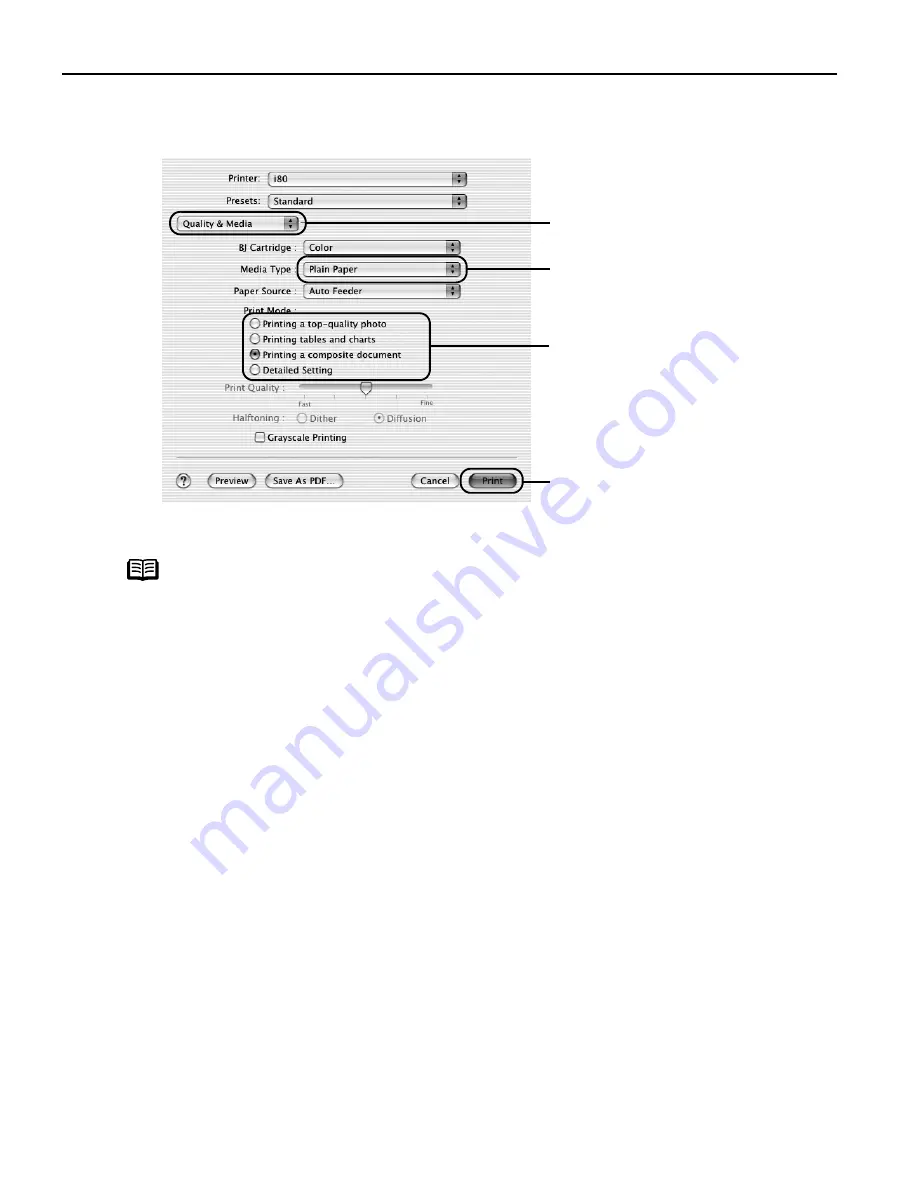
Basic Printing
10
3
Specify the required settings.
(1)
Select P
Print from the application software's FFile menu.
Note
z
When you select the print mode appropriate to your document from
the P
Print Mode, the document will be printed in color and print
quality suited to the characteristics of the M
Media Type you have
selected.
Printing a top-quality photo: Select when printing documents
consisting mainly of photographs and graphics featuring fine color
gradation.
Printing tables and charts: Select when printing documents
consisting mainly of graphs and graphics (illustrations) with strong
color definition.
Printing a composite document: Select when printing documents
consisting mainly of text.
Detailed Setting: You can fine-tune the Print Quality and Halftoning
settings.
Refer to the
User’s Guide
.
z
For details about other printer driver functions, refer to the
User’s
Guide
or Help.
z
You can cancel a print job in progress by simply pressing the
RESUME/CANCEL button on the printer.
(3)
Select the M
Media Type from
the pop-up menu.
(4)
Select the print mode
appropriate to your
document from the P
Mode.
(2)
Select Q
Quality & Media from
the pop-up menu.
(5) Click P
Print.
US_i80_QSG.book Page 10 Friday, October 10, 2003 3:25 PM





























