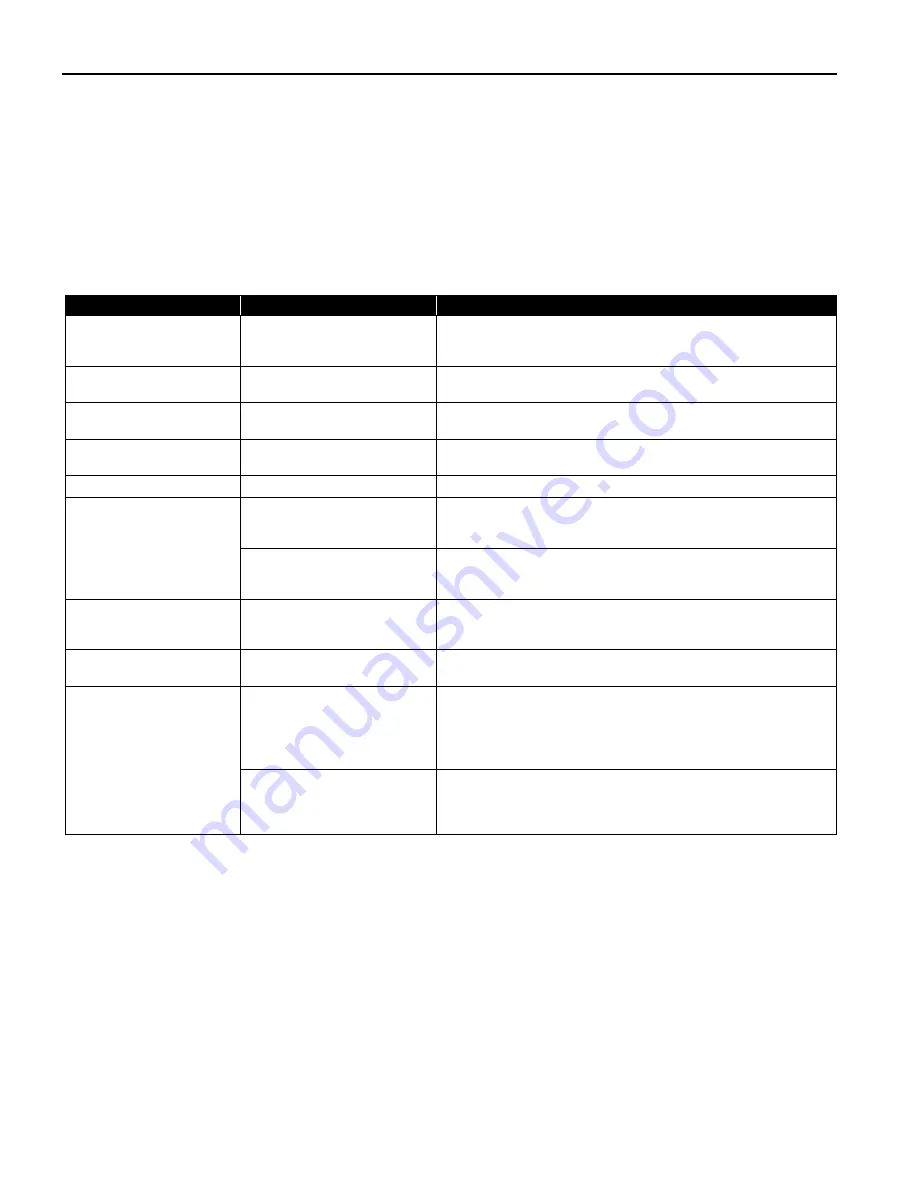
Troubleshooting
64
Cannot Print Properly from the Digital Camera
The following messages may be displayed on the digital camera or digital video camcorder
when images are printed directly from them. Correct the error according to the procedure
below.
This section describes error messages displayed when you are using a “Bubble Jet Direct”
compatible digital camera or a digital video camcorder. Refer to “Direct Printing from
PictBridge-compatible Digital Cameras” for more information about “PictBridge”.
Camera Error Message
Possible Cause
Try This
Printer in use
Images are printed from the
computer.
Wait until printing ends. The printer automatically starts
printing the images from the camera after completing the
current printing.
Printer warming up
The printer is warning up.
Wait until warm-up ends. When it is ready, the printer starts
printing automatically.
No Paper
No paper is loaded.
Load the paper in the printer and press the R
RESUME/CANCEL
button on the printer.
Paper Jam
A paper jam occurrs in the
printer.
Remove the jammed paper, load new media, and press the
RESUME/C
CANCEL button.
Printer cover open
The print head cover is open.
Close the front cover.
No print head
No print head is installed.
(The P
POWER lamp on the
printer flashes six times.)
Install a print head according to the
Easy Setup Instructions
.
The print head is defective.
(The P
POWER lamp on the
printer flashes seven times.)
Contact the Customer Care Center.
Waste tank (Waste ink
absorber) full
The waste ink absorber is
nearly full.
Press the R
RESUME/CANCEL button on the printer to recover from
the error. Contact the Customer Care Center as soon as
possible.
No Ink
An ink tank is not installed.
Install an ink tank. Be sure to press on the [PUSH] of the ink
tank to ensure it is firmly seated.
Printer error
The battery level is low. (The
POWER lamp on the printer
flashes ten times.)
Follow the procedure below.
1. Turn off the printer.
2. Connect the supplied universal AC adapter or load a charged
battery.
3. Turn on the printer.
A printing error has occurred.
(The P
POWER lamp on the
printer flashes alternately
orange and green.)
Turn the printer off and on again. If the error persists, contact
the Customer Care Center.
US_i80_QSG.book Page 64 Friday, October 10, 2003 3:25 PM






























