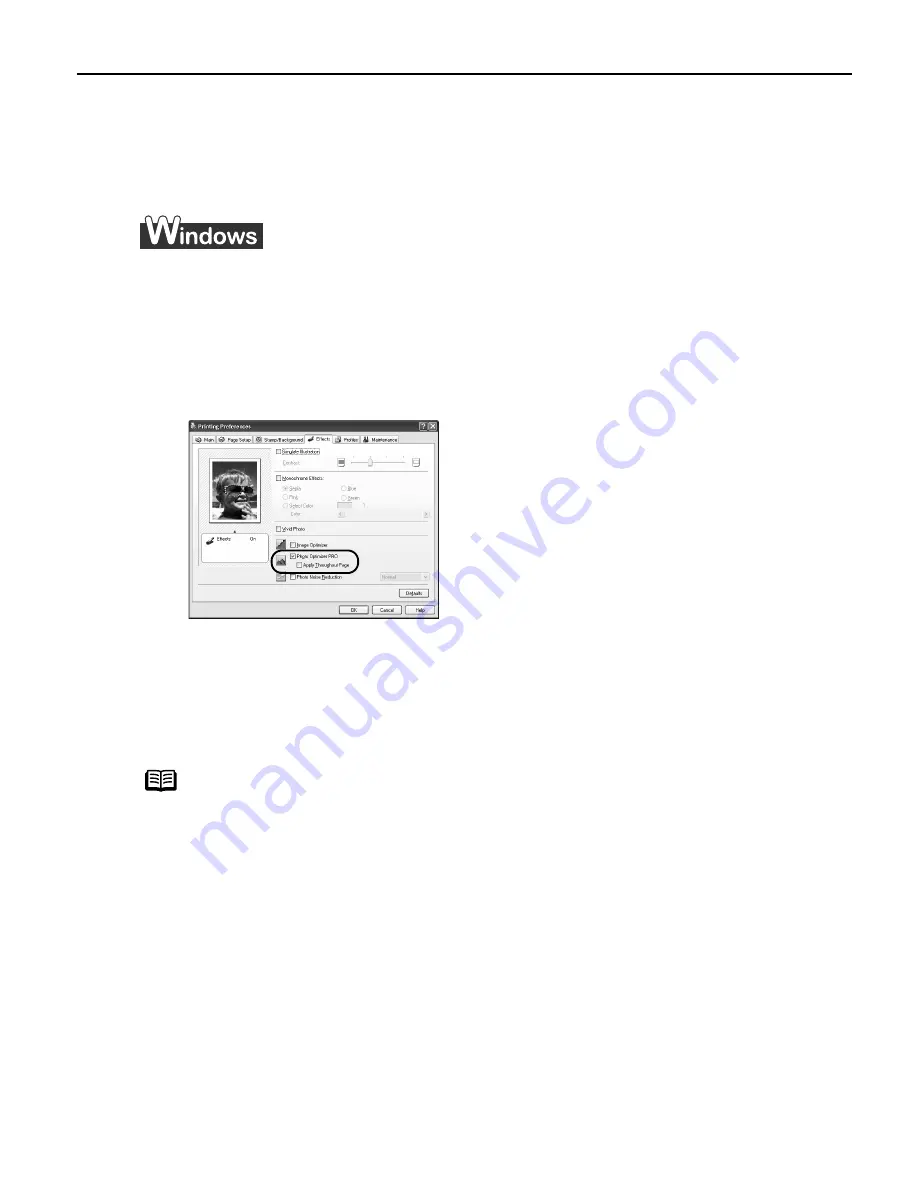
Advanced Printing
25
To automatically optimize the image:
Photo Optimizer PRO automatically adjusts the photographic image created with a
digital camera. Use this feature to compensate for unsatisfactory color balance and
over- or under-exposure before printing.
1
Open the Printer Properties dialog box.
See"O
Opening the Printer Properties Dialog Box from Your Application
Program" on page 22.
2
Click the Effects tab.
3
Select the Photo Optimizer PRO check box.
4
Click OK.
To use Vivid Photo option:
Vivid Photo intensifies background colors such as fields, trees, oceans and skies,
while maintaining natural skin tones in the images.
Note
In Windows Me or Windows 98
If Background Printing has been disabled, the Vivid Photo function is
not available.
US_i80_QSG.book Page 25 Friday, October 10, 2003 3:25 PM






























