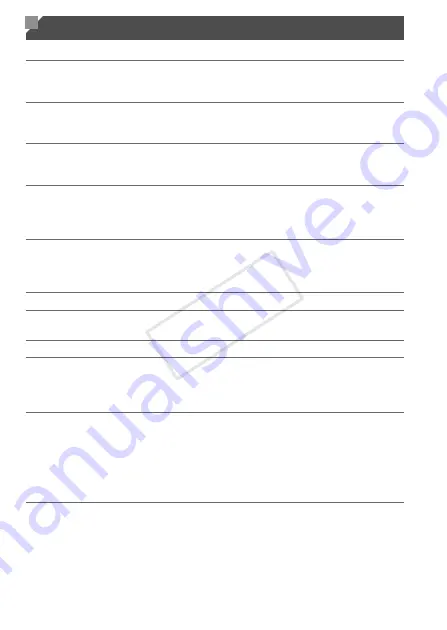
160
If an error message is displayed, respond as follows.
No memory card
•
The memory card may be inserted facing the wrong way. Reinsert the memory card
facing the correct way (p. 20).
Memory card locked
•
The write-protect tab of the SD/SDHC/SDXC memory card is set to the locked position.
Switch the write-protect tab to the unlocked position (p. 20).
Cannot record!
•
Shooting was attempted without a memory card in the camera. To shoot, insert a
memory card facing the correct way (p. 20).
Memory card error (p. 127)
•
If the same error message is displayed even when you have inserted a formatted
memory card facing the correct way, contact a Canon Customer Support Help Desk
(p. 20).
Insufficient space on card
•
There is not enough free space on the memory card to shoot (pp. 47, 67, 83) or edit
images (pp. 118 – 120). Either erase unneeded images (p. 116) or insert a memory
card with enough free space (see “Specifications” in the
Getting Started
guide).
Change the battery pack. (p. 17)/Change the batteries (p. 19)
No Image.
•
The memory card does not contain any images that can be displayed.
Protected! (p. 115)
Unidentified Image/Incompatible JPEG/Image too large./Cannot play back
AVI/RAW
•
It may not be possible to display images that were edited or renamed on a computer,
or images shot with another camera.
Cannot magnify!/Cannot rotate/Cannot modify image/Cannot register this
image!/Cannot modify/Cannot assign to category/Unselectable image.
•
The following functions may be unavailable for images that were renamed or already
edited on a computer, or images shot with another camera. Note that starred (*)
functions are not available for movies.
Magnify* (p. 113), Rotate (p. 117), Edit* (pp. 118 – 120), Print List* (p. 148), and
Photobook Set-up* (p. 152)
Exceeded selection limit
•
More than 998 images were selected for Print List (p. 148). Choose 998 images or less.
On-Screen Messages
COP
Y
Summary of Contents for 6191B001
Page 38: ...38 COPY ...
Page 39: ...39 Camera Basics Basic camera operations and features 1 COPY ...
Page 47: ...47 Auto Mode Convenient mode for easy shots with greater control over shooting 2 COPY ...
Page 106: ...106 COPY ...
Page 122: ...122 COPY ...
Page 123: ...123 Setting Menu Customize or adjust basic camera functions for greater convenience 6 COPY ...
Page 154: ...154 COPY ...
Page 155: ...155 Appendix Helpful information when using the camera 8 COPY ...
Page 169: ...Functions and Menu Tables 169 I P t N 6 6 Available or set automatically Not available COPY ...
Page 171: ...Functions and Menu Tables 171 I P t N 5 5 Available or set automatically Not available COPY ...
Page 173: ...Functions and Menu Tables 173 I P t N Available or set automatically Not available COPY ...
















































