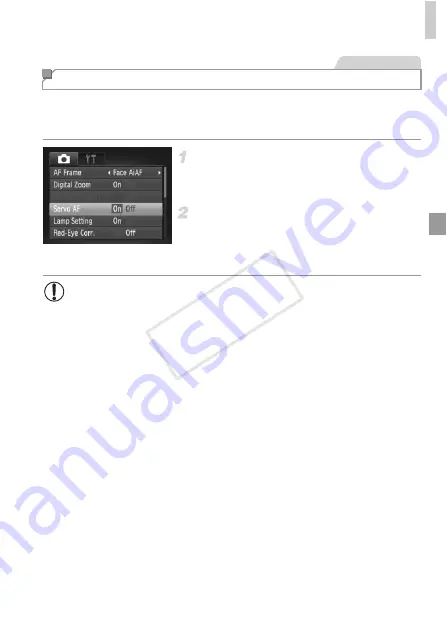
Shooting Range and Focusing
97
This mode helps avoid missing shots of subjects in motion, because the
camera continues to focus on the subject and adjust the exposure as long as
you press the shutter button halfway.
Configure the setting.
z
Press the
n
button, choose [Servo AF]
on the
4
tab, and then choose [On] (p. 45).
Focus.
z
The focus and exposure are maintained
where the blue AF frame is displayed while
you are pressing the shutter button halfway.
Shooting with Servo AF
Still Images
•
Focusing may not be possible in some shooting conditions.
•
In low-light conditions, Servo AF may not be activated (AF frames
may not turn blue) when you press the shutter button halfway. In this
case, the focus and exposure are set according to the specified AF
frame mode.
•
If adequate exposure cannot be obtained, shutter speeds and
aperture values are displayed in orange. Release the shutter button,
and then press it halfway again.
•
AF lock shooting is not available.
•
[AF-Point Zoom] on the
4
tab is not available.
•
Not available when using the self-timer (p. 57).
COP
Y
Summary of Contents for 6191B001
Page 38: ...38 COPY ...
Page 39: ...39 Camera Basics Basic camera operations and features 1 COPY ...
Page 47: ...47 Auto Mode Convenient mode for easy shots with greater control over shooting 2 COPY ...
Page 106: ...106 COPY ...
Page 122: ...122 COPY ...
Page 123: ...123 Setting Menu Customize or adjust basic camera functions for greater convenience 6 COPY ...
Page 154: ...154 COPY ...
Page 155: ...155 Appendix Helpful information when using the camera 8 COPY ...
Page 169: ...Functions and Menu Tables 169 I P t N 6 6 Available or set automatically Not available COPY ...
Page 171: ...Functions and Menu Tables 171 I P t N 5 5 Available or set automatically Not available COPY ...
Page 173: ...Functions and Menu Tables 173 I P t N Available or set automatically Not available COPY ...
















































